Premium Only Content

Lexus Apple CarPlay & Android Auto Upgrade Installation Step by Step
# 2017 Lexus RX350
Infotainment/Navigation Upgrade to CarPlay
## Supply
1. CarPlay & Android Auto module + interface cables
In the video, I install a RoadTop CarPlay unit for Lexus:
https://www.ebay.com/itm/384400476740
* I have NO affiliation with them and hope to post a review video after some use.
* For now, I've used CarPlay features but will test Android Auto too.
## Tools
1. Panel removal tools (plastic)
2. Ratchet wrench
3. 10mm socket
4. Some towels
## A. Radio Unit Removal
1. Open storage lid and remove central console panel/trims.
2. Remove (silver) trims around the radio.
3. Remove black trim where Start/Stop button is attached.
4. Disconnect Start/Stop connector.
5. Remove two 10mm bolts holding the radio:
+ one on the driver side
+ the other on the passenger side
6. Push down shift boot and remove shift knob.
7. Cover the shift stick with towels (to protect the radio unit later).
8. Remove the radio unit, and disconnect the connector at the top.
## B. Screen Removal
1. Remove front and back trims around the screen.
2. Remove back cover of the screen.
3. Remove three 10mm bolts/nuts on the screen bracket.
4. Lay towels in the front.
5. Remove the screen and place it on the towels.
## C. Connect CarPlay Unit Cables
1. Connect LVDS cables.
2. Connect CAN cables.
3. Connect USB / Video cables.
4. Connect RF Antenna cable.
5. Change Toggle Switch according to instructions.
## D. Connect to Radio Unit Host
For each connector, chain them together this way:
1. Remove the original cable;
2. Plug it to the female cable to CarPlay;
3. Plug the carplay male to the host socket, where the original cable is removed.
Do this for the following cables/connectors:
1. Power or CAN cables.
2. Audio out cables.
## E. Connect to Screen
1. Route LVDS cable from the back of the radio to screen.
2. Chain the LVDS connectors with the original cable/connector.
## F. Test CarPlay
1. Reconnect Start/Stop and start the car.
2. Switch Audio Source to AUX.
3. Turn your phone's wifi, bluetooth, and connect to CarPlay.
4. Test the features.
## G. Reassembly
1. Optional: Route the USB cable to glove box. The unit has wireless carplay so USB is not required.
2. Place the CarPlay unit in the back behind Radio. Arrange the cables and tuck them in the back.
3. You can stick the antenna to the side of the radio box.
4. Put the radio unit back, attach to the clips, 10mm bolts, and reattach the trims.
5. Reinstall the screen with 3x10mm bolt/nuts, back cover, front and back trims.
DONE.
Hope this video is informative.
Be safe, stay dirty. Enjoy the work!
God bless!
-
 LIVE
LIVE
Lofi Girl
2 years agoSynthwave Radio 🌌 - beats to chill/game to
169 watching -
 5:55:11
5:55:11
MattMorseTV
10 hours ago $89.30 earned🔴Trump's '60 Minutes' INTERVIEW + MUCH MORE.🔴
152K40 -
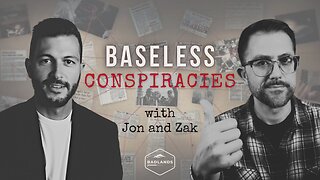 2:02:36
2:02:36
Badlands Media
15 hours agoBaseless Conspiracies Ep. 157: Jack the Ripper, the Crash & the Great Disclosure Countdown
31.6K20 -
 2:06:09
2:06:09
Inverted World Live
11 hours agoMysterious Crash at Area 51 | Ep. 134
36.3K13 -
 2:48:59
2:48:59
TimcastIRL
9 hours agoTrump Endorses Cuomo, Says NO COMMIE MAMDANI, Obama REFUSES To Endorse Mamdani | Timcast IRL
271K191 -
 5:51:16
5:51:16
Drew Hernandez
1 day agoGOP CIVIL WAR: TUCKER CARLSON DERANGEMENT SYNDROME AT ALL TIME HIGH
55.4K42 -
 14:44
14:44
Sponsored By Jesus Podcast
1 day agoYou Can't Serve God & MONEY | Is Money the Root of All Evil?
24.9K23 -
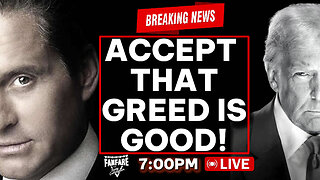 2:47:28
2:47:28
Barry Cunningham
13 hours agoYOU'VE BEEN MISINFORMED! GREED IS ACTUALLY GOOD! ESPECIALLY NOW! (AND MORE NEWS)
103K42 -
 7:18:24
7:18:24
SpartakusLIVE
12 hours agoSNIPING in Battlefield 6 - REDSEC || Monday MOTIVATION to CONQUER the Week
58.2K6 -
 49:25
49:25
ThisIsDeLaCruz
8 hours ago $22.35 earnedBack Stage Pass with Avenged Sevenfold
62.9K10