Premium Only Content
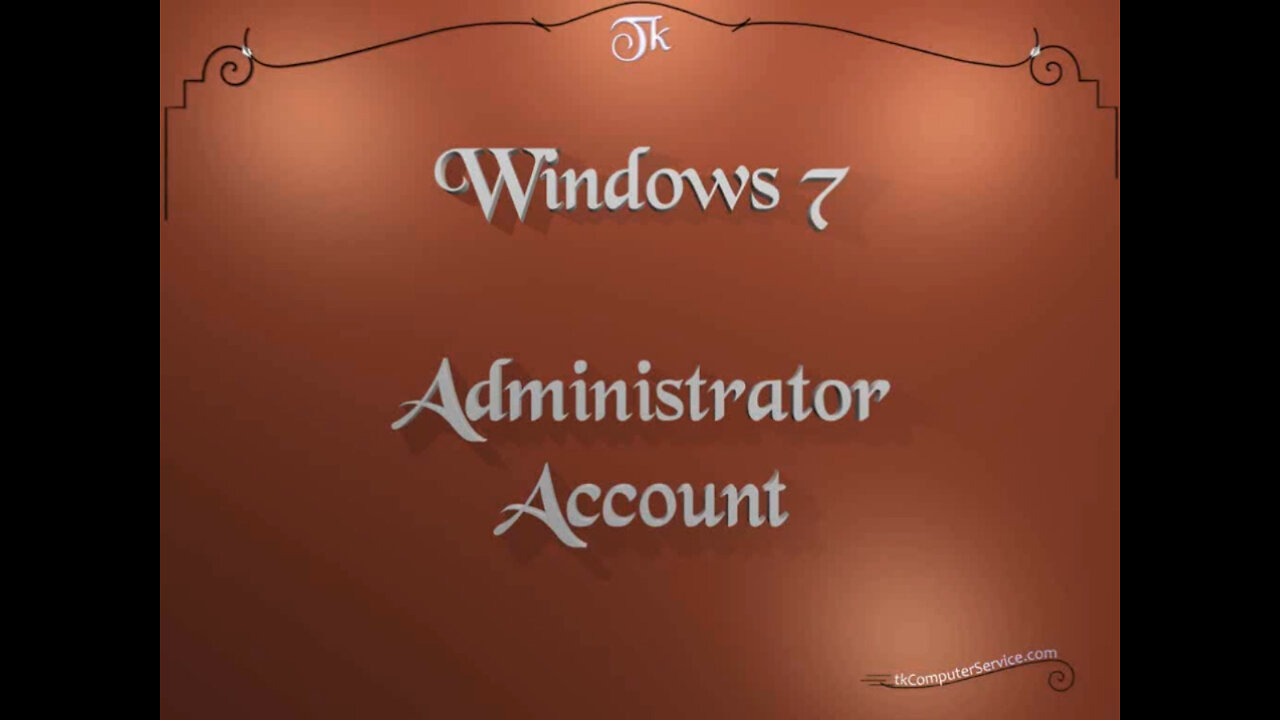
Windows 7 - Administrator Account - Activating, Obscuring, SettingResetting Password & Deactivating
Windows 7 : Administrator Account - Activating, Obscuring, Setting\Resetting Password & Deactivating
A How-to on Activating, Obscuring, Setting\Resetting Password & Deactivating the Administrator Account on Windows 7.
___________________________
*N.B./Disclaimer - This video shows one of possibly many ways, under one computer's configuration, to implement the desired effect. If you choose to follow this example, you do so AT YOUR OWN RISK.*
___________________________
* Requires Administrator Privileges *
Microsoft has in it's unbridled wisdom left the Administrator Account disabled and
without a password. The "disabled" part is not bad, the password-less part, well.
Maybe, all this is completely fine, but I just like knowledge that the account is password protected. This is how I deal with it.
Start Button - All Programs - Accessories - (right-click) Command Prompt -
Run As Administrator. When the "DOS\Command-line" window appears,
type in the following command "net user Administrator /active:yes" and press "Enter".
This will activate the Administrator account. It will now be visible when the following
command is entered at the command prompt, "control userpasswords2" and
the advanced user account menu becomes available. I usually obscure the administrator account by changing the user name to something random, but
I leave the first four letters so I can tell the administrator account form all others at a glance. In this menu you can, also, add or change any other users password.
Now, I close all windows and restart the computer to allow the changes to take effect.
The administrator account, under It's new name, should now appear at the Log In screen. Log In on an account other than the administrator account and re-open the command-line window.
Start Button - All Programs - Accessories - (right-click) Command Prompt -
Run As Administrator. When the "DOS\Command-line" window appears, type in the following command "net user Admin47BcF08m7 /active:no" and press "Enter".
The command will require the use of the new name of the account, not the old one, to work This will disable or deactivate the account, which is the safer way to operate.
Restart the machine one more time and the Admin(whatever) account should no longer appear at the Log In screen.
___________________________
The entire Article can be found here:
https://www.tkcomputerservice.com/windows-7-administrator-password.htm
-
 LIVE
LIVE
Misfits Mania
2 days agoMISFITS MANIA: Weigh-In & Award Ceremony
1,447 watching -
 LIVE
LIVE
Graham Allen
1 hour agoLive From AMFEST 2025: Day 2
1,516 watching -
 LIVE
LIVE
LFA TV
8 hours agoLIVE & BREAKING NEWS! | FRIDAY 12/19/25
3,747 watching -
 1:01:55
1:01:55
VINCE
2 hours agoIs This Why They Were Hiding The Evidence? | Episode 192 - 12/19/25 VINCE
170K100 -
 LIVE
LIVE
Badlands Media
7 hours agoBadlands Daily: 12/19/25
3,624 watching -
 14:45
14:45
Bearing
3 hours agoFROGAN Gets BODIED 💥 Caleb Hammer, Asmongold + the $20k Rejection 💰
10.7K11 -
 1:10:23
1:10:23
Graham Allen
3 hours agoTensions ERUPT At AMFEST, Is Our Party Too Far Gone?
118K533 -
 LIVE
LIVE
Caleb Hammer
2 hours agoThis Has Never Happened Before | Financial Audit
250 watching -
 LIVE
LIVE
The Big Mig™
3 hours agoTrump Drops Bombshell: Weed Reclassified to Schedule III
2,616 watching -
 23:17
23:17
The Car Edition Ltd
8 hours agoFord Fiesta 1.4 Titanium Full Overhaul | Suspension, Brakes, Tyres & Engine Repair - The Car Edition
12.4K