Premium Only Content
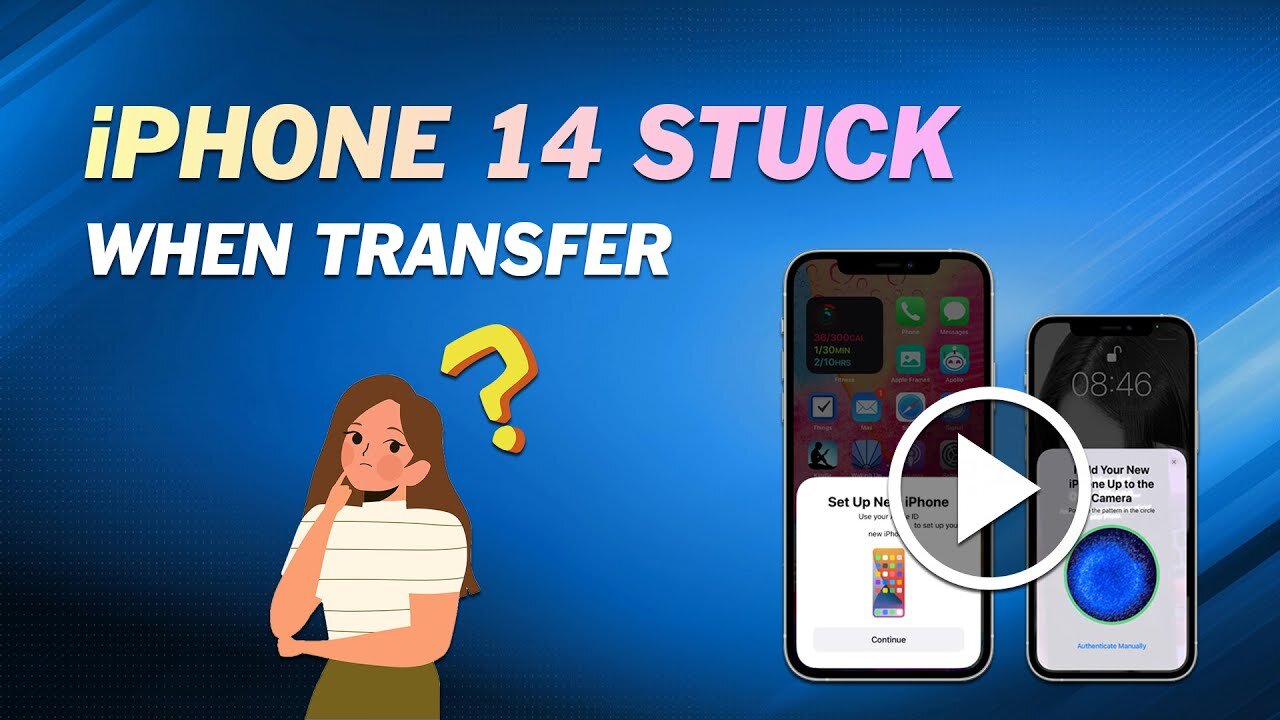
Quick Fix for iPhone 14 Stuck on Preparing to Transfer
⏰ 0:30 Tip 1. Check the iOS Version of Old iPhone
First of all, please check if your old iPhone supports the iPhone Transfer feature. The Quick Start feature was introduced in iOS 11 to help users set up new iPhone from old iPhone. Later, in iOS 12.4, iPhone Migration was added to Quick Start, allowing users to transfer data to the new iPhone wirelessly. In addition, the outdated system has a lot of bugs. You may choose to update your old iPhone to the latest iOS version.
⏰ 0:58 Tip 2. Keep iPhones Near Each Other
iPhone 14 stuck on preparing to transfer problem may occur when two devices are too far apart. Only when two devices are close to each other can a connection be established smoothly so that data can be transferred.
⏰ 1:13 Tip 3. Check Wi-Fi Connection
Transferring data using Quick Start requires both devices connected to the same Wi-Fi. So please make sure two iPhones are connected to the same Wi-Fi network, otherwise, iPhone 14 is stuck on preparing to transfer issue will occur.
⏰ 1:29 Tip 4. Delete Unwanted Data on Old iPhone
When there is a large amount of data that need to be transferred, you may find iPhone 14 stuck on the preparing to transfer screen. After a long time of use, the old iPhone stores all kinds of data. You can delete those apps that you no longer use to speed up the transfer.
⏰ 1:46 Tip 5. Wait for More Time
Wireless transfer can be affected by many factors and temporary stalls are very common. If you are not in a hurry to use the phone, then you can plug them into the power and leave them there. Maybe when you check again, the data has been transferred successfully.
⏰ 2:05 Another Quick Way
Quick Start is not the only way that can help you transfer data from an old iPhone to new iPhone. If you want to use your new iPhone 14 as soon as possible, you can rely on FoneTool to quickly transfer all your data via USB cable. FoneTool is one professional iOS data management tool for Windows PC users. Its iPhone to iPhone Transfer feature can help you easily transfer data to new iPhone 14. It supports all iPhone versions.
1. Open FoneTool - Connect your old iPhone and new iPhone 14 to the computer via a USB cable.
If there is only one USB data cable, you can use the "Full Backup" function in FoneTool to back up the old iPhone to the PC, and then restore the backup to the new iPhone 14 to realize the switch.
2. Click Phone Transfer - Go to iPhone to iPhone.
3. Confirm the source iPhone and target iPhone - Enable backup encryption to encrypt data in the source iPhone - Click Start Transfer to begin the transfer.
-
 LIVE
LIVE
TwinGatz
3 hours ago🔴LIVE - Strike Out Saturday | CS2 | Counter-Strike 2 | New Subs = Case Opening
68 watching -
 LIVE
LIVE
Simulation and Exploration
5 hours agoHow well does this play on a controller? Future console players check this out!
78 watching -
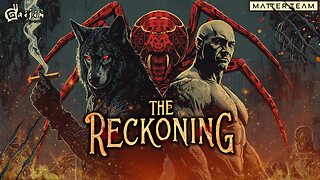 LIVE
LIVE
MrR4ger
7 hours agoTHE THREE SPLOOGES (THE RECKONING) - ACTIVE MATTER w/ AKAGUMO & TONYGAMING
74 watching -
 1:25:04
1:25:04
Michael Franzese
5 hours agoJames Comey, Epstein Files Block, Tylenol | Michael Franzese Live
195K67 -
 1:24:44
1:24:44
Winston Marshall
10 hours agoThe Hamas Hoax That Fooled The West...
27.4K24 -
 5:11:39
5:11:39
Grant Cardone
5 hours agoReal Estate Live Training
23.6K -
 22:53
22:53
Jasmin Laine
1 day agoParliament ERUPTS After "WORST Decision EVER!"—Carney Left SPEECHLESS by SHOCKING Report
23.8K36 -
 11:50
11:50
Mrgunsngear
1 day ago $6.29 earnedSteiner MPS Enclosed Red Dot: Better Than The ACRO P2? 🔴
23.9K15 -
 1:27:55
1:27:55
Sarah Westall
21 hours agoSelecting World Leaders: Intelligence No Longer a Prerequisite w/ Martin Armstrong
31.6K12 -
 14:23
14:23
Sideserf Cake Studio
7 hours ago $1.05 earnedMAKING A REAL GHOST CAKE OF KING BOO!
20.7K2