Premium Only Content
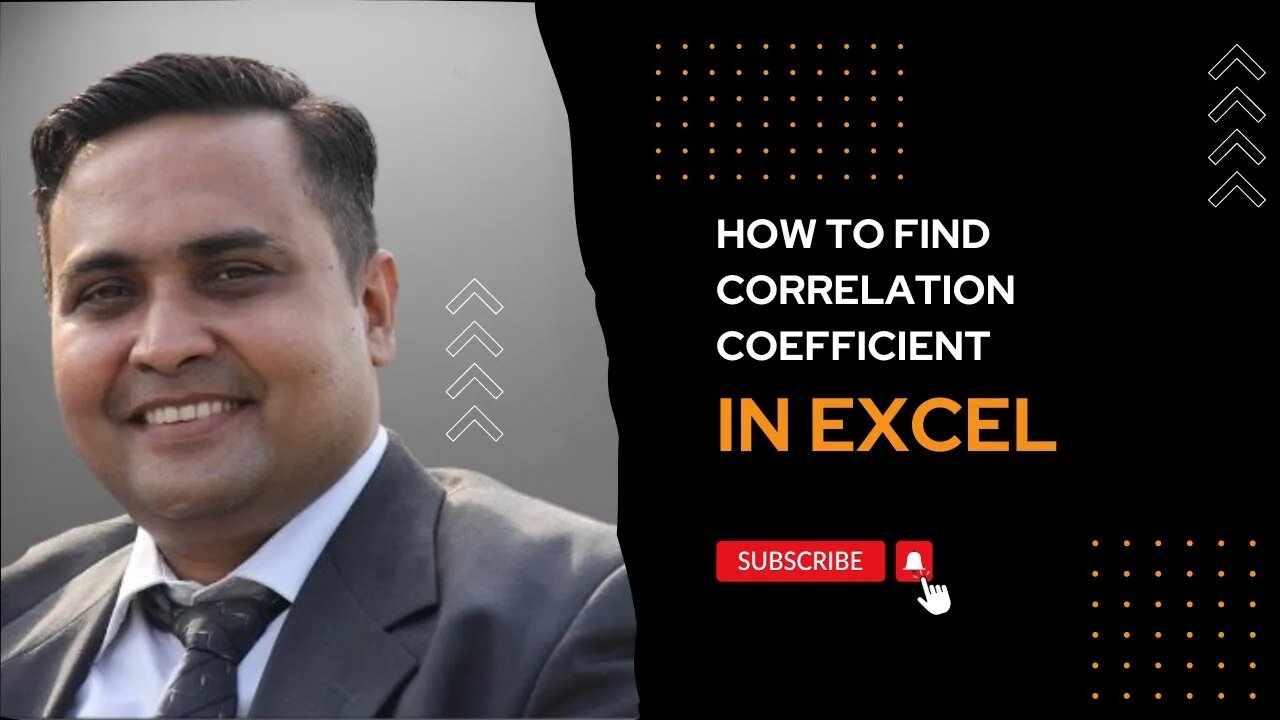
How to find Correlation Coefficient in Excel? | Excel Training | Statistics
#Excel #statistics #correlation
The correlation coefficient is a statistical measure that describes the strength and direction of the linear relationship between two variables. It ranges from -1 to 1, where -1 indicates a perfect negative linear relationship, 0 indicates no linear relationship, and 1 indicates a perfect positive linear relationship. The closer the correlation coefficient is to 1 or -1, the stronger the relationship between the variables.
Finding the Correlation Coefficient in Excel:
To find the correlation coefficient in Excel, you can use the "CORREL" function. The syntax for the function is as follows:
=CORREL(array1, array2)
Where "array1" and "array2" are the ranges of cells that contain the data sets that you want to compare. The function will return a value between -1 and 1, where -1 indicates a perfect negative correlation, 0 indicates no correlation, and 1 indicates a perfect positive correlation.
For example, if you have data in cells A1:A10 and B1:B10, you can use the following formula to find the correlation coefficient:
=CORREL(A1:A10, B1:B10)
Note: If you are using an older version of Excel (2003 and earlier) you may need to use a different function, like PEARSON.
Using Data Analysis
We can also analyze the given dataset and calculate the correlation coefficient: To do so follow the below steps:
Step 1: First you need to enable Data Analysis ToolPak in Excel. To enable :
Go to File tab in the top left corner of the Excel window and choose Options.
The Excel Options dialog box opens. Now go to the Add-Ins option and in the Manage select Excel Add-ins from the drop down.
Click on Go button.
The Add-ins dialog box opens. In this check the option Analysis ToolPak.
Click OK!
Step 2: Now click on Data followed by Data Analysis. A dialog box will appear.
Step 3: In the dialog box select Correlation from the list of options. Click OK!
Step 4: The Correlation menu will appear.
Step 5: In this menu first provide the Input Range. The input range is the cell range of X and Y.
Step 6: Also, supply the Output Range as the cell number where you want to display the result. By default, the output will appear in the new Excel sheet in case if you don’t provide any Output Range.
Step 7: Check the Labels in first-row option if you have labels in the dataset.
Step 8: Click OK.
Step 9: The Data Analysis table is now ready. Here, you can see the correlation coefficient between X and Y.
-
 13:51
13:51
True Crime | Unsolved Cases | Mysterious Stories
5 days ago $16.11 earned7 Real Life Heroes Caught on Camera (Remastered Audio)
40.7K10 -
 LIVE
LIVE
Total Horse Channel
15 hours ago2025 IRCHA Derby & Horse Show - November 1st
114 watching -
 4:19
4:19
PistonPop-TV
6 days ago $7.18 earnedThe 4E-FTE: Toyota’s Smallest Turbo Monster
36.6K -
 43:07
43:07
WanderingWithWine
6 days ago $4.01 earned5 Dreamy Italian Houses You Can Own Now! Homes for Sale in Italy
27.5K9 -
 LIVE
LIVE
Spartan
23 hours agoFirst playthrough of First Berserker Khazan
134 watching -
 28:01
28:01
Living Your Wellness Life
2 days agoTrain Your Hormones
23K1 -
 43:28
43:28
The Heidi St. John Podcast
1 day agoFan Mail Friday: Faith Over Fear and Finding Strength in Every Season
13.7K -
 1:05:30
1:05:30
SGT Report
1 day agoTHE HORRIBLE TRUTH ABOUT EVERYTHING -- Harley Schlanger
56.3K95 -
 11:04
11:04
Blackstone Griddles
19 hours agoCountry Fried Steaks on the Blackstone Griddle
96.9K14 -
 49:47
49:47
Brad Owen Poker
1 day agoI Get My First BIIGGG Win! $25,000+ Buy-in! HORSE Championship! Don’t Miss! Poker Vlog Ep 324
19.6K1