Premium Only Content
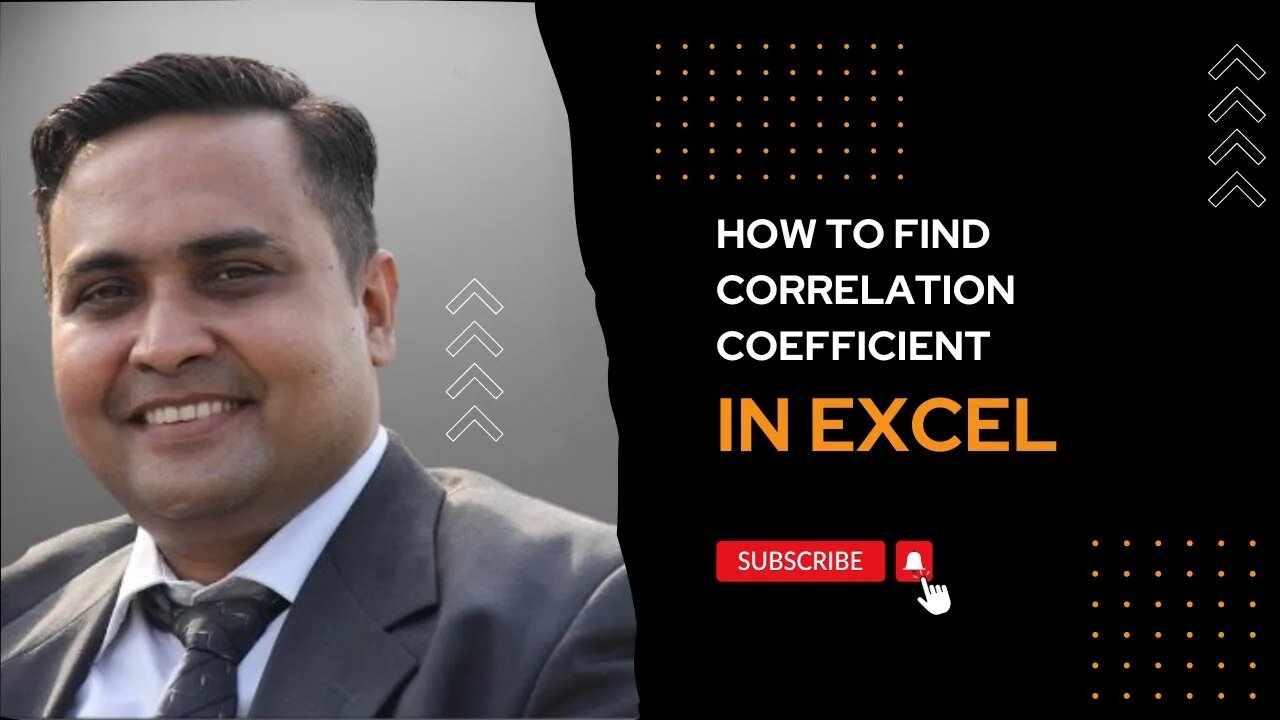
How to find Correlation Coefficient in Excel? | Excel Training | Statistics
#Excel #statistics #correlation
The correlation coefficient is a statistical measure that describes the strength and direction of the linear relationship between two variables. It ranges from -1 to 1, where -1 indicates a perfect negative linear relationship, 0 indicates no linear relationship, and 1 indicates a perfect positive linear relationship. The closer the correlation coefficient is to 1 or -1, the stronger the relationship between the variables.
Finding the Correlation Coefficient in Excel:
To find the correlation coefficient in Excel, you can use the "CORREL" function. The syntax for the function is as follows:
=CORREL(array1, array2)
Where "array1" and "array2" are the ranges of cells that contain the data sets that you want to compare. The function will return a value between -1 and 1, where -1 indicates a perfect negative correlation, 0 indicates no correlation, and 1 indicates a perfect positive correlation.
For example, if you have data in cells A1:A10 and B1:B10, you can use the following formula to find the correlation coefficient:
=CORREL(A1:A10, B1:B10)
Note: If you are using an older version of Excel (2003 and earlier) you may need to use a different function, like PEARSON.
Using Data Analysis
We can also analyze the given dataset and calculate the correlation coefficient: To do so follow the below steps:
Step 1: First you need to enable Data Analysis ToolPak in Excel. To enable :
Go to File tab in the top left corner of the Excel window and choose Options.
The Excel Options dialog box opens. Now go to the Add-Ins option and in the Manage select Excel Add-ins from the drop down.
Click on Go button.
The Add-ins dialog box opens. In this check the option Analysis ToolPak.
Click OK!
Step 2: Now click on Data followed by Data Analysis. A dialog box will appear.
Step 3: In the dialog box select Correlation from the list of options. Click OK!
Step 4: The Correlation menu will appear.
Step 5: In this menu first provide the Input Range. The input range is the cell range of X and Y.
Step 6: Also, supply the Output Range as the cell number where you want to display the result. By default, the output will appear in the new Excel sheet in case if you don’t provide any Output Range.
Step 7: Check the Labels in first-row option if you have labels in the dataset.
Step 8: Click OK.
Step 9: The Data Analysis table is now ready. Here, you can see the correlation coefficient between X and Y.
-
 LIVE
LIVE
Caleb Hammer
1 hour agoHe Needs To Divorce Her | Financial Audit
126 watching -
 LIVE
LIVE
Chad Prather
1 hour agoCharlie Kirk’s Impact Felt WORLDWIDE, Even At Coldplay Concert + Pastors SPEAK UP Across America!
604 watching -
 LIVE
LIVE
Wendy Bell Radio
6 hours agoWe Are Charlie.
7,960 watching -
 2:01:01
2:01:01
Matt Kohrs
11 hours agoTesla Stock Is SQUEEZING (Market Open Analysis) || Live Trading
40.6K5 -
 40:43
40:43
Randi Hipper
1 hour agoBIG WEEK FOR BITCOIN! LATEST PRICE UPDATE
33.5K -
 1:26:16
1:26:16
JULIE GREEN MINISTRIES
4 hours agoLIVE WITH JULIE
140K281 -
 3:43:42
3:43:42
The Pete Santilli Show
4 hours agoOur Memorial & Prayer Vigil For Charlie Kirk - September 15, 2025
46.3K1 -
 2:06:59
2:06:59
Welcome to the Rebellion Podcast
1 day ago $2.06 earnedWhere Do We Go From Here? - WTTR Podcast Live 9/15
36.1K2 -
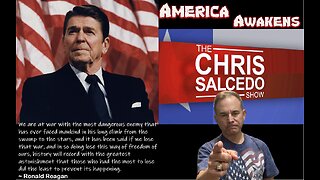 1:58:52
1:58:52
The Chris Salcedo Show
19 hours ago $4.23 earnedFALLOUT: Charlie Kirk's Assassination
34.6K10 -
 4:04:01
4:04:01
The Bubba Army
3 days agoCharlie Kirk's Shooter, Had a Trans BF? - Bubba the Love Sponge® Show | 9/15/25
57.9K19