Premium Only Content
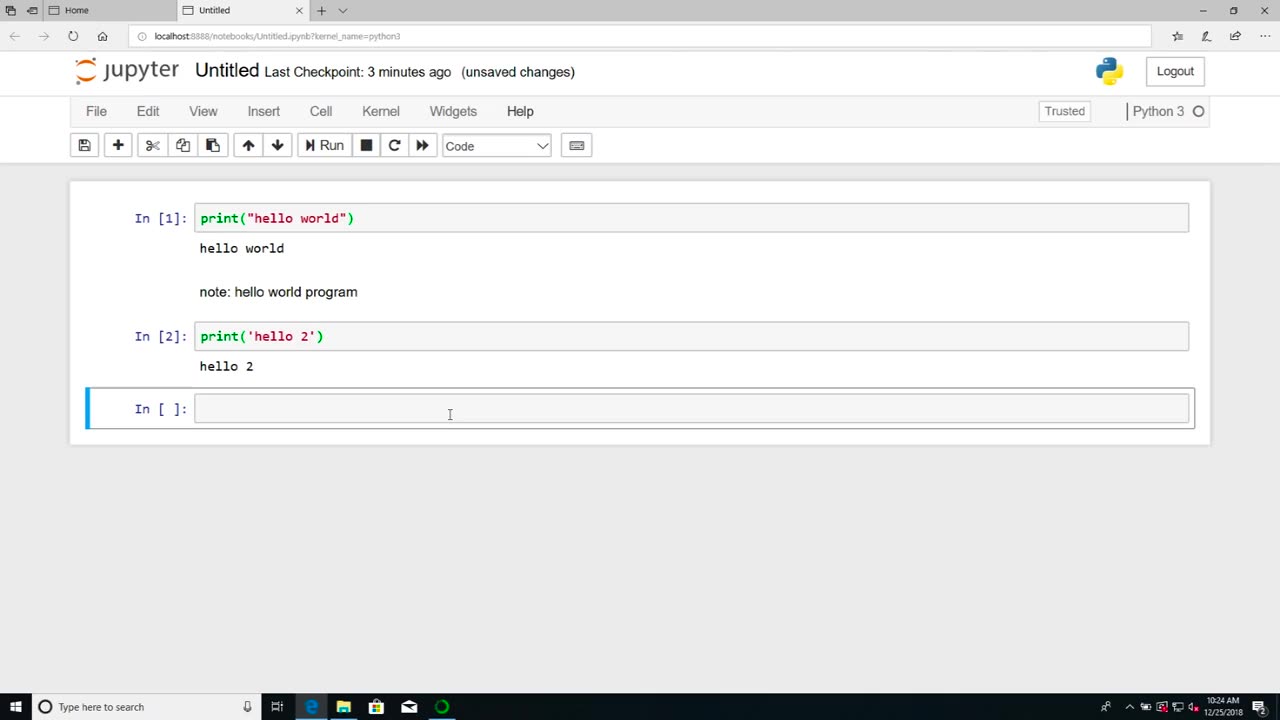
Chapter-26, LEC-2 | Anaconda Installation (Windows) | #ethicalhacking #education #hacking
#ethicalhacking #hacking #rumble #virel #trending #education
Subscribe to our channel YouTube channel.❤️
/@thecybersecurityclassroom
Followe me on Rumble.💕
/@the1cybersequrityclassroom
#hacking #growthhacking #biohacking #ethicalhacking #lifehacking #whacking #hackingout #happyhacking #brainhacking #travelhacking #househacking #brainhackingum #hackingtools #bushwhacking #hacking_or_secutiy #porthacking #belajarhacking #hackinginstagram #growthacking #biohackingsecrets #realityhacking #neurohacking #hackingnews #funnelhacking #mindhacking #funnelhackinglive #hackinglife #termuxhacking #learnhacking #bodyhacking #patternhacking #biohackingsuccess #ikeahacking #hackingorsecurity #russianhacking #traumahacking #shackingup
Anaconda is a popular distribution of the Python programming language that is commonly used in data science and scientific computing applications. It includes a wide range of libraries and tools that make it easy to install and manage Python packages and dependencies. Here are the steps to install Anaconda on Windows:
Download the Anaconda installer from the official Anaconda website. Make sure to choose the version of Anaconda that is compatible with your Windows operating system (32-bit or 64-bit).
Once the installer is downloaded, double-click on it to launch the installation process. You may be prompted with a security warning. Click "Yes" to allow the installer to make changes to your computer.
Follow the instructions in the installer. You will be prompted to choose a location for the installation and whether you want to add Anaconda to your PATH environment variable. It is recommended to select "Add Anaconda to my PATH environment variable" to make it easier to access Anaconda from the command line.
Once the installation is complete, you can launch Anaconda Navigator from the Start menu. This will provide you with a graphical user interface (GUI) for managing and launching Python environments and applications.
To create a new Python environment, click on the "Environments" tab in Anaconda Navigator and then click the "Create" button. Give your new environment a name and select the Python version you want to use. You can also select additional packages and dependencies that you want to install in your environment.
To launch a Python application, select the environment you want to use and then click on the "Home" tab in Anaconda Navigator. From here, you can launch Jupyter Notebook, Spyder, or other Python applications.
Overall, installing Anaconda on Windows is a straightforward process that can be completed in just a few steps. Anaconda provides a convenient and powerful way to manage Python environments and packages, making it an essential tool for data scientists and developers who work with Python.
-
 LIVE
LIVE
Dr Disrespect
1 hour ago🔴LIVE - DR DISRESPECT - BATTLEFIELD 6 - REDSEC - 10 WINS CHALLENGE
5,699 watching -
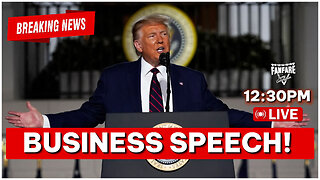 LIVE
LIVE
Barry Cunningham
1 hour agoBREAKING NEWS: PRESIDENT TRUMP SPEECH AT THE MIAMI BUSINESS FORUM! (MIKE JOHNSON PRESSER)
731 watching -
 LIVE
LIVE
Steven Crowder
4 hours agoWho is the Real Myron Gaines | Ash Wednesday
15,779 watching -
 LIVE
LIVE
Side Scrollers Podcast
2 hours agoAsmongold SUED for Emotional Distress + Hasan REJECTED+ INSANE Plane Crash + More | Side Scrollers
640 watching -
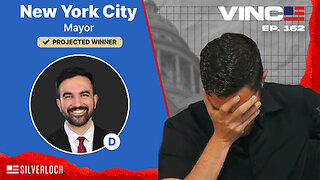 1:00:32
1:00:32
VINCE
4 hours agoNYC Has Been Seized By The Communists | Episode 162 - 11/05/25
171K249 -
 1:47:26
1:47:26
LadyDesireeMusic
2 hours agoLive Piano & Convo Rumble Rants/ Subs to Request
1702 -
 LIVE
LIVE
SOLTEKGG
3 hours agoGOING FOR KILL RECORD - BF6 SKIN Giveaway
80 watching -
 1:04:48
1:04:48
The Rubin Report
2 hours agoCharlie Kirk’s Warning for MAGA if Mamdani Won
21.9K80 -
 1:33:32
1:33:32
Graham Allen
4 hours agoTold You The War Was FAR From Over… The Blue Wave Just Proved It! Evil Is Fighting Back!
101K101 -
 2:54:17
2:54:17
Badlands Media
10 hours agoBadlands Daily: November 5, 2025
86.2K9