Premium Only Content
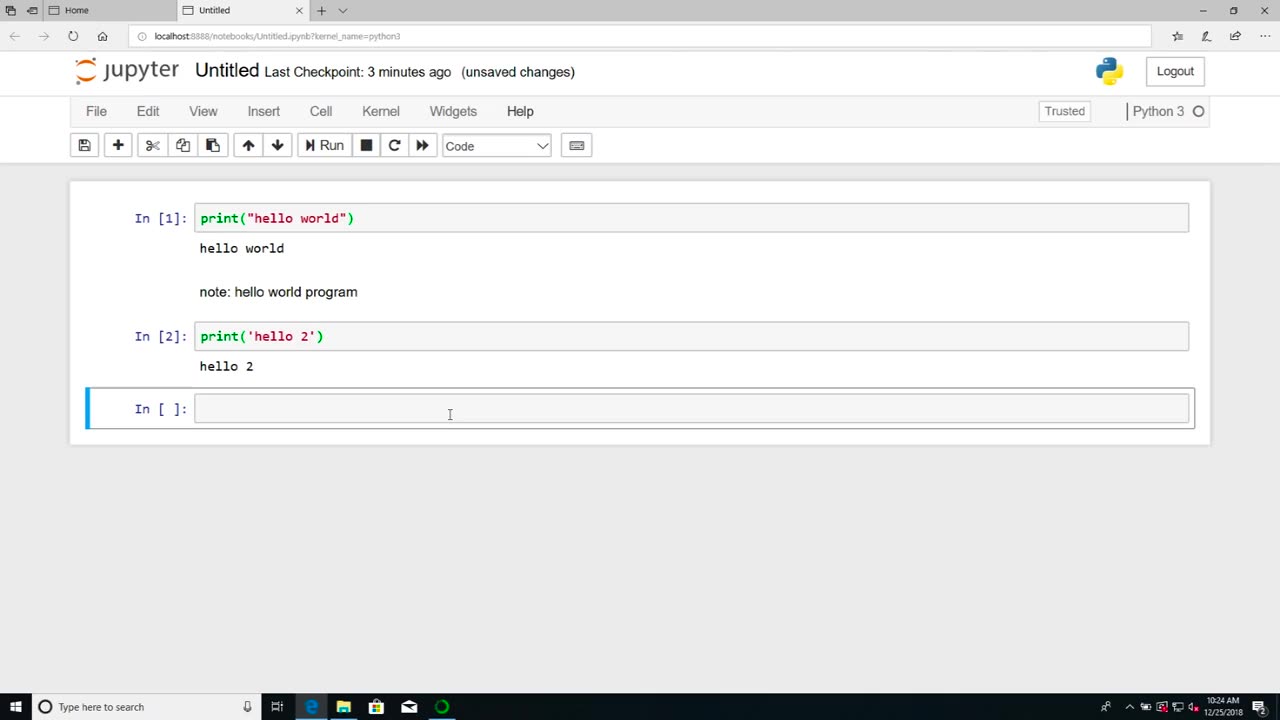
Chapter-26, LEC-2 | Anaconda Installation (Windows) | #ethicalhacking #education #hacking
#ethicalhacking #hacking #rumble #virel #trending #education
Subscribe to our channel YouTube channel.❤️
/@thecybersecurityclassroom
Followe me on Rumble.💕
/@the1cybersequrityclassroom
#hacking #growthhacking #biohacking #ethicalhacking #lifehacking #whacking #hackingout #happyhacking #brainhacking #travelhacking #househacking #brainhackingum #hackingtools #bushwhacking #hacking_or_secutiy #porthacking #belajarhacking #hackinginstagram #growthacking #biohackingsecrets #realityhacking #neurohacking #hackingnews #funnelhacking #mindhacking #funnelhackinglive #hackinglife #termuxhacking #learnhacking #bodyhacking #patternhacking #biohackingsuccess #ikeahacking #hackingorsecurity #russianhacking #traumahacking #shackingup
Anaconda is a popular distribution of the Python programming language that is commonly used in data science and scientific computing applications. It includes a wide range of libraries and tools that make it easy to install and manage Python packages and dependencies. Here are the steps to install Anaconda on Windows:
Download the Anaconda installer from the official Anaconda website. Make sure to choose the version of Anaconda that is compatible with your Windows operating system (32-bit or 64-bit).
Once the installer is downloaded, double-click on it to launch the installation process. You may be prompted with a security warning. Click "Yes" to allow the installer to make changes to your computer.
Follow the instructions in the installer. You will be prompted to choose a location for the installation and whether you want to add Anaconda to your PATH environment variable. It is recommended to select "Add Anaconda to my PATH environment variable" to make it easier to access Anaconda from the command line.
Once the installation is complete, you can launch Anaconda Navigator from the Start menu. This will provide you with a graphical user interface (GUI) for managing and launching Python environments and applications.
To create a new Python environment, click on the "Environments" tab in Anaconda Navigator and then click the "Create" button. Give your new environment a name and select the Python version you want to use. You can also select additional packages and dependencies that you want to install in your environment.
To launch a Python application, select the environment you want to use and then click on the "Home" tab in Anaconda Navigator. From here, you can launch Jupyter Notebook, Spyder, or other Python applications.
Overall, installing Anaconda on Windows is a straightforward process that can be completed in just a few steps. Anaconda provides a convenient and powerful way to manage Python environments and packages, making it an essential tool for data scientists and developers who work with Python.
-
 1:02:01
1:02:01
DeVory Darkins
2 hours ago $6.53 earnedComey appears in court as California Democrat EMBARRASSES herself in brutal interview
23.6K24 -
 LIVE
LIVE
Dr Disrespect
3 hours ago🔴LIVE - DR DISRESPECT - BLACK OPS 7 - BANG BANG BANG
1,714 watching -
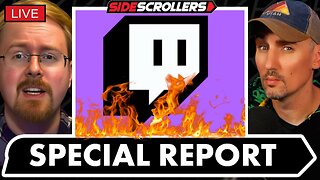 LIVE
LIVE
Side Scrollers Podcast
4 hours agoTwitch CEO Testifies in Congress + Hasan Piker Accused of DOG Abuse + More | Side Scrollers
1,267 watching -
 LIVE
LIVE
Reidboyy
2 hours agoTHEY GOT RID OF SBMM WTF!?!? (Go Phillies)
45 watching -
 32:40
32:40
ArynneWexler
4 hours agoNONNEGOTIABLE #3: Harvard Hires a Drag Queen Professor
572 -
 43:10
43:10
The Kevin Trudeau Show Limitless
4 hours agoWhy Most Online Businesses Fail (And How to Get Rich Anyway)
1641 -
 LIVE
LIVE
SternAmerican
1 day agoELECTION INTEGRITY CALL – WED, OCT 8 · 2 PM EST | FEATURING VIRGINIA
102 watching -
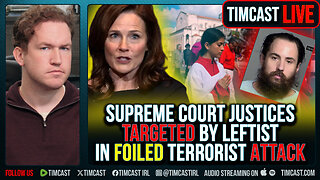 1:00:28
1:00:28
Timcast
3 hours agoSupreme Court Justices TARGETED By Leftist In Foiled Terrorist ATTACK
124K53 -
 1:54:44
1:54:44
vivafrei
6 hours agoViva & Barnes Live with The Duran - World Politics, World News, & World War?
39.2K16 -
 LIVE
LIVE
Rebel News
1 hour agoConvoy punishments, Alberta vs BC Indigenous projects, Carney's body language | Buffalo Roundtable
307 watching
