Premium Only Content
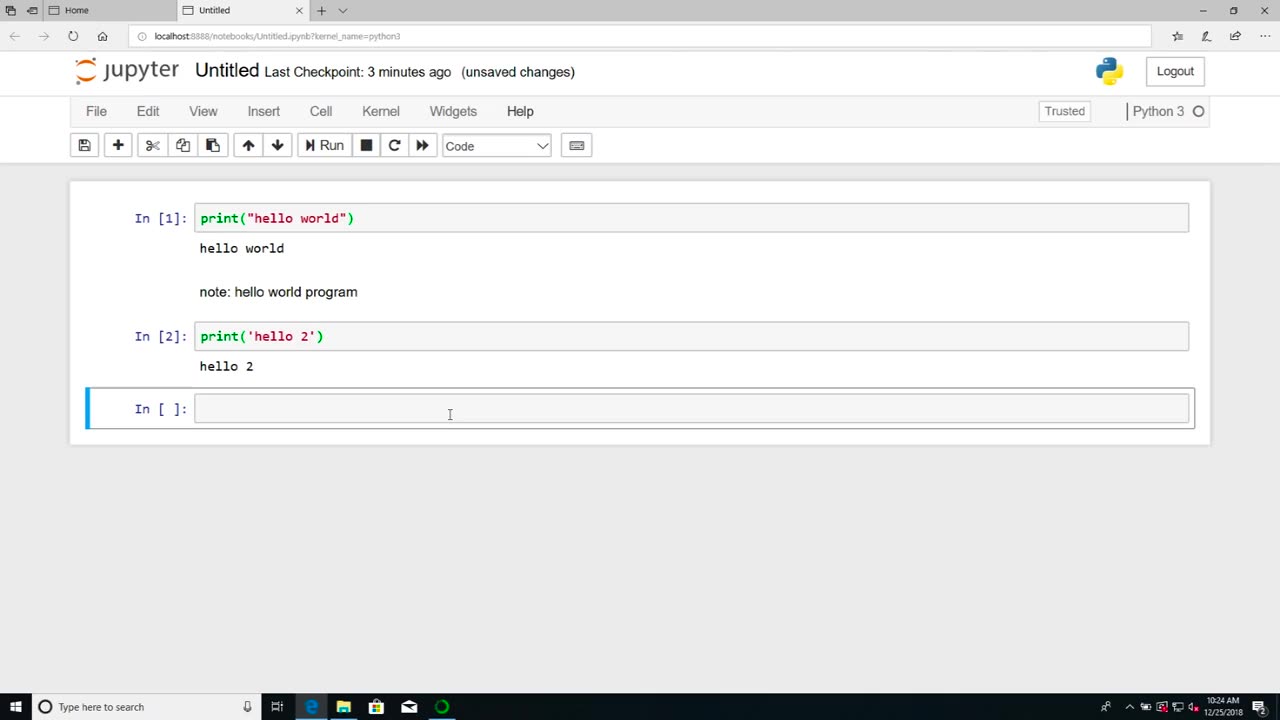
Chapter-26, LEC-2 | Anaconda Installation (Windows) | #ethicalhacking #education #hacking
#ethicalhacking #hacking #rumble #virel #trending #education
Subscribe to our channel YouTube channel.❤️
/@thecybersecurityclassroom
Followe me on Rumble.💕
/@the1cybersequrityclassroom
#hacking #growthhacking #biohacking #ethicalhacking #lifehacking #whacking #hackingout #happyhacking #brainhacking #travelhacking #househacking #brainhackingum #hackingtools #bushwhacking #hacking_or_secutiy #porthacking #belajarhacking #hackinginstagram #growthacking #biohackingsecrets #realityhacking #neurohacking #hackingnews #funnelhacking #mindhacking #funnelhackinglive #hackinglife #termuxhacking #learnhacking #bodyhacking #patternhacking #biohackingsuccess #ikeahacking #hackingorsecurity #russianhacking #traumahacking #shackingup
Anaconda is a popular distribution of the Python programming language that is commonly used in data science and scientific computing applications. It includes a wide range of libraries and tools that make it easy to install and manage Python packages and dependencies. Here are the steps to install Anaconda on Windows:
Download the Anaconda installer from the official Anaconda website. Make sure to choose the version of Anaconda that is compatible with your Windows operating system (32-bit or 64-bit).
Once the installer is downloaded, double-click on it to launch the installation process. You may be prompted with a security warning. Click "Yes" to allow the installer to make changes to your computer.
Follow the instructions in the installer. You will be prompted to choose a location for the installation and whether you want to add Anaconda to your PATH environment variable. It is recommended to select "Add Anaconda to my PATH environment variable" to make it easier to access Anaconda from the command line.
Once the installation is complete, you can launch Anaconda Navigator from the Start menu. This will provide you with a graphical user interface (GUI) for managing and launching Python environments and applications.
To create a new Python environment, click on the "Environments" tab in Anaconda Navigator and then click the "Create" button. Give your new environment a name and select the Python version you want to use. You can also select additional packages and dependencies that you want to install in your environment.
To launch a Python application, select the environment you want to use and then click on the "Home" tab in Anaconda Navigator. From here, you can launch Jupyter Notebook, Spyder, or other Python applications.
Overall, installing Anaconda on Windows is a straightforward process that can be completed in just a few steps. Anaconda provides a convenient and powerful way to manage Python environments and packages, making it an essential tool for data scientists and developers who work with Python.
-
 LIVE
LIVE
Dr Disrespect
58 minutes ago🔴LIVE - DR DISRESPECT - ARC RAIDERS - FULL SEND INTO THE RED
484 watching -
 LIVE
LIVE
The Rubin Report
42 minutes agoWatch Joe Rogan’s Face as Elon Musk Exposes How Dems Are Cheating in Plain Sight
1,220 watching -
 1:01:07
1:01:07
VINCE
2 hours agoThe Walls Are Closing In On The Deep State | Episode 160 - 11/03/25
57.4K47 -
 LIVE
LIVE
LFA TV
17 hours agoLIVE & BREAKING NEWS! | MONDAY 11/3/25
3,971 watching -
 1:31:18
1:31:18
Graham Allen
3 hours agoErika Fights Back: Vows To EXPOSE TRUTH & DEMANDS Trial Goes Public!! Left Says Her Grief Is FAKE!
89.6K66 -
 LIVE
LIVE
Badlands Media
7 hours agoBadlands Daily: November 3, 2025
3,834 watching -
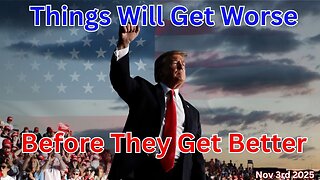 LIVE
LIVE
Wendy Bell Radio
6 hours agoThings Will Get Worse Before They Get Better
7,476 watching -
 LIVE
LIVE
The Big Mig™
3 hours agoICE Will Use Private Bounty Hunters, LFG
5,124 watching -
 1:08:17
1:08:17
Chad Prather
9 hours agoHow to Get Along With People You Don’t Even Like (Most of the Time)
68.6K20 -
 1:45:29
1:45:29
MTNTOUGH Podcast w/ Dustin Diefenderfer
9 hours agoTaya + Colton Kyle: Can American Marriages Survive 2025? | MTNPOD #140
4.78K