Premium Only Content

VISTA 128BPT - Programming a Wireless Zone
In this video Griffin from Alarm Grid shows the user how to program a wireless receiver and then a wireless zone into a VISTA-128BPT panel. The steps to program a VISTA-250BPT are exactly the same. Resideo and Alarm Grid recommend using address 07 for your first RF receiver. The VISTA-128BPT can support up to two (2) receivers per system.
To address a 5881-style receiver to address 07, set dip switches 2, 3, and 4 to ON. Connect the receiver to the panel's keypad bus. Enter programming (Installer Code + 8 + 000, default code is 4140) and press [#] or [*] + 93 to enter menu-driven programming. You will be prompted with several options before you reach Device Programming. Press 0 for No on each of these options. At Device Programming? Press 1 for Yes. When prompted for the device address, enter 07 and press [*].
At device type, enter 03 for RF Receiver and press [*]. At RF House Code, if you aren't using any bi-directional devices such as the 5828, 5828V, or 5804BD, or 5804BDV, then you can leave this setting at 00 and press [*]. If you are using bi-directional devices, just be sure the House ID entered here matches the House ID you program into your other devices. Press [*] and you will be back at Enter Device. Press [00] [*] and at the "Quit Menu Mode?" prompt, press [1] + [*].
Press [#] or[*] + 93 again and this time at the "Zone Programming" prompt, enter 1 for Yes. Enter the zone number you wish to program then press [*]. A little-known fact is that you can program any zone as a wireless zone, even zone numbers 1 - 9. The only zone you can't program as a wireless zone is zone number 64. This is reserved for low battery supervision for wireless keypads. To move through the prompts, press [*] to move forward. If you need to return to the previous prompt, press [#]. Program the zone based on your needs, following the information shown in the video. There are a lot of options in zone programming, and some of them are only shown if you program certain prerequisites first. For that reason, we won't go into all the details here. When in doubt, refer to the FAQ linked below or the Program Guide for the VISTA-128BPT.
After you view the final summary screen, at the end of the programming for your zone, press [*] and you will be back at the "Enter Zone Number" prompt. If you are finished with zone programming, enter [000] + [*] and you will shown the "Quit Menu Mode?" prompt. Press [1] and you'll be back in regular non-menu programming. Press [*] + 99 to exit programming. Be sure to test any new zones you've programmed.
https://www.alarmgrid.com/faq/how-do-i-program-a-wireless-zone-on-a-vista-128bpt
-
 4:37
4:37
Alarm Grid Home Security DIY Videos
1 year agoQolsys IQ Panel 4: Change the Master Code
33 -
 1:14:57
1:14:57
vivafrei
4 hours agoPam Bondi War on “Hate Speech”? Kash Patel Grilled by Senate & More!
32.4K66 -
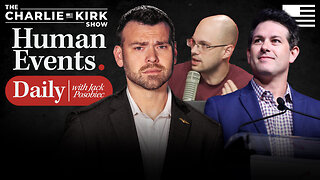 58:46
58:46
The Charlie Kirk Show
1 hour agoLive Reaction to Utah Prosecutors Press Conference on Charlie Kirk Assassination
54.2K70 -
 1:58:57
1:58:57
The Quartering
2 hours agoCharlie Kirk Assassination Appears In Court!
144K39 -
 1:17:35
1:17:35
Awaken With JP
2 hours agoAmerica Rocked by Charlie Kirk Death - LIES Ep 108
16.6K12 -
 1:05:13
1:05:13
Russell Brand
3 hours agoReporting From Tommy Robinson’s ‘Unite the Kingdom’ March - SF634
91.7K54 -
 LIVE
LIVE
Rallied
2 hours ago $0.10 earnedWarzone Challenges All Night
68 watching -
 55:05
55:05
Committee on House Administration
1 day agoSubcommittee on Elections Hearing:“Maintaining Election Operations in the Face of Natural Disasters”
2.65K -
 5:56
5:56
Buddy Brown
3 hours ago $2.53 earnedThis is Why Everyone's Googling September 23rd! | Buddy Brown
16.6K20 -
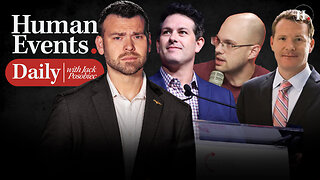 58:33
58:33
Human Events Daily with Jack Posobiec
2 hours agoBreaking: Utah Prosecutors Announce Charges Against Charlie Kirk Assassin
17.7K1