Premium Only Content
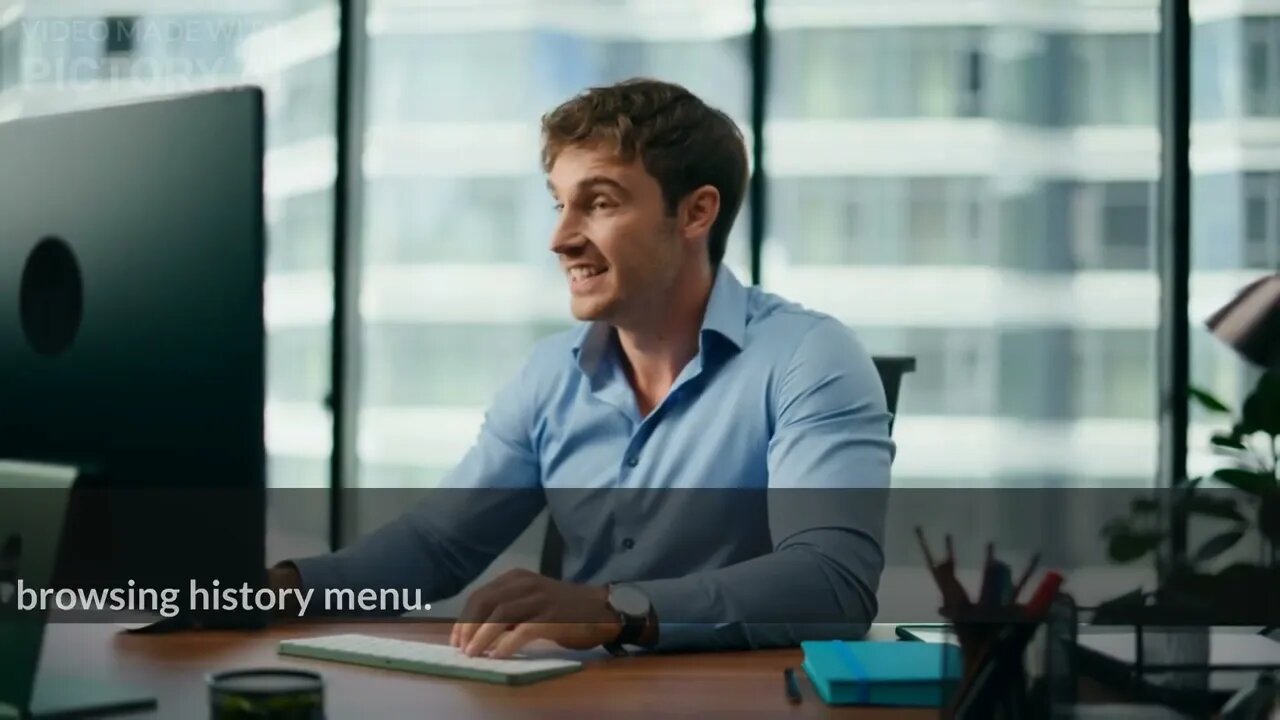
How to Clear All Cache And Junk From Windows Computer? How To Clear Cache Memory In Windows 10
How to Clear All Cache And Junk From Windows Computer?
To clear cache and junk from a Windows computer, you can follow these steps:
Clear Temporary Files:
Press the Windows key + R to open the Run dialog box.
Type "temp" (without quotes) and press Enter. This will open the Temp folder.
Select all the files and folders inside the Temp folder (Ctrl + A), then press Shift + Delete to permanently delete them.
Confirm the deletion if prompted.
Clear System Files:
Press the Windows key + R to open the Run dialog box.
Type "cleanmgr" (without quotes) and press Enter. This will open the Disk Cleanup utility.
Select the drive you want to clean (usually the C: drive) and click OK.
Wait for the utility to calculate the space that can be freed.
Check the boxes for the types of files you want to delete (e.g., Temporary files, Recycle Bin, etc.).
Click OK, then click Delete Files to confirm.
Clear Internet Browsing Data:
Open your web browser (e.g., Chrome, Firefox, Edge).
Press Ctrl + Shift + Delete to open the Clear browsing data or Clear browsing history menu.
Select the types of data you want to clear, such as browsing history, cookies, and cached images/files.
Choose the appropriate time range (e.g., Last hour, Last 24 hours, All time).
Click Clear or Delete to remove the selected data.
Clear App Data:
Press the Windows key + I to open the Settings.
Click on "Apps" or "Apps & features."
Select the app you want to clear the cache for.
Click on "Advanced options."
Under the "Storage usage and app reset" section, click on "Clear" or "Reset" (depending on the app).
Confirm the action if prompted.
Remove Unused Programs:
Press the Windows key + I to open the Settings.
Click on "Apps" or "Apps & features."
Review the list of installed programs and uninstall any applications you no longer use.
Select the program and click on "Uninstall."
Follow the prompts to uninstall the program.
Use a Third-Party Cleanup Tool:
You can also use third-party cleanup tools like CCleaner, BleachBit, or Wise Disk Cleaner to perform a more thorough cleanup of your computer. These tools can help you clear cache, temporary files, and other junk data.
Remember to exercise caution when deleting files, especially system files. Make sure you have a backup of important data, and if you're unsure about a particular file or folder, it's best to leave it untouched.
Video about Pc Cleaning Windows 10, Pc Cleaning Software Windows 11, Anti Virus Cleaning App In Pc Windows 10, How To Clear All Cache And Junk From Windows Computer?, Windows 10, Clear Cache, How To Clear All Cache In Windows 10, Clear Cache Windows 10, Windows 11, Disk Cleanup, Windows Store Cache, Windows Clean All Cache, Windows 10 Clean Up, How To Clear Cache On Windows 10, Faster Pc, Delete Cache, How To Clear Windows 10 Cache, How To Clear Cache Memory In Windows 10
-
 LIVE
LIVE
TimcastIRL
1 hour agoTrump's Secret Plan To Make Charlie Kirk VP, America Fest IN CIVIL WAR | Timcast IRL
16,424 watching -
 6:42:10
6:42:10
Turning Point USA
8 hours agoLIVE NOW: AMFEST DAY 2 - VIVEK, JACK POSOBIEC, MEGYN KELLY, ALEX CLARK AND MORE…
1.03M134 -
 1:03:11
1:03:11
BonginoReport
4 hours agoBrown U Security Failures EXPOSED - Nightly Scroll w/ Hayley Caronia (Ep.201)
103K31 -
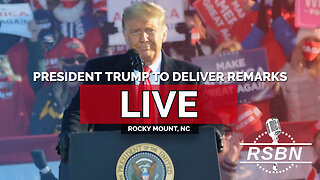 LIVE
LIVE
Right Side Broadcasting Network
2 days agoLIVE: President Trump to Deliver Remarks in Rocky Mount, NC - 12/19/25
4,421 watching -
 4:10:32
4:10:32
Nerdrotic
5 hours ago $9.82 earnedHollywood's DOOMSDAY! WB FIRESALE! - Friday Night Tights 385 w Zachary Levi
50.3K7 -

LFA TV
17 hours agoLIVE & BREAKING NEWS! | FRIDAY 12/19/25
182K26 -
 DVR
DVR
Edge of Wonder
3 hours agoNASA’s Intergalactic Spacecraft, Real Dwarves Spotted & Research Roundup
4.39K1 -
 1:21:27
1:21:27
Kim Iversen
5 hours agoPutin Says Russia is Ready for WAR With Europe
29.2K72 -
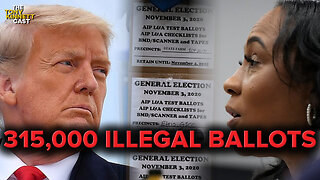
The Daily Signal
3 hours ago $2.74 earned🚨BOMBSHELL: 315,000+ Illegal Ballots in Georgia, Terrorists Released, Rubio Slashes Foreign Aid
17.7K8 -

The Mike Schwartz Show
6 hours agoTHE MIKE SCHWARTZ SHOW Evening Edition 12-19-2025
13.2K3