Premium Only Content
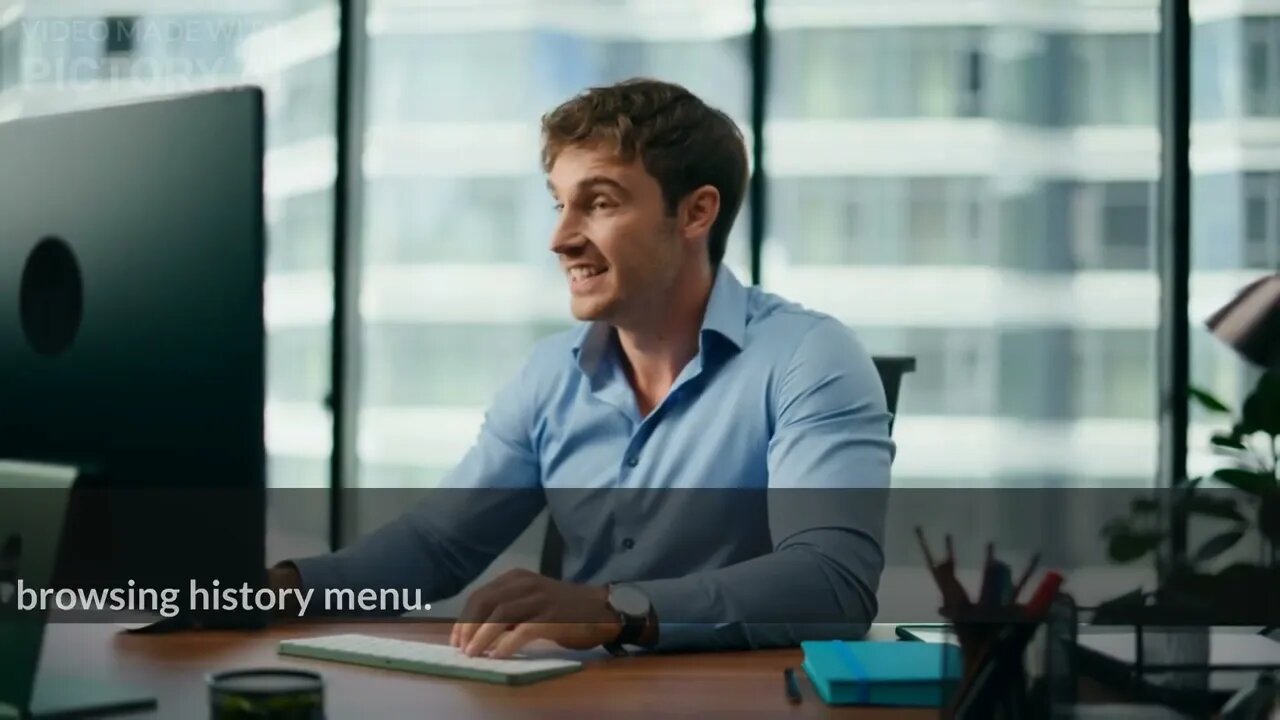
How to Clear All Cache And Junk From Windows Computer? How To Clear Cache Memory In Windows 10
How to Clear All Cache And Junk From Windows Computer?
To clear cache and junk from a Windows computer, you can follow these steps:
Clear Temporary Files:
Press the Windows key + R to open the Run dialog box.
Type "temp" (without quotes) and press Enter. This will open the Temp folder.
Select all the files and folders inside the Temp folder (Ctrl + A), then press Shift + Delete to permanently delete them.
Confirm the deletion if prompted.
Clear System Files:
Press the Windows key + R to open the Run dialog box.
Type "cleanmgr" (without quotes) and press Enter. This will open the Disk Cleanup utility.
Select the drive you want to clean (usually the C: drive) and click OK.
Wait for the utility to calculate the space that can be freed.
Check the boxes for the types of files you want to delete (e.g., Temporary files, Recycle Bin, etc.).
Click OK, then click Delete Files to confirm.
Clear Internet Browsing Data:
Open your web browser (e.g., Chrome, Firefox, Edge).
Press Ctrl + Shift + Delete to open the Clear browsing data or Clear browsing history menu.
Select the types of data you want to clear, such as browsing history, cookies, and cached images/files.
Choose the appropriate time range (e.g., Last hour, Last 24 hours, All time).
Click Clear or Delete to remove the selected data.
Clear App Data:
Press the Windows key + I to open the Settings.
Click on "Apps" or "Apps & features."
Select the app you want to clear the cache for.
Click on "Advanced options."
Under the "Storage usage and app reset" section, click on "Clear" or "Reset" (depending on the app).
Confirm the action if prompted.
Remove Unused Programs:
Press the Windows key + I to open the Settings.
Click on "Apps" or "Apps & features."
Review the list of installed programs and uninstall any applications you no longer use.
Select the program and click on "Uninstall."
Follow the prompts to uninstall the program.
Use a Third-Party Cleanup Tool:
You can also use third-party cleanup tools like CCleaner, BleachBit, or Wise Disk Cleaner to perform a more thorough cleanup of your computer. These tools can help you clear cache, temporary files, and other junk data.
Remember to exercise caution when deleting files, especially system files. Make sure you have a backup of important data, and if you're unsure about a particular file or folder, it's best to leave it untouched.
Video about Pc Cleaning Windows 10, Pc Cleaning Software Windows 11, Anti Virus Cleaning App In Pc Windows 10, How To Clear All Cache And Junk From Windows Computer?, Windows 10, Clear Cache, How To Clear All Cache In Windows 10, Clear Cache Windows 10, Windows 11, Disk Cleanup, Windows Store Cache, Windows Clean All Cache, Windows 10 Clean Up, How To Clear Cache On Windows 10, Faster Pc, Delete Cache, How To Clear Windows 10 Cache, How To Clear Cache Memory In Windows 10
-
 2:54:40
2:54:40
FreshandFit
11 hours agoChat Makes Pothead RAGE QUIT!!!
315K44 -
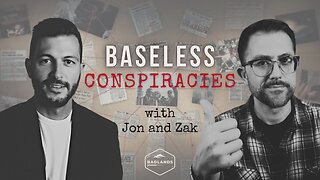 1:32:34
1:32:34
Badlands Media
13 hours agoBaseless Conspiracies Ep. 150: 9/11 Mysteries, Remote Pilots, and Hidden Agendas
85.5K25 -
 LIVE
LIVE
Akademiks
5 hours agoWHERE IS WHAM????? Thug we Forgive u dawg.. Ralo vs Boosie. Charlie Kirk fallout. Cardi B album?
2,824 watching -
 2:05:53
2:05:53
Inverted World Live
6 hours agoDeath Cult Terror Cells, NASA Bans Chinese Nationals | Ep. 108
59.6K9 -
 2:43:57
2:43:57
TimcastIRL
7 hours agoVP Says No Unity With Democrats Celebrating Charlie Kirk Assassination, Left Confirmed | Timcast IRL
274K178 -
 13:45
13:45
The Charlie Kirk Show
6 hours agoTPUSA AT ASU CANDLELIGHT VIGIL
221K66 -
 55:10
55:10
Katie Miller Pod
6 hours ago $12.67 earnedEpisode 6 - Attorney General Pam Bondi | The Katie Miller Podcast
92.4K28 -
 1:46:41
1:46:41
Man in America
11 hours agoLIVE: Assassin Story DOESN'T ADD UP! What Are They HIDING From Us?? | LET'S TALK
73.2K98 -
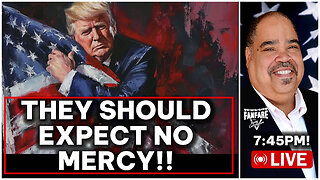 2:24:17
2:24:17
Barry Cunningham
7 hours agoFOR PRESIDENT TRUMP WILL TAKE NO PRISONERS AND THE LIBS SHOULD EXPECT NO MERCY!
109K66 -
 1:08:41
1:08:41
Savanah Hernandez
8 hours agoCharlie Kirk Was Our Bridge And The Left Burned It
59.2K53