Premium Only Content
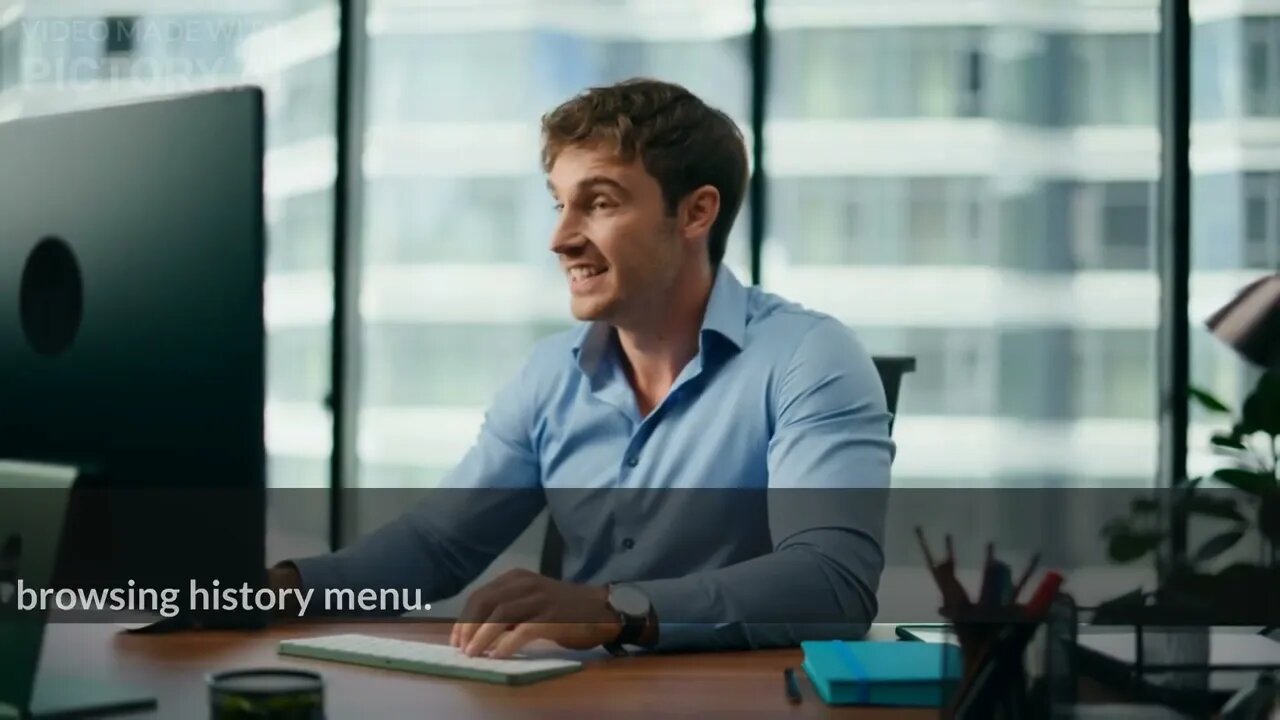
How to Clear All Cache And Junk From Windows Computer? How To Clear Cache Memory In Windows 10
How to Clear All Cache And Junk From Windows Computer?
To clear cache and junk from a Windows computer, you can follow these steps:
Clear Temporary Files:
Press the Windows key + R to open the Run dialog box.
Type "temp" (without quotes) and press Enter. This will open the Temp folder.
Select all the files and folders inside the Temp folder (Ctrl + A), then press Shift + Delete to permanently delete them.
Confirm the deletion if prompted.
Clear System Files:
Press the Windows key + R to open the Run dialog box.
Type "cleanmgr" (without quotes) and press Enter. This will open the Disk Cleanup utility.
Select the drive you want to clean (usually the C: drive) and click OK.
Wait for the utility to calculate the space that can be freed.
Check the boxes for the types of files you want to delete (e.g., Temporary files, Recycle Bin, etc.).
Click OK, then click Delete Files to confirm.
Clear Internet Browsing Data:
Open your web browser (e.g., Chrome, Firefox, Edge).
Press Ctrl + Shift + Delete to open the Clear browsing data or Clear browsing history menu.
Select the types of data you want to clear, such as browsing history, cookies, and cached images/files.
Choose the appropriate time range (e.g., Last hour, Last 24 hours, All time).
Click Clear or Delete to remove the selected data.
Clear App Data:
Press the Windows key + I to open the Settings.
Click on "Apps" or "Apps & features."
Select the app you want to clear the cache for.
Click on "Advanced options."
Under the "Storage usage and app reset" section, click on "Clear" or "Reset" (depending on the app).
Confirm the action if prompted.
Remove Unused Programs:
Press the Windows key + I to open the Settings.
Click on "Apps" or "Apps & features."
Review the list of installed programs and uninstall any applications you no longer use.
Select the program and click on "Uninstall."
Follow the prompts to uninstall the program.
Use a Third-Party Cleanup Tool:
You can also use third-party cleanup tools like CCleaner, BleachBit, or Wise Disk Cleaner to perform a more thorough cleanup of your computer. These tools can help you clear cache, temporary files, and other junk data.
Remember to exercise caution when deleting files, especially system files. Make sure you have a backup of important data, and if you're unsure about a particular file or folder, it's best to leave it untouched.
Video about Pc Cleaning Windows 10, Pc Cleaning Software Windows 11, Anti Virus Cleaning App In Pc Windows 10, How To Clear All Cache And Junk From Windows Computer?, Windows 10, Clear Cache, How To Clear All Cache In Windows 10, Clear Cache Windows 10, Windows 11, Disk Cleanup, Windows Store Cache, Windows Clean All Cache, Windows 10 Clean Up, How To Clear Cache On Windows 10, Faster Pc, Delete Cache, How To Clear Windows 10 Cache, How To Clear Cache Memory In Windows 10
-
 LIVE
LIVE
The Quartering
34 minutes agoCharlie Kirk Assassination Appears In Court!
32,615 watching -
 1:05:13
1:05:13
Russell Brand
1 hour agoReporting From Tommy Robinson’s ‘Unite the Kingdom’ March - SF634
28.1K22 -
 5:56
5:56
Buddy Brown
1 hour agoThis is Why Everyone's Googling September 23rd! | Buddy Brown
501 -
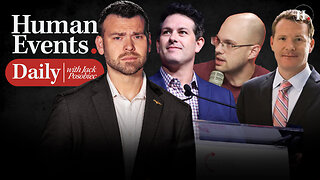 LIVE
LIVE
Human Events Daily with Jack Posobiec
13 minutes agoHUMAN EVENTS DAILY WITH JACK POSOBIEC
1,693 watching -
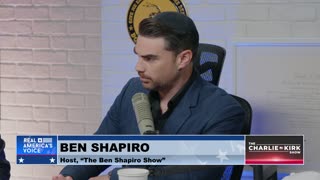 2:03:13
2:03:13
The Charlie Kirk Show
2 hours agoMichael Knowles, Matt Walsh, and Ben Shapiro Remember Charlie Kirk | 9.16.2025
250K237 -
 2:11:49
2:11:49
Steven Crowder
4 hours agoThe Lies are Sick: Charlie Kirk's Legacy Separating Fact from Fiction
407K318 -
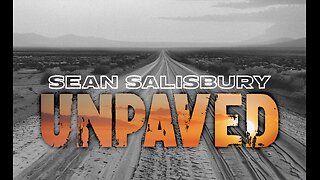 LIVE
LIVE
Sean Unpaved
2 hours agoMNF Mayhem: Bucs' Stunner, Brady's Booth Drama, Shedeur's Draft Doge & the Masters on Prime
137 watching -
 1:07:59
1:07:59
NotTheBee
1 day agoOur Memories Of Charlie Kirk And What This Means For The Country
57.2K24 -
 19:40
19:40
Clickbait Wasteland
14 hours agoAsking New Yorkers Who They Support For Mayor: The Bronx
38 -
 LIVE
LIVE
TheAlecLaceShow
1 hour agoCharlie Kirk Assassin's Discord Confession EXPOSED! Dems' Reaction | Jim Pfaff on The Alec Lace Show
101 watching