Premium Only Content
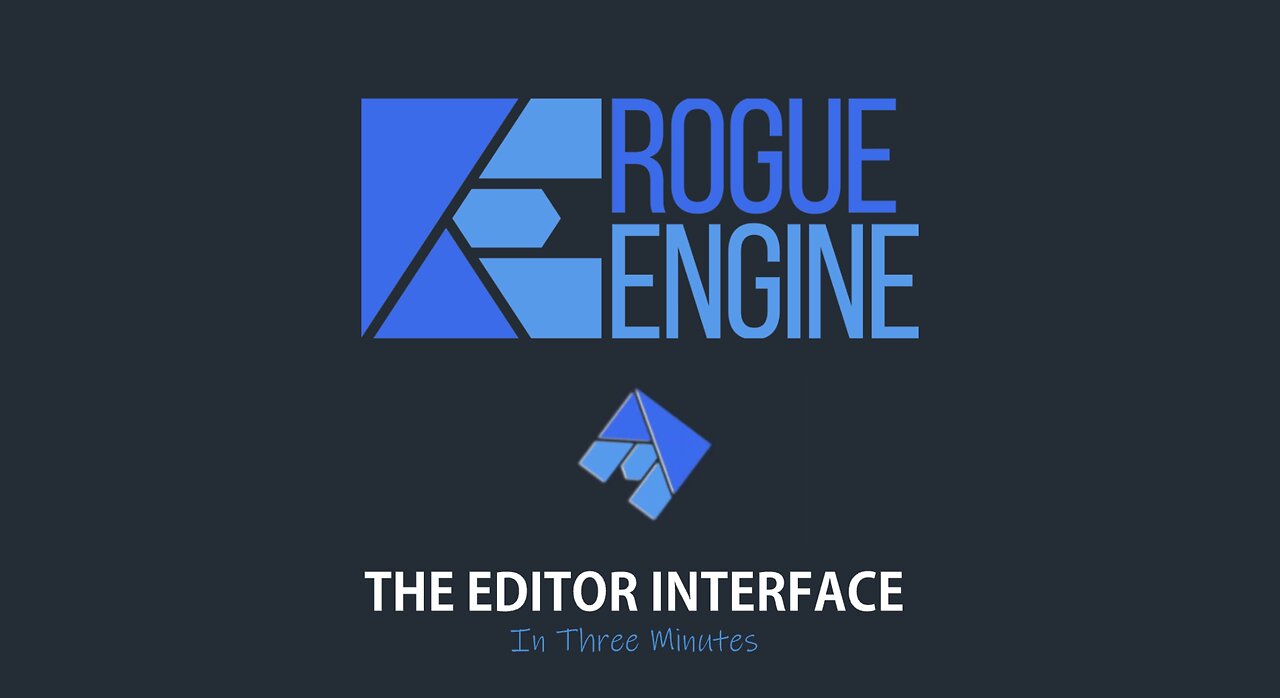
Rogue Engine - The Editor Interface - In Three Minutes
A whistle-stop tour of the Rogue Engine Interface and Workspace.
The Rogue Engine Editor workspace has several different parts to it.
Let's look at the important parts.
On the left is the Hierarchy tab. This lists all the objects that are in the scene and selects them. The objects may be meshes,cameras or lighting.
By right clicking you will get a menu where you can add more elements to the scene.
Below the Hierarchy tab and scene editor, you will find the Project asset list. This will display all the assets that you have in the current project. It has the project directory structure on the left and the contents of each directory on the right.
You can add directories and new assets by right clicking and selecting the asset type from the menu.
The inspector tab on the right hand side will provide details of any object currently selected. You can see the type of object, change the name, edit it's position and set several options such as shadow casting and geometry details.
You can also edit materials and components associated with the object from this inspector.
In the top left of the workspace are control buttons which alter the way you move objects in the scene editor.
The first three change the transform widget on the currently selected object - movement, rotation and scale.
The next sets the snap grid size - hold shift while moving an object to get it to snap to the grid.
You can toggle between using global or local space and also change the camera movement between rotating around the centre of the view and the view rotating around the camera.
Next to the inspector tab is the skybox tab where you can set the properties of your scene's skybox background.
Right at the top right of the workspace you will find a link which will run your scene in your default browser and next to that, the marketplace button will open up a list of all the packages you can download to include in your project. The account button next to that will take you to your account dashboard on rogueengine.io.
When you are ready to test your scene, you can play it in the scene editor window by pressing the play button, then pause it or stop it to return to editing.
If there are problems when your scene runs, you will see error messages in the console at the bottom of the workspace.
The workspace also includes a menu where you can perfom many tasks such as creating new projects, changing editor preferences and build or publish your project.
If you run into difficulties, be sure to visit the Docs, Resources and Community links from this menu.
And that's your whistle-stop tour of the Rogue Engine Workspace.
-
 18:31
18:31
Nikko Ortiz
12 hours agoKaren You Need A Shower...
2.41K6 -
 9:47
9:47
MattMorseTV
14 hours ago $6.52 earnedDemocrats CAUGHT in $15,000,000 LIE.
6.76K22 -
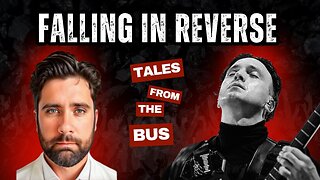 43:24
43:24
ThisIsDeLaCruz
16 hours agoWhat Fans Never Knew About Falling In Reverse’s Guitarist
1.08K -
 24:53
24:53
GritsGG
12 hours agoInsane 3998 Warzone Wins! Rank 1 Player Keeps 36 Win Streak!
1.41K -
 LIVE
LIVE
Lofi Girl
3 years agolofi hip hop radio 📚 - beats to relax/study to
187 watching -
 55:46
55:46
PandaSub2000
12 hours agoBeyond Good & Evil | ULTRA BEST AT GAMES (HD Edited Replay)
16.2K2 -
 3:11:36
3:11:36
FreshandFit
10 hours agoAlex Stein & Madison Cawthorn With Miami Latinas
195K57 -
 2:00:32
2:00:32
Badlands Media
13 hours agoOnlyLands Ep. 31: The Post-GART Hangover Show
71.3K36 -
 LIVE
LIVE
The Rabble Wrangler
12 hours agoBattlefield "Deputy Games" with The Best in the West!
747 watching -
 2:03:43
2:03:43
TimcastIRL
11 hours agoTrump Declares Antifa FOREIGN Terrorists, It Has Begun | Timcast IRL
235K123