Premium Only Content
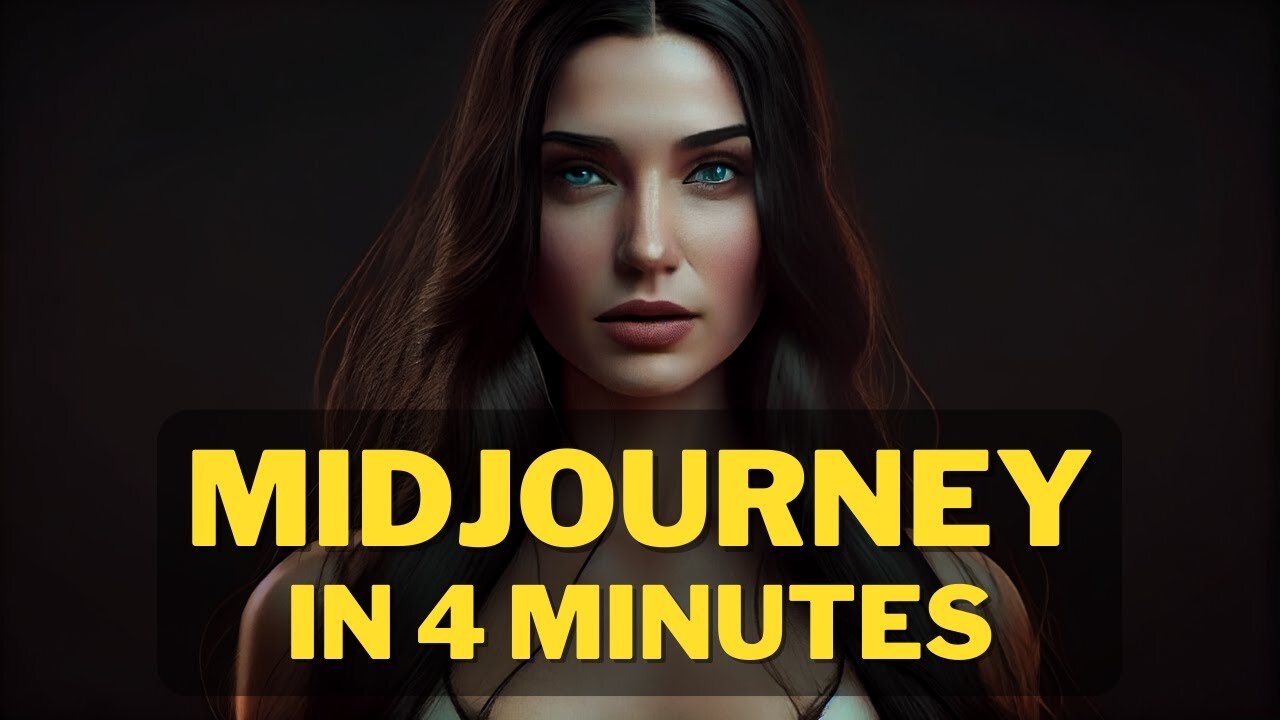
The Complete Beginner's Guide : How to Create Image with AI and Midjourney's Free Generator
In this guide, we'll teach you how to create an image with AI using Midjourney's free generator. After learning this, you'll be able to create high-quality images with ease!
Whether you're a photographer new to AI or an experienced user, this guide will teach you everything you need to know to create beautiful images with AI. With Midjourney's free generator, you'll be able to create amazing images in no time at all!
How to create image with AI ( Step by Step Guide ).
Here is a basic example : /imagine prompt cat from mars --ar 2:3 --quality 1 --upbeta
Do you want to make breathtaking images with AI? Here's your complete guide to creating stunning visuals with Midjourney's free image generator. We'll introduce you to the basics of using AI to create images and provide you with 8 easy steps to get started. With this guide, you'll be a pro in no time!
Artificial intelligence has made it possible for anyone to create unique and compelling images with minimal effort. If you're interested in experimenting with AI-generated images, here's a step-by-step guide on how to generate your first AI-generated image.
Step 1 : Join the Discord
Go to Midjourney.com, select Join the Beta, or go directly to the Midjourney Discord.
Before joining the Midjourney Discord server, you must have a Discord login.
Step 2 : Find a Newbies Channel
You can generate images with the Midjourney Bot on any server that has invited the Bot. Look for instructions on your server on where to use the Bot.
Step 3: Learn Basic Command
Interact with the Midjourney Bot on Discord using a Command. Commands are used to create images, change default settings, monitor user info, and perform other helpful tasks.
Here is a simple command structure : /imagine prompt + "your description" + Aspect Ratio + Quality + Upscaler
Step 4 : Run your first command
Here is a basic example : /imagine prompt cat from mars --ar 2:3 --quality 1 --upbeta
The Midjourney Bot takes about a minute to generate four options.
Step 5: Reroll if needed
Click Re-roll button to reruns a job. In this case it would rerun the original prompt producing a new grid of images
Step 6: Make Variations
Click V1/V2/V3/4 Button to Creates a variation of the upscaled image and generates a new grid of four options. Choose the best variation for you.
Step 7 : Upscale Image
Click U Buttons or Upscale Buttons to upscale an image generating a larger version of the selected image and adding more details.
Step 8 : Save Your Image
Click on the image to open it to full size, and then right-click and choose Save image
Congratulations, you have just generated your first AI-generated image! In the next video, I will teach you how to improve your images
-
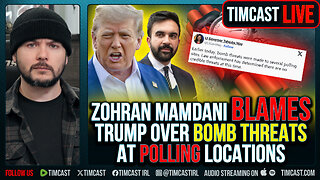 1:09:24
1:09:24
Timcast
2 hours agoZohran Mamdani BLAMES Trump Over Bomb Threats At Polling Locations
102K53 -
 3:09:52
3:09:52
Right Side Broadcasting Network
4 hours agoLIVE REPLAY: White House Press Secretary Karoline Leavitt Holds a Press Briefing - 11/4/25
27K8 -
 1:58:04
1:58:04
The Charlie Kirk Show
2 hours agoGo Vote! + Healthcare and the Shutdown | Dr. Oz, Baris | 11.4.2025
29K5 -
 58:49
58:49
The White House
3 hours agoPress Secretary Karoline Leavitt Briefs Members of the Media, Nov. 4, 2025
3.36K9 -
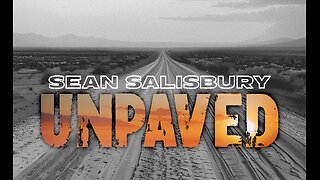 1:00:22
1:00:22
Sean Unpaved
2 hours agoCarousel Chaos: CFB Week 10 Shocks & Drops, Cardinals Stun MNF, & CBB's Opening Tip-Off Frenzy
6.74K1 -
 1:57:43
1:57:43
Steven Crowder
5 hours agoFailed Hit Job: Another Trump Media Hoax Exposed
274K266 -
 56:36
56:36
The Rubin Report
3 hours agoFox Hosts Stunned by Piers Morgan’s Dark Prediction for NYC Under Zohran Mamdan
25.4K42 -
![GRAY ZONE DEVLOG FOR .3.5 UPDATE!!! [RGMT CONTENT Mgr. | RGMT GL | GZW CL]](https://1a-1791.com/video/fww1/11/s8/1/0/K/B/w/0KBwz.0kob-small-GRAY-ZONE-DEVLOG-FOR-.3.5-U.jpg)
XDDX_HiTower
2 hours ago $0.61 earnedGRAY ZONE DEVLOG FOR .3.5 UPDATE!!! [RGMT CONTENT Mgr. | RGMT GL | GZW CL]
7.92K -
 LIVE
LIVE
LFA TV
17 hours agoLIVE & BREAKING NEWS! | TUESDAY 11/4/25
2,292 watching -
 1:39:26
1:39:26
The Shannon Joy Show
3 hours agoICE Brutality In Evanston, Illinois Sparks New Outrage * GOP Seeks New FISA Re-Authorization * Are Tucker Carlson & Nick Fuentes Feds?
15.4K5