Premium Only Content

How To Fix The Problem Of Waste Ink Absorber is Full in Case of Printer Canon Pixma TS3440 Code P07
How To Fix The Problem Of Waste Ink Absorber is Full in Case of Printer Canon Pixma TS3440 (and series) Code P07 Error
When you encounter the "Waste Ink Absorber is Full" error with a Canon Pixma TS3440 (and similar series) printer, you can follow the steps below to attempt to resolve the issue. Please note that this process might differ slightly depending on your printer model, but the general steps are applicable to many Canon Pixma models.
Before you start, make sure you have a replacement waste ink absorber or material to clean the existing one. You may need to contact Canon support or a certified service center to obtain the replacement part or get guidance on how to clean it properly.
Important Note: Dealing with the printer's internal components might void your warranty, and if you are not comfortable with these steps, it's best to seek professional assistance.
Now, let's proceed with the steps:
Step 1: Put the Printer in Service Mode
Turn off the printer and disconnect the power cable.
Press and hold the "Stop/Reset" button.
While holding the "Stop/Reset" button, reconnect the power cable to the printer.
Continue holding the "Stop/Reset" button for about 5 seconds, then release it. The printer should enter the service mode.
Step 2: Reset the Waste Ink Absorber Counter
Download and install the "Service Tool" software specific to your printer model. You can usually find this tool on the Canon support website or through a reliable third-party source.
Open the "Service Tool" software and select your printer model.
Click on the "Main" button or "EEPROM Clear" option to reset the waste ink absorber counter. This action will clear the error message and should restore the printer's functionality.
Step 3: Clean or Replace the Waste Ink Absorber
If you have a replacement waste ink absorber, carefully remove the old one from the printer. Refer to your printer's manual or online resources for guidance on accessing and removing the absorber.
Install the new waste ink absorber into its designated position.
If you intend to clean the existing absorber, carefully remove it from the printer and clean it thoroughly. You can use a combination of water and mild soap or isopropyl alcohol to clean the absorber. Make sure it's completely dry before reinstalling it.
Step 4: Exit Service Mode
Disconnect the power cable from the printer.
Reconnect the power cable while holding down the power button.
Continue holding the power button for a few seconds, then release it. The printer should boot up normally.
After completing these steps, the "Waste Ink Absorber is Full" error (Code P07) should be resolved, and the printer should be able to function normally. If the error persists or if you encounter any other issues, it's best to contact Canon support or take the printer to a certified service center for further assistance.
-
 2:04:53
2:04:53
Redacted News
2 hours agoPutin just changed EVERYTHING with this move and NATO can't do anything | Redacted w Clayton Morris
103K72 -
 25:22
25:22
DeVory Darkins
2 hours agoTrump scores MAJOR WIN after Inflation Report as his speech sparks EPIC MELTDOWN
14.4K28 -
 1:01:23
1:01:23
Nick Freitas
3 hours agoLIVE at America Fest!
22.4K2 -
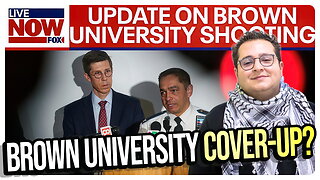 1:11:19
1:11:19
vivafrei
4 hours agoCandace Owens' Backtracks? Brown University Cover-Up? Bongino Leaves! Pfizer Makes LEGAL ADMISSIONS?
109K53 -
![[Ep 813] LIVE from Rumble Set at AmFest 2025 | Guests Vem, Midnight, & Kevin Smith](https://1a-1791.com/video/fwe2/31/s8/1/4/F/c/J/4FcJz.0kob-small-Ep-813-LIVE-from-Rumble-Set.jpg) 56:22
56:22
The Nunn Report - w/ Dan Nunn
4 hours ago[Ep 813] LIVE from Rumble Set at AmFest 2025 | Guests Vem, Midnight, & Kevin Smith
24.7K3 -
 29:58
29:58
Stephen Gardner
4 hours ago🔥IT'S BAD! NEW report just DROPPED!
30.5K29 -
 LIVE
LIVE
LFA TV
20 hours agoLIVE & BREAKING NEWS! | THURSDAY 12/18/25
1,100 watching -
 LIVE
LIVE
freecastle
7 hours agoTAKE UP YOUR CROSS- A man’s heart PLANS his way, but the LORD DIRECTS his steps!
72 watching -
 1:03:40
1:03:40
John Crump Live
2 hours agoChristmas Special
5.41K -
 54:53
54:53
The Quartering
7 hours agoDan Bongino Quits, New Break In Tyler Robinson Case & Brown Shooting!
129K65