Premium Only Content

HOW TO CREATE BOOTABLE USB PENDRIVE WIN 7,8.1,10,AND 11
To create a bootable USB drive using PowerISO, follow these steps:
Download and Install PowerISO:
If you don't have PowerISO installed on your computer, download and install it from the official PowerISO website.
Prepare Bootable ISO:
Ensure you have an ISO image that you want to make bootable. This could be a Windows installation ISO, a Linux distribution ISO, or any other bootable ISO.
Insert USB Drive:
Insert the USB drive into a USB port on your computer. Make sure you have backed up any important data on the USB drive, as the process will format it.
Open PowerISO:
Launch PowerISO on your computer.
Select Tools > Create Bootable USB Drive:
In PowerISO, go to the "Tools" menu and select "Create Bootable USB Drive."
Create Bootable USB Drive Dialog:
A dialog box will appear for creating a bootable USB drive. In this dialog, do the following:
Source Image File: Click the "..." button and browse to the location of the bootable ISO image you want to use.
Destination USB Drive: Select your USB drive from the drop-down menu.
File System: Choose the appropriate file system. Most modern systems can use FAT32. If you're creating a bootable Windows USB, you might need to choose NTFS.
Click "Start":
After you've configured the settings, click the "Start" button. A warning will appear stating that all data on the destination USB drive will be destroyed. Make sure you've backed up any important data before proceeding.
Confirm Formatting:
Confirm that you want to format the USB drive by clicking "OK."
Creating Bootable USB:
PowerISO will now start the process of creating the bootable USB drive. This might take some time, especially if the ISO image is large.
Completion:
Once the process is complete, you will receive a confirmation message. Your USB drive is now bootable with the ISO image you selected.
Eject USB Drive:
Safely eject the USB drive from your computer.
Now you have a bootable USB drive created using PowerISO. You can use this drive to install an operating system, run diagnostics, or perform other tasks as needed. Remember that the exact steps might vary slightly based on the version of PowerISO you are using, but the general process remains the same. Always refer to the official documentation or help resources for any discrepancies.
-
 DVR
DVR
Alex Zedra
4 hours agoLIVE! Playing BO7 Beta!
24.4K3 -
 1:52:56
1:52:56
TimcastIRL
5 hours agoElon Musk Says Woke NGO Responsible For Charlie Kirk Assassination | Timcast IRL
133K127 -
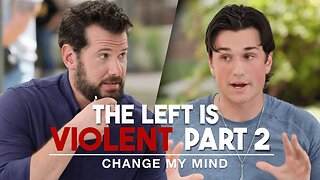 1:26:12
1:26:12
Steven Crowder
16 hours agoThe Left is Violent (Part 2) | Change My Mind
518K838 -
 1:23:53
1:23:53
Man in America
8 hours agoDollar Collapse is Engineered to Herd Us Into CBDC Prison—David Jensen EXPOSES the Playbook
37.2K13 -
 5:16:01
5:16:01
MattMorseTV
8 hours ago $7.26 earned🔴CHILLING + TALKING🔴
87.1K4 -
 2:04:23
2:04:23
The Charlie Kirk Show
5 hours agoTHOUGHTCRIME Ep. 99 — THOUGHTCRIME IRL
109K40 -
 1:11:34
1:11:34
Flyover Conservatives
12 hours agoSilver Shortage ALERT: London Vaults Running Dry in 4 Months- Dr. Kirk Elliott; 3 Tips to Transform Your Business - Clay Clark | FOC Show
34.2K4 -
 1:10:18
1:10:18
Glenn Greenwald
7 hours agoIsrael Pays Influencers $7,000 Per Post in Desperate Propaganda Push: With Journalist Nick Cleveland-Stout; How to "Drink Your Way Sober" With Author Katie Herzog | SYSTEM UPDATE #525
112K126 -
 38:54
38:54
Donald Trump Jr.
11 hours agoDems' Meme Meltdown, Plus why California Fire Victims should be more Outraged than Ever | TRIGGERED Ep.279
127K95 -
 2:15:18
2:15:18
megimu32
4 hours agoOn The Subject: Meg’s Birthday Bash! 🎂🎶
25.8K15
