Premium Only Content

HOW TO CREATE BOOTABLE USB PENDRIVE WIN 7,8.1,10,AND 11
To create a bootable USB drive using PowerISO, follow these steps:
Download and Install PowerISO:
If you don't have PowerISO installed on your computer, download and install it from the official PowerISO website.
Prepare Bootable ISO:
Ensure you have an ISO image that you want to make bootable. This could be a Windows installation ISO, a Linux distribution ISO, or any other bootable ISO.
Insert USB Drive:
Insert the USB drive into a USB port on your computer. Make sure you have backed up any important data on the USB drive, as the process will format it.
Open PowerISO:
Launch PowerISO on your computer.
Select Tools > Create Bootable USB Drive:
In PowerISO, go to the "Tools" menu and select "Create Bootable USB Drive."
Create Bootable USB Drive Dialog:
A dialog box will appear for creating a bootable USB drive. In this dialog, do the following:
Source Image File: Click the "..." button and browse to the location of the bootable ISO image you want to use.
Destination USB Drive: Select your USB drive from the drop-down menu.
File System: Choose the appropriate file system. Most modern systems can use FAT32. If you're creating a bootable Windows USB, you might need to choose NTFS.
Click "Start":
After you've configured the settings, click the "Start" button. A warning will appear stating that all data on the destination USB drive will be destroyed. Make sure you've backed up any important data before proceeding.
Confirm Formatting:
Confirm that you want to format the USB drive by clicking "OK."
Creating Bootable USB:
PowerISO will now start the process of creating the bootable USB drive. This might take some time, especially if the ISO image is large.
Completion:
Once the process is complete, you will receive a confirmation message. Your USB drive is now bootable with the ISO image you selected.
Eject USB Drive:
Safely eject the USB drive from your computer.
Now you have a bootable USB drive created using PowerISO. You can use this drive to install an operating system, run diagnostics, or perform other tasks as needed. Remember that the exact steps might vary slightly based on the version of PowerISO you are using, but the general process remains the same. Always refer to the official documentation or help resources for any discrepancies.
-
 LIVE
LIVE
The Charlie Kirk Show
1 hour agoCancel Netflix? + The Secret Service Disaster + Turning Point Everywhere | Tatum, Cocca, Gaffrey
8,151 watching -
 LIVE
LIVE
Dr Disrespect
2 hours ago🔴LIVE - DR DISRESPECT - BLACK OPS 7 MULTIPLAYER GAMEPLAY - NEW!
1,635 watching -
 LIVE
LIVE
The Mel K Show
1 hour agoMORNINGS WITH MEL K - Information Warfare & Common Sense 10-2-25
696 watching -
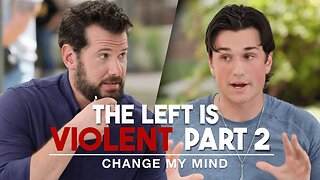 1:26:12
1:26:12
Steven Crowder
4 hours agoThe Left is Violent (Part 2) | Change My Mind
191K277 -
 40:54
40:54
The Rubin Report
2 hours ago‘The View’ Hosts Aghast When Mamdani Accidentally Repeats Hamas Talking Points
24.6K54 -
 1:50:50
1:50:50
Benny Johnson
3 hours agoElon Declares WAR on Netflix, Stock COLLAPSES as Millions CANCEL | Dems HUMILIATED in Trump Meme War
51.9K96 -
 DVR
DVR
Bannons War Room
7 months agoWarRoom Live
39M9.05K -
 1:00:41
1:00:41
VINCE
4 hours agoThe Schumer Shutdown Shafts Americans Again | Episode 138 - 10/02/25
158K118 -
 LIVE
LIVE
qixso
1 hour agoBO7 IS HERE TAP IN !! | @qixso
25 watching -
 30:17
30:17
Simply Bitcoin
3 hours ago $0.67 earnedBitcoin Crucible Episode 2 w/ Alex Stanczyk
19.3K5