Premium Only Content

Creating your first aspnet mvc application - Part 3
In this video we will discuss about
1. Creating an asp.net mvc application
2. Understand how mvc request is processed as apposed to webform request
Creating an mvc application:
1. Open visual studio
2. Click File - New Project
3. Select "Web" from "Installed Templates" section
4. Select ASP.NET MVC 4 Web Application
5. Set Name="MVCDemo"
6. Click OK
7. Select "Empty" template. Select "Razor" as the ViewEngine. There are 2 built in view engines - Razor and ASPX. Razor is preferred by most mvc developers. We will discuss about Razor view engine in detail in a later video session.
8. At this point you should have an mvc application created.
Notice that in the solution explorer, you have several folders - Models, Views, Controllers etc. As the names suggest these folders are going to contain Models, Views, and Controllers. We will discuss about Models, Views, and Controllers in a later video session.
Now let's add a controller to our project.
1. Right Click on "Controllers" folder
2. Select Add - Controller
3. Set Controller Name = HomeController
4. Leave rest of the defaults and click "Add"
We should have HomeController.cs added to "Controllers" folder.
At this point run the application by pressing CTRL+F5. Notice that you get an error.
To fix this error, we need to add a view with name, "Index". We will discuss about views in detail in a later video session. Let's fix it another way. The following is the function that is automatically added to HomeController class
public ActionResult Index()
{
return View();
}
Change the return type of Index() function from "ActionResult" to "string", and return string "Hello from MVC Application" instead of View().
public string Index()
{
return "Hello from MVC Application";
}
Run the application and notice that, the string is rendered on the screen. When you run the application, by default it is using built-in asp.net development server. Let's use IIS, to run the application instead of the built-in asp.net development server.
1. In the solution explorer, right click on the project and select "Properties"
2. Click on "Web" tab
3. Select "Use Local IIS Web Server" radio button
4. Notice that the Project Url is set to http://localhost/MVCDemo by default
5. Finally click on "Create Virtual Directory" button
//configuring iis to run mvc application.png
Run the application, and notice that the URL is "http://localhost/MVCDemo/"
Now change the URL to "http://localhost/MVCDemo/Home/index"
In the URL "Home" is the name of the controller and "Index" is the method within HomeController class.
So the improtant point to understand is that the URL is mapped to a controller action method. Where as in web applications, the URL is mapped to a physical file. For example, in a web application, if we have to display the same message.
1. We add a webform and in the Page_load() event include Response.Write("Hello from ASP.NET Web Forms Application");
2. We then access WebForm1.aspx as shown below
http://localhost/WebFormsApplication/WebForm1.aspx
3. The Page load event gets executed and the message string is displayed.
-
 1:20:13
1:20:13
Sports Wars
6 hours agoCollege Football UPSETS, MLB Playoff Drama, NFL Week 4
42.4K9 -
 LIVE
LIVE
GritsGG
1 hour agoQuad Win Streaks!🫡 Most Wins in WORLD! 3600+
78 watching -
 1:00:24
1:00:24
Jeff Ahern
4 hours ago $3.16 earnedThe Sunday Show with Jeff Ahern
16K11 -
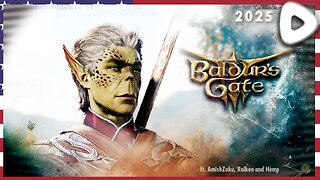 LIVE
LIVE
OhHiMark1776
1 hour ago🟢 09-28-25 ||||| Act 3 Continue ||||| Baldur's Gate 3 (2023)
59 watching -
 LIVE
LIVE
DooM49
1 hour ago12 Days until Battlefield 6
61 watching -
 17:23
17:23
Russell Brand
2 days agoThey couldn't handle this...
121K308 -
 18:18
18:18
DeVory Darkins
21 hours ago $35.76 earnedPortland gets NIGHTMARE NEWS as Trump orders Troops to crush violent rioters
56.9K321 -
 1:32:21
1:32:21
JTtheSG
1 hour agoLIVE Replay - Ready To Play VOID BREAKER
1.29K -
 LIVE
LIVE
DoldrumDan
4 hours agoNEW STREAM SCHEDULE 3PM EST TO 7PM EST EVERY DAY
171 watching -
 LIVE
LIVE
Sgt Wilky Plays
3 hours agoSunday Finals | Regiment Donor Drive
45 watching