Premium Only Content
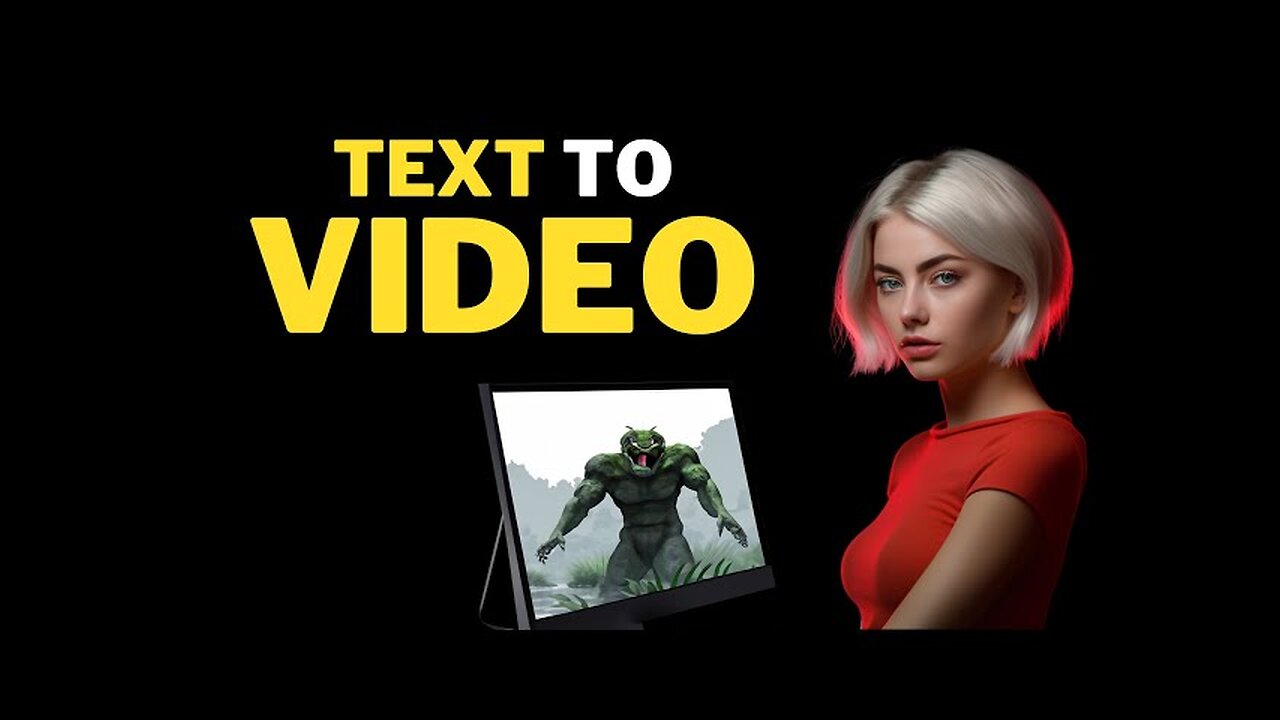
AI Video GENERATOR : Create FACELESS YouTube Channel Using AI
AI Video Generator: Create Faceless YouTube Channel with AI Tools. Step by Step Beginner's Guide How to Create a Faceless YouTube Channel Using AI Tools#ai #artificialintelligence #texttovideo #aivideogenerator #aivideo #facelessyoutube
Welcome to the era of digital products, where YouTube videos reign as one of the most valuable digital assets. Imagine creating a single video that keeps generating income even while you sleep. And here's the best part: you don't need extensive video editing skills. In this AI video editing tutorial, I'll show you how to create videos using an AI video editor with just a simple text command. I will also guide you on how to choose a niche and keywords using AI tools. So let's dive in and start turning your ideas into money-making YouTube videos!
1. Choosing a Niche:
When starting a new YouTube channel, you should focus on a single niche to make it easier to get YouTube recommendations.
2. Keyword Research:
To choose the best keywords for our video, we can't rely on chatbots like ChatGPT because their data is not up-to-date. Instead, we will use AI tools for YouTube SEO.
3. Content Ideas:
If you don't have any content ideas from the keyword, let's use the AI Coach feature on VidIQ. Go to the AI Coach menu and select the basic mode.
4. Choosing a Video Editor:
In this video, I will use InVideo as the AI video editor because of its reputation as the most widely used and popular choice among users.
5. InVideo Registration:
To start using the InVideo video editor, you need to create an InVideo account.
6. Creating a Channel Intro:
To create your channel intro video, make sure you already have your channel logo.
7. Text to Video:
To create a video using InVideo, you can start with their pre-made templates. However, in this video, we will use the text-to-video AI feature. Click on the "AI Text to Video" menu, select the desired template, select the video orientation, and click the "Use Template" button to start.
8. Adding Videos:
In case you don't like some parts, you can change the video by using your own video or by using premium video stock from the video menu.
9. Adding Images:
If you want to change the scene background with an image, click on the scene background you want to change and press delete on your keyboard to remove the selected scene background.
10. Adding Music:
To change the video's music, click on the "Music" menu, select moods or genres, and choose the best music that matches your video content. Click the plus button to add the music to our video.
11. Adding a Logo:
You can add your channel logo to your video as a watermark. To do that, click on the "Logo" menu, double-click on your image, and you can change the image size if needed. You can also add other video elements from the elements menu or change the video template from the template menu.
12. AI Voiceover:
To add voiceover to your video, click the "Voiceover" button at the bottom of the editor area. You can record your own voice directly, upload your voiceover file, or choose automated text-to-speech to create an AI-generated voiceover.
Thank you for watching this AI video editing tutorial. I'll see you in the next artificial intelligence tutorial video.
-
 LIVE
LIVE
Steven Crowder
36 minutes agoSPECIAL: A Behind-the-Scenes Peek at Some of Our Biggest Productions
38,148 watching -
 LIVE
LIVE
The Rubin Report
29 minutes agoListen to ‘The View’ Crowd Gasp as Whoopi Admits She Agrees w/ Conservatives on This
2,061 watching -

VINCE
2 hours agoTrump Is Finding The Missing Children | Episode 129 - 09/19/25
73.4K41 -
 LIVE
LIVE
LFA TV
12 hours agoBREAKING NEWS ON LFA TV! | FRIDAY 9/19/25
3,826 watching -
 LIVE
LIVE
Nikko Ortiz
40 minutes agoBeing Poor Is A Choice?! - Rumble Studio LIVE
324 watching -
 LIVE
LIVE
Caleb Hammer
2 hours ago$60,000+ For New Boobs | Financial Audit
99 watching -
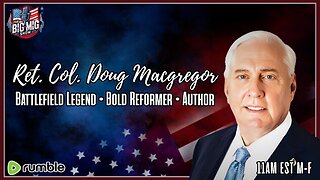 LIVE
LIVE
The Big Mig™
2 hours agoRet. Col. Doug Macgregor, Battlefield Legend & Author
4,130 watching -
 1:45:19
1:45:19
Dear America
2 hours agoErica Kirk Just Announced As Turning Point CEO!! + Senate Dubs Oct 14th Charlie Kirk Day!!
111K25 -
 LIVE
LIVE
Benny Johnson
1 hour agoStephen Colbert DOUBLES DOWN On Jimmy Kimmel's Lies | Inside Decision to RIP Jimmy Kimmel Off Air...
5,675 watching -
 LIVE
LIVE
Badlands Media
7 hours agoBadlands Daily: September 19, 2025
3,839 watching