Premium Only Content

100% FREE AI Video Generator & Text To Speech AI
Free Neiro AI : https://aitoolsarena.com/video-genera...
Canva Pro 30 Days Free Trial : https://partner.canva.com/NKB9B7
My AI Avatar Generator : https://aitoolsarena.com/best-ai-tool...
My YouTube SEO Tool : https://vidiq.com/aitoolsarena
My Video Editor : https://bit.ly/try-filmora
Video Elements : https://1.envato.market/c/2663120/298...
Currently, this AI video generator is free to use. I don't know how long this AI tool will remain free. This AI tutorial video will be divided into 4 parts, including how to use free text-to-speech AI, generate an AI video from the original website, create an AI avatar inside Canva, and how to edit the video background. So, let's get started!
Part 1: Free Text To Speech AI
Go to the Neiro AI website; you can find the link in this video's description. Click the "Create Free AI Videos" button to open Neiro AI Studio. Navigate to the "Text to Speech" menu. Type or paste your script and select your language. Choose your preferred voice actor and click the "Save Changes" button to save the settings. Once everything is set, click the "Generate Speech" button to generate your free AI-generated voice. Click the "Play" button to listen to your AI-generated voice
Part 2: Free AI Video Generator
In Neiro AI Studio, select the "Generate Video" menu. Choose your AI avatar and either type or paste your video script. Alternatively, use their AI script generator by clicking the "Generate Script" button. Enter your topic and your target audience. Click "Generate" to start generating your AI video script. This AI tool will give you two options; select the best one and click "Use This Script" to continue. Now, change your video background by clicking the "Change Background" button.
Part 3: Free AI Avatar in Canva
In Neiro AI Studio, there aren't many options for video editing. So, let's use Neiro AI inside Canva to make our editing process easier. Log in to your Canva dashboard, or use the link in this video's description. Click the "Create Design" button, then select the "Video" option. Go to the "Apps" menu, type "neiroai" in the search bar, and click on the Neiro AI app button. Click "Open" to continue. Now, select your desired AI avatar.
Part 4: Change Video Background
Now, let's change your AI avatar video with video stock from Canva. Before changing the background, remove the current video background by clicking the "Edit Video" button. Click the "Background Remover" option and wait for the process to complete. Now, go to the "Elements" menu, select the "Video" section, and search for your desired video. In this example, I will use an AI video animation.
Thank you for watching this free AI video generator tutorial. See you in the next artificial intelligence video! Bye bye!
-
 2:03:42
2:03:42
The Connect: With Johnny Mitchell
23 hours ago $12.61 earnedAmerican Vigilante Reveals How He Went To WAR Against The WORST Cartels In Mexico
31.5K2 -
 LIVE
LIVE
Amish Zaku
2 hours agoArc Raiders
99 watching -
 17:04
17:04
T-SPLY
20 hours agoCongresswoman DENIED By Judge To Drop Federal Assault Charges!
29.2K36 -
 LIVE
LIVE
Astral Doge Plays!
1 hour agoFinal Fantasy X ~LIVE!~ The Dream Ends
46 watching -
 3:05:32
3:05:32
Game On!
23 hours ago $32.13 earnedCan We Reach 25,000 Followers? NFL Wiseguy Roundtable Week 11 Best Bets!
176K5 -
 27:49
27:49
Jasmin Laine
20 hours agoDanielle Smith WARNS: “A Decade Of LIES”—U.S. Fallout Backfires BADLY
57.6K47 -
 3:39:58
3:39:58
Joe Donuts Live
6 hours ago🟢 Black Ops 7 AR Grind Begins | Dropzone Sundays
23.5K -
 LIVE
LIVE
Reidboyy
20 hours ago $7.05 earned24/7 BO7 Camo Grind! Stream Doesn't End Until I Unlock EVERY Camo in Black Ops 7!
123 watching -
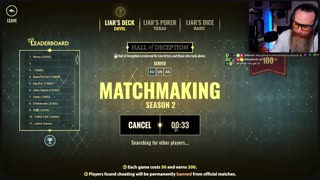 3:01:07
3:01:07
Wahzdee
6 hours agoTHE "I WON'T QUIT" STREAM... FAILED | Tarkov 1.0 Broke Me | Playing Liar's Bar
29.3K4 -
 10:46
10:46
China Uncensored
21 hours agoHasan Piker Finds Out the Hard Way...
37.6K27