Premium Only Content
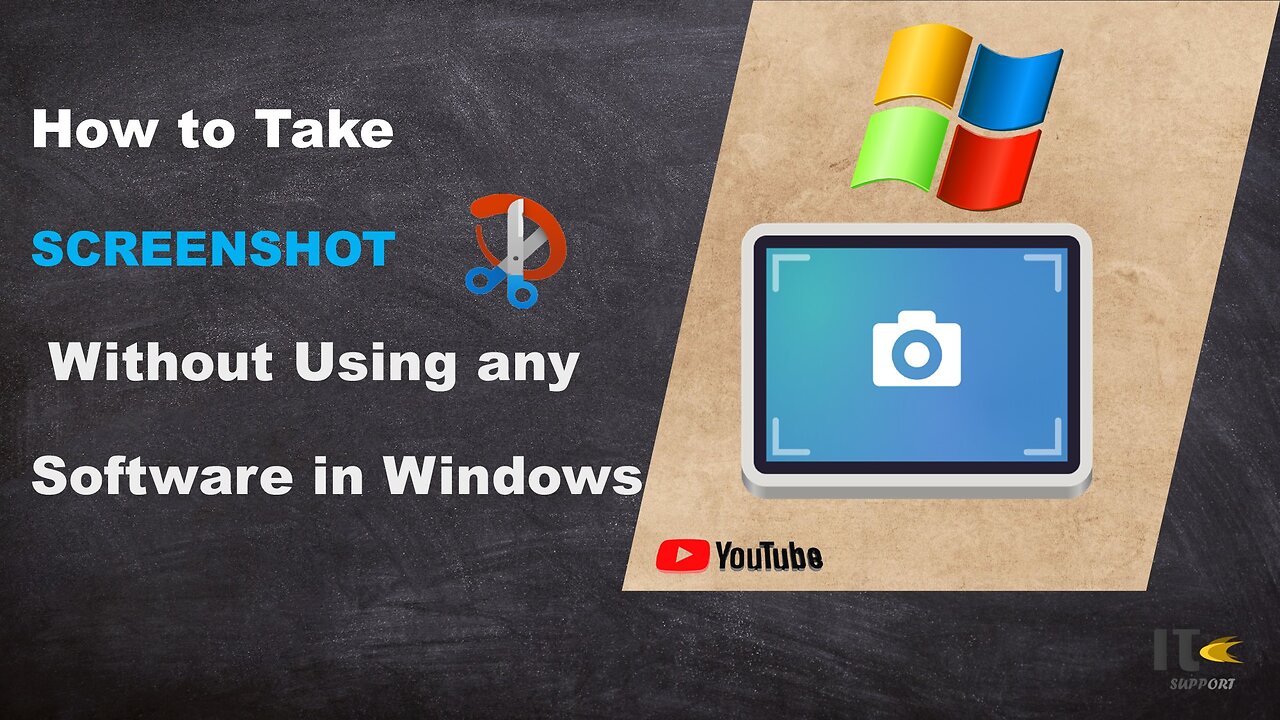
IT Support | How to Take Screenshot on Windows | Snippy Tool | Windows
In this tutorial video, you'll learn how to capture screenshots on a Windows computer using built-in methods. Whether you're using Windows 10, Windows 8, or Windows 7, we've got you covered with easy-to-follow steps.
Intro:
Welcome to [Your Channel Name]! Screenshots are a handy way to capture what's on your screen, whether it's a funny meme, an important document, or a tech issue you need help with. Stick around to become a screenshot pro in no time.
Method 1: Snipping Tool
Step 1:
The Snipping Tool is a built-in screenshot utility in Windows. To access it, simply search for "Snipping Tool" in the Windows search bar.
Step 2:
Once open, click on "New" to start capturing a screenshot. You can select different snip types, including free-form, rectangular, window, or full-screen.
Step 3:
Click and drag to select the area you want to capture. Release the mouse button to take the screenshot.
Step 4:
After capturing the screenshot, you can annotate it using the available tools. Then, click on "File" and "Save As" to save the screenshot to your desired location.
Method 2: Snip & Sketch
Step 1:
Windows 10 introduced a newer tool called Snip & Sketch. You can find it by searching for "Snip & Sketch" in the Windows search bar.
Step 2:
Click on "New" to start the snipping process. Similar to the Snipping Tool, you can choose between various snip types.
Step 3:
Drag to select the area you want to capture. Once selected, the screenshot will open in the Snip & Sketch editor.
Step 4:
You can use the editor's tools to draw, highlight, or crop the screenshot. Click on the floppy disk icon to save your edited screenshot.
Method 3: Print Screen (PrtScn)
Step 1:
For a quick full-screen screenshot, locate the "PrtScn" or "Print Screen" key on your keyboard.
Step 2:
Press the "PrtScn" key. This will capture the entire screen.
Step 3:
To capture only the active window, press "Alt" + "PrtScn" instead.
Step 4:
Open an image editing software like Paint or Photoshop, then paste the screenshot using "Ctrl" + "V." Edit and save the screenshot as needed.
-
 LIVE
LIVE
Matt Kohrs
11 hours agoStocks Drop, Crypto Plummets & The Week Ahead || Live Day Trading
625 watching -
 LIVE
LIVE
Wendy Bell Radio
4 hours agoThe Dam Has Broken
7,728 watching -

Chad Prather
15 hours agoAlignment, Anointing, and the Battle for Your Focus
51K25 -
 11:16
11:16
Paul Joseph Watson
4 hours agoEveryone Is Afraid
5.9K19 -
 LIVE
LIVE
LFA TV
14 hours agoLIVE & BREAKING NEWS! | MONDAY 12/01/25
2,749 watching -
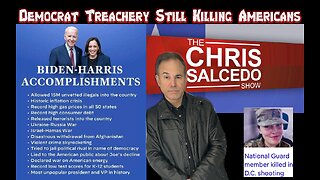 LIVE
LIVE
The Chris Salcedo Show
19 hours agoHow Much More Will Americans Take?!
611 watching -
 1:29:47
1:29:47
LIVE WITH CHRIS'WORLD
12 hours agoTHE WAKE UP CALL - 12/01/2025 - Episode 15
16K2 -
 1:33:52
1:33:52
Game On!
15 hours ago $1.17 earnedUnderdogs WIN BIG In The NFL Week 13 Games!
16.8K1 -
 14:57
14:57
Upper Echelon Gamers
12 hours ago $5.95 earnedNot Even The Tech Bros Want Their Own Tech
38K4 -
 9:06
9:06
Adam Does Movies
15 hours ago $1.17 earnedKeeper - Movie Review
20.1K