Premium Only Content
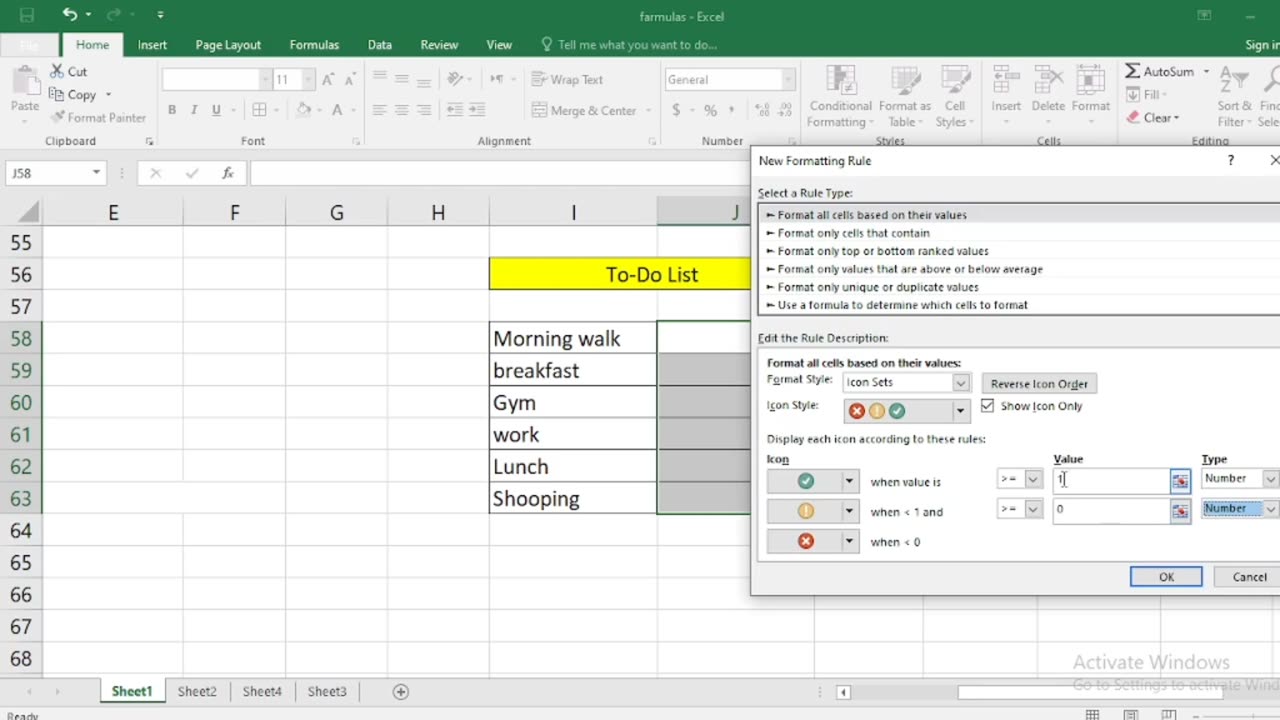
How to create checklist in Excel step By Step
Creating a checklist in Excel is a simple and effective way to keep track of tasks, items, or goals. You can use checkboxes or data validation with drop-down lists to create your checklist. Here's a step-by-step guide for both methods:
Method 1: Using Checkboxes
Open Excel: Launch Microsoft Excel and create a new workbook or open an existing one where you want to create the checklist.
Insert Checkboxes:
a. Click on the cell where you want to place your first checkbox. You can choose any cell in your worksheet.
b. Go to the "Developer" tab. If you don't see this tab, you may need to enable it in Excel's options. To do this, go to "File"Options" "Customize Ribbon" and check "Developer" in the right-hand column.
c. In the "Developer" tab, click on the "Insert" drop-down menu in the "Controls" group.
d. Choose the "Check Box" option under "Form Controls." Your cursor will turn into a crosshair.
e. Click on the cell where you want to insert the checkbox. A checkbox will appear in that cell.
Copy and Paste:
a. Copy the checkbox (Ctrl+C).
b. Paste it (Ctrl+V) into other cells where you want additional checkboxes. Repeat this step for as many checkboxes as you need.
a. Next to each checkbox, type the task or item description.
Customize Checkboxes (optional):
a. To make the checkboxes more visually appealing, right-click on a checkbox and select "Edit Text" to change the label text.
b. You can also resize and format the checkboxes as desired.
Method 2: Using Data Validation with Drop-Down Lists
Open Excel: Launch Microsoft Excel and create a new workbook or open an existing one where you want to create the checklist
Create a List of Checklist Items:
a. In a column (e.g., Column A), list all the items you want in your checklist, one item per cell.
Create a Drop-Down List for Checkboxes:
a. Click on the cell where you want to create the checklist.
b. Go to the "Data" tab.
c. Click on "Data Validation" in the "Data Tools" group.
d. In the "Data Validation" dialog box, go to the "Settings" tab.
e. In the "Allow" dropdown, choose "List."
f. In the "Source" box, type the range of cells containing your checklist items. For example, if your checklist items are in cells A1 to A5, you would enter "=$A$1:$A$5" (without quotes).
g. Check the "In-cell dropdown" option.
h. Click "OK" to create the drop-down list.
Add Checkmarks:
a. Now, in the selected cell, you'll have a drop-down arrow. Click it, and you can select items from your checklist. As you select items, they will appear in the cell.
Repeat for Other Cells:
a. Repeat steps 3-4 for other cells where you want to create checklists.
These are the two methods to create checklists in Excel. Choose the one that suits your needs and preferences. The first method with checkboxes is more visual, while the second method with drop-down lists is useful if you want to save space or restrict choices to predefined options.
-
 LIVE
LIVE
The Rubin Report
42 minutes ago'Real Time' Crowd Goes Quiet as Bill Maher & Ben Shapiro Have a Tense Exchange About Charlie Kirk
2,430 watching -
 LIVE
LIVE
Benny Johnson
1 hour agoTrump Launches 'Major Investigation' of Leftist Plot in Charlie Kirk Murder, FBI New Evidence…
6,658 watching -
 1:01:26
1:01:26
VINCE
2 hours agoA Turning Point In The Culture | Episode 125 - 09/15/25
78.7K121 -
 LIVE
LIVE
LFA TV
13 hours agoLFA TV ALL DAY STREAM - MONDAY 9/15/25
5,185 watching -
 1:40:09
1:40:09
Dear America
2 hours agoBREAKING NEWS UPDATE! Dark Truth EXPOSED: Charlie Kirk's Assassin & the Trans Agenda-This Is WAR!
108K120 -
 LIVE
LIVE
Badlands Media
10 hours agoBadlands Daily: September 15, 2025
4,739 watching -
 LIVE
LIVE
The Big Mig™
2 hours agoUncaged Host w/ Controversial Patriot Ret. MLB Closer John Rocker
4,250 watching -
 LIVE
LIVE
Caleb Hammer
41 minutes agoHe Needs To Divorce Her | Financial Audit
132 watching -
 LIVE
LIVE
Chad Prather
45 minutes agoCharlie Kirk’s Impact Felt WORLDWIDE, Even At Coldplay Concert + Pastors SPEAK UP Across America!
468 watching -
 LIVE
LIVE
Wendy Bell Radio
6 hours agoWe Are Charlie.
8,430 watching