Premium Only Content
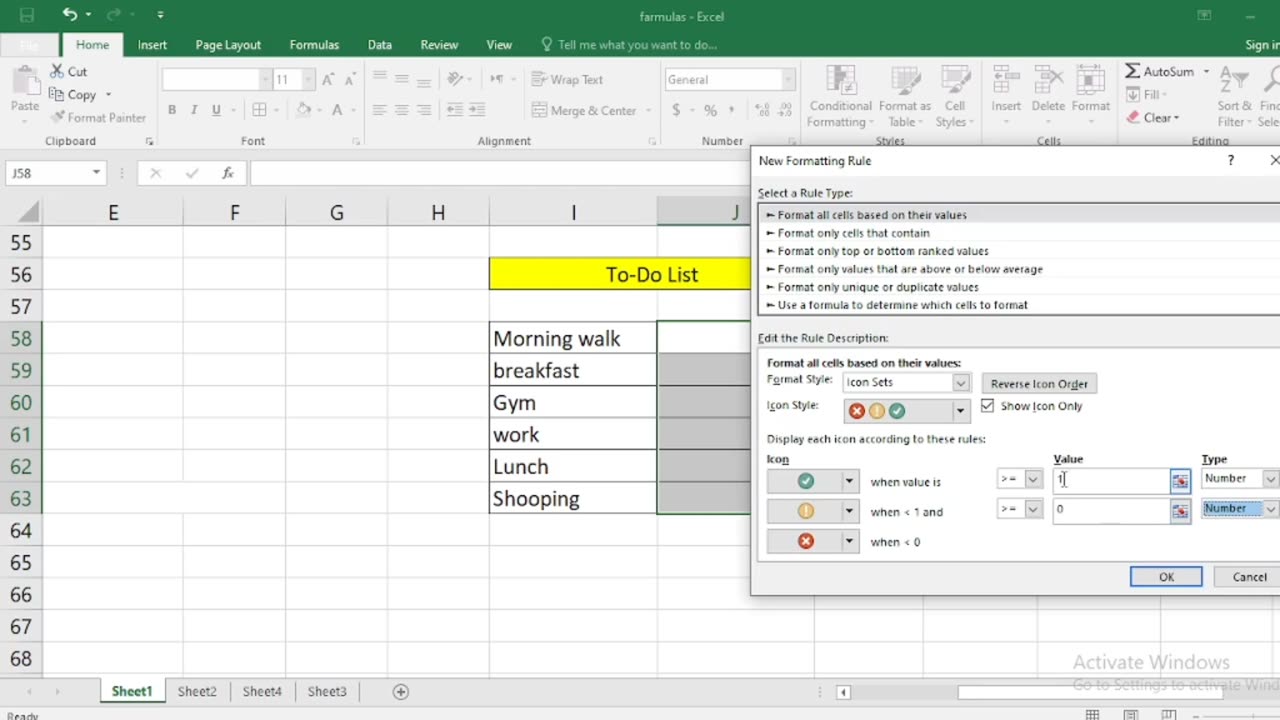
How to create checklist in Excel step By Step
Creating a checklist in Excel is a simple and effective way to keep track of tasks, items, or goals. You can use checkboxes or data validation with drop-down lists to create your checklist. Here's a step-by-step guide for both methods:
Method 1: Using Checkboxes
Open Excel: Launch Microsoft Excel and create a new workbook or open an existing one where you want to create the checklist.
Insert Checkboxes:
a. Click on the cell where you want to place your first checkbox. You can choose any cell in your worksheet.
b. Go to the "Developer" tab. If you don't see this tab, you may need to enable it in Excel's options. To do this, go to "File"Options" "Customize Ribbon" and check "Developer" in the right-hand column.
c. In the "Developer" tab, click on the "Insert" drop-down menu in the "Controls" group.
d. Choose the "Check Box" option under "Form Controls." Your cursor will turn into a crosshair.
e. Click on the cell where you want to insert the checkbox. A checkbox will appear in that cell.
Copy and Paste:
a. Copy the checkbox (Ctrl+C).
b. Paste it (Ctrl+V) into other cells where you want additional checkboxes. Repeat this step for as many checkboxes as you need.
a. Next to each checkbox, type the task or item description.
Customize Checkboxes (optional):
a. To make the checkboxes more visually appealing, right-click on a checkbox and select "Edit Text" to change the label text.
b. You can also resize and format the checkboxes as desired.
Method 2: Using Data Validation with Drop-Down Lists
Open Excel: Launch Microsoft Excel and create a new workbook or open an existing one where you want to create the checklist
Create a List of Checklist Items:
a. In a column (e.g., Column A), list all the items you want in your checklist, one item per cell.
Create a Drop-Down List for Checkboxes:
a. Click on the cell where you want to create the checklist.
b. Go to the "Data" tab.
c. Click on "Data Validation" in the "Data Tools" group.
d. In the "Data Validation" dialog box, go to the "Settings" tab.
e. In the "Allow" dropdown, choose "List."
f. In the "Source" box, type the range of cells containing your checklist items. For example, if your checklist items are in cells A1 to A5, you would enter "=$A$1:$A$5" (without quotes).
g. Check the "In-cell dropdown" option.
h. Click "OK" to create the drop-down list.
Add Checkmarks:
a. Now, in the selected cell, you'll have a drop-down arrow. Click it, and you can select items from your checklist. As you select items, they will appear in the cell.
Repeat for Other Cells:
a. Repeat steps 3-4 for other cells where you want to create checklists.
These are the two methods to create checklists in Excel. Choose the one that suits your needs and preferences. The first method with checkboxes is more visual, while the second method with drop-down lists is useful if you want to save space or restrict choices to predefined options.
-
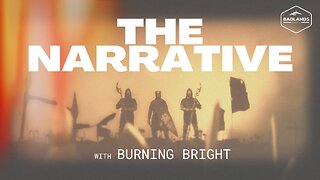 3:28:14
3:28:14
Badlands Media
21 hours agoThe Narrative Ep. 39: The Sovereign Mind
84.9K23 -
 2:17:35
2:17:35
TheSaltyCracker
6 hours agoThe Charlie Kirk Effect ReeEEStream 9-21-25
97K257 -
 2:03:07
2:03:07
vivafrei
5 hours agoEp. 283: Charlie Kirk Memorial and other Stuff in the Law World
198K128 -
 9:13:12
9:13:12
The Charlie Kirk Show
16 hours agoLIVE NOW: Building A Legacy, Remembering Charlie Kirk
2.12M895 -
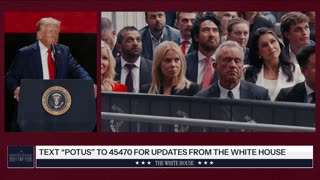 1:55:20
1:55:20
The White House
9 hours agoPresident Trump Participates in the Memorial Service for Charlie Kirk
89.4K89 -
 1:02:41
1:02:41
Sarah Westall
7 hours agoDomestic Terror Operation: Death Threats, Smear Campaigns, Gang Stalking w/ Journalist Sarah Fields
29.7K7 -
 1:51:40
1:51:40
Nerdrotic
8 hours ago $11.13 earnedGobekli Tepe Discovery and "Reconstruction" | Forbidden Frontier #118
72.5K7 -
 29:07
29:07
Tactical Advisor
8 hours agoATF Changes Ruling on SBR & Tacpack unboxing | Vault Room Live Stream 039
80.5K15 -
 2:00
2:00
From Zero → Viral with AI
13 hours ago $2.40 earnedAre You Being Left Behind? Why AI Marketing is No Longer Optional
35.1K4 -
 9:10
9:10
BlackDiamondGunsandGear
11 hours agoI Finally Got it! / Rough Country Build Ep.1
29K7