Premium Only Content
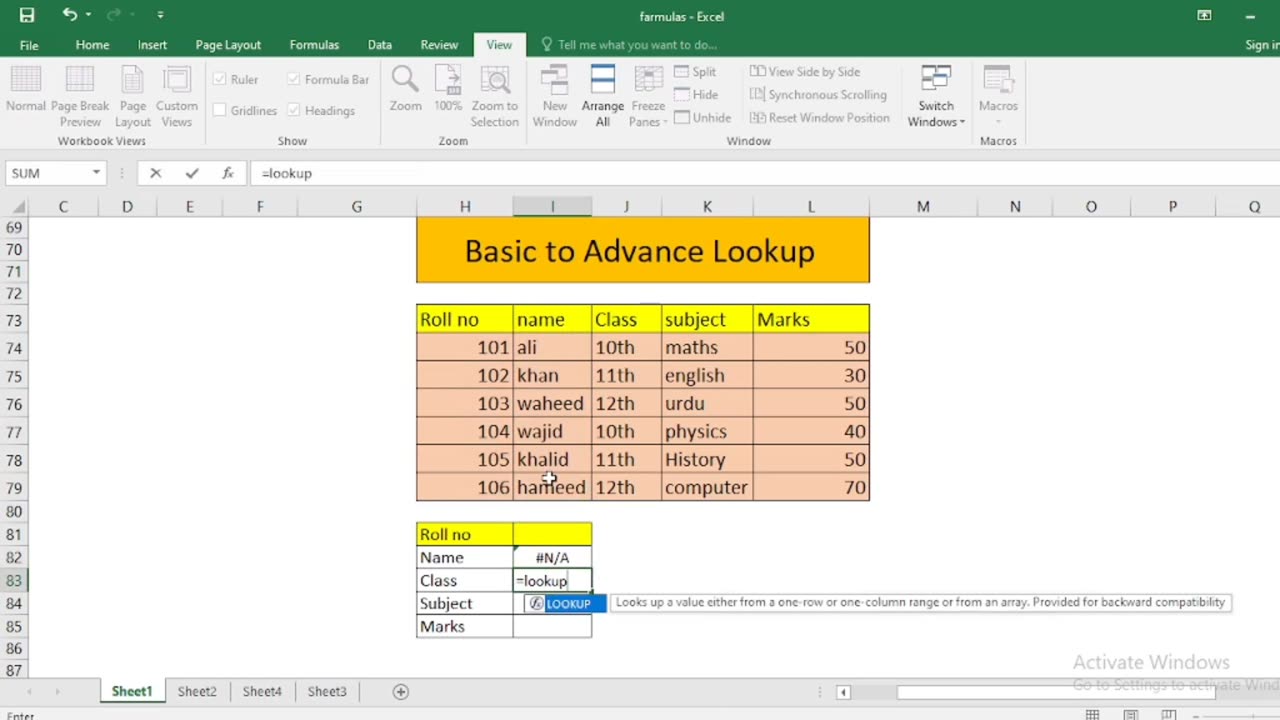
Basic to Advanced Lookup Formula in Excel
In Excel, lookup functions are essential for finding and retrieving data from a table or range. Here are some basic to advanced lookup functions and scenarios in Excel:
Basic Lookup Functions:
VLOOKUP (Vertical Lookup):
Use when you have a vertical table of data, and you want to find a value in the leftmost column and return a corresponding value from a specified column.
Syntax: =VLOOKUP(lookup_value, table_array, col_index_num, [range_lookup])
HLOOKUP (Horizontal Lookup):
Similar to VLOOKUP but for horizontal tables. It searches for a value in the top row and returns a corresponding value from a specified row.
Syntax: =HLOOKUP(lookup_value, table_array, row_index_num, [range_lookup])
Intermediate Lookup Functions:
INDEX & MATCH (Dynamic Lookup):
Combine the INDEX and MATCH functions for more flexible and powerful lookups. It allows you to search for a value using the MATCH function and then return a corresponding value from a range using INDEX.
Syntax: =INDEX(return_range, MATCH(lookup_value, lookup_range, [match_type]), [column_number])
LOOKUP (Vector Lookup):
Searches for a value in a one-row or one-column range and returns a value from the same position in another one-row or one-column range.
Syntax: =LOOKUP(lookup_value, lookup_vector, result_vector)
Advanced Lookup Functions:
CHOOSE (Choose from a List):
Use the CHOOSE function to select an item from a list based on its position in the list.
Syntax: =CHOOSE(index_num, value1, value2, ...)
OFFSET (Dynamic Range Lookup):
OFFSET function returns a reference to a cell or range that is a specified number of rows and columns from a specified cell or range.
Syntax: =OFFSET(reference, rows, cols, [height], [width])
XLOOKUP (Modern Lookup):
XLOOKUP is a more versatile and user-friendly lookup function introduced in Excel 365. It can perform both vertical and horizontal lookups and handle arrays as well.
Syntax: =XLOOKUP(lookup_value, lookup_array, return_array, [if_not_found], [match_mode], [search_mode])
MATCH with Wildcards (Partial Matching):
Use the wildcard characters (* and ?) with the MATCH function to perform partial matches within a dataset.
Syntax: =MATCH(lookup_value&"*", lookup_range, 0) for prefix matching.
INDEX & SMALL (Return Multiple Results):
INDEX and SMALL can be combined to return multiple matching values from a dataset, useful for scenarios where you need to list all occurrences of a specific value.
Syntax: =INDEX(range, SMALL(IF(criteria = value, ROW(range)-MIN(ROW(range))+1), ROW(1:1)))
Each of these functions serves different lookup needs, from simple vertical and horizontal lookups to more complex dynamic and conditional lookups. The choice of function depends on the specific requirements of your Excel project.
-
 LIVE
LIVE
Reidboyy
3 hours ago $0.21 earnedTHEY GOT RID OF SBMM WTF!?!? (Go Phillies)
51 watching -
 LIVE
LIVE
Jeff Ahern
43 minutes agoNever Woke Wednesday with Jeff Ahern
84 watching -
 32:40
32:40
ArynneWexler
5 hours agoNONNEGOTIABLE #3: Harvard Hires a Drag Queen Professor
3.23K5 -
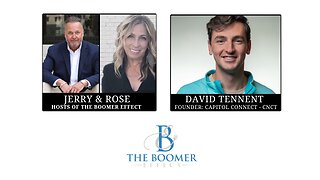 29:23
29:23
The Boomer Effect
1 hour agoBeyond The Divide: Reclaiming Dialogue in a Polarized World
2 -
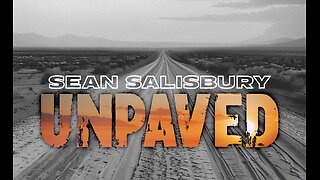 1:19:17
1:19:17
Sean Unpaved
3 hours agoGannon's $100K Sideline Meltdown, NFL's Elite Five, CFB Clash Preview, & MLB October Heat
18.8K -
 43:10
43:10
The Kevin Trudeau Show Limitless
5 hours agoWhy Most Online Businesses Fail (And How to Get Rich Anyway)
2.57K1 -
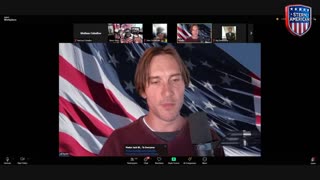 LIVE
LIVE
SternAmerican
1 day agoELECTION INTEGRITY CALL – WED, OCT 8 · 2 PM EST | FEATURING VIRGINIA
88 watching -
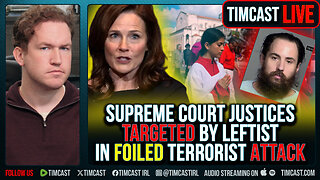 1:00:28
1:00:28
Timcast
4 hours agoSupreme Court Justices TARGETED By Leftist In Foiled Terrorist ATTACK
144K68 -
 1:54:44
1:54:44
vivafrei
7 hours agoViva & Barnes Live with The Duran - World Politics, World News, & World War?
50.5K25 -
 1:43:56
1:43:56
Rebel News
2 hours agoConvoy punishments, Alberta vs BC Indigenous projects, Carney's body language | Buffalo Roundtable
12.3K1
