Premium Only Content
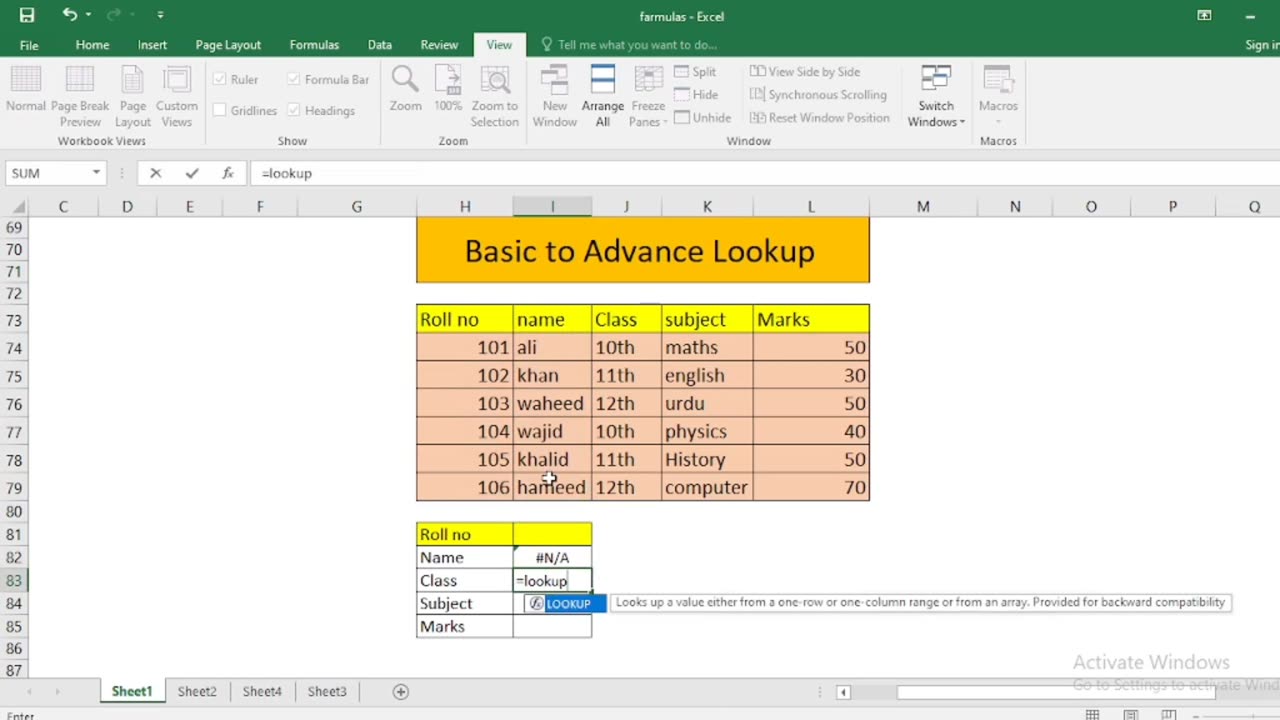
Basic to Advanced Lookup Formula in Excel
In Excel, lookup functions are essential for finding and retrieving data from a table or range. Here are some basic to advanced lookup functions and scenarios in Excel:
Basic Lookup Functions:
VLOOKUP (Vertical Lookup):
Use when you have a vertical table of data, and you want to find a value in the leftmost column and return a corresponding value from a specified column.
Syntax: =VLOOKUP(lookup_value, table_array, col_index_num, [range_lookup])
HLOOKUP (Horizontal Lookup):
Similar to VLOOKUP but for horizontal tables. It searches for a value in the top row and returns a corresponding value from a specified row.
Syntax: =HLOOKUP(lookup_value, table_array, row_index_num, [range_lookup])
Intermediate Lookup Functions:
INDEX & MATCH (Dynamic Lookup):
Combine the INDEX and MATCH functions for more flexible and powerful lookups. It allows you to search for a value using the MATCH function and then return a corresponding value from a range using INDEX.
Syntax: =INDEX(return_range, MATCH(lookup_value, lookup_range, [match_type]), [column_number])
LOOKUP (Vector Lookup):
Searches for a value in a one-row or one-column range and returns a value from the same position in another one-row or one-column range.
Syntax: =LOOKUP(lookup_value, lookup_vector, result_vector)
Advanced Lookup Functions:
CHOOSE (Choose from a List):
Use the CHOOSE function to select an item from a list based on its position in the list.
Syntax: =CHOOSE(index_num, value1, value2, ...)
OFFSET (Dynamic Range Lookup):
OFFSET function returns a reference to a cell or range that is a specified number of rows and columns from a specified cell or range.
Syntax: =OFFSET(reference, rows, cols, [height], [width])
XLOOKUP (Modern Lookup):
XLOOKUP is a more versatile and user-friendly lookup function introduced in Excel 365. It can perform both vertical and horizontal lookups and handle arrays as well.
Syntax: =XLOOKUP(lookup_value, lookup_array, return_array, [if_not_found], [match_mode], [search_mode])
MATCH with Wildcards (Partial Matching):
Use the wildcard characters (* and ?) with the MATCH function to perform partial matches within a dataset.
Syntax: =MATCH(lookup_value&"*", lookup_range, 0) for prefix matching.
INDEX & SMALL (Return Multiple Results):
INDEX and SMALL can be combined to return multiple matching values from a dataset, useful for scenarios where you need to list all occurrences of a specific value.
Syntax: =INDEX(range, SMALL(IF(criteria = value, ROW(range)-MIN(ROW(range))+1), ROW(1:1)))
Each of these functions serves different lookup needs, from simple vertical and horizontal lookups to more complex dynamic and conditional lookups. The choice of function depends on the specific requirements of your Excel project.
-
 2:45
2:45
SLS - Street League Skateboarding
4 days agoManny Santiago's 'THIS IS 40' Part
2.14K1 -
 6:40
6:40
Homesteading Family
5 days agoNever Make Pie Crust From Scratch Again (Do THIS Instead)
1.3K1 -
 44:20
44:20
Melissa K Norris
3 days ago $0.20 earnedThe Most Overlooked Way to Preserve Food for Months (No Freezer Needed) w/ Sam Knapp
5851 -
 23:00
23:00
Tony Jeffries
6 days agoThe Best & Worst Boxing Training Methods (Ranked by Olympic Boxer)
218 -
 44:44
44:44
Scammer Payback
17 days agoCrazy Confrontation with Hacked Scammer Group
29.5K19 -
 1:15:13
1:15:13
Steven Crowder
3 hours agoIt Isn't Both Sides: They Crossed The Rubicon When They Killed Charlie
147K244 -

The Rubin Report
1 hour ago'Real Time' Crowd Goes Quiet as Bill Maher & Ben Shapiro Have a Tense Exchange About Charlie Kirk
7.05K40 -
 1:49:25
1:49:25
Benny Johnson
2 hours agoTrump Launches 'Major Investigation' of Leftist Plot in Charlie Kirk Murder, FBI New Evidence…
32K64 -
 1:01:26
1:01:26
VINCE
3 hours agoA Turning Point In The Culture | Episode 125 - 09/15/25
181K270 -
 1:40:09
1:40:09
Dear America
4 hours agoBREAKING NEWS UPDATE! Dark Truth EXPOSED: Charlie Kirk's Assassin & the Trans Agenda-This Is WAR!
129K130