Premium Only Content

New VIRBO AI Video Generator : CREATE YouTube News Channel Using AI ANCHOR
Also, this AI tool is very beginner-friendly!
And the most important thing, this AI tool is available on Windows, Android, iOS, and as a web app version!
Hi, welcome back to my AI tutorial channel. In this video, I will show you how to use the new AI avatar technology from Wondershare to easily create a YouTube news channel in any language and topic you want. This AI tool is new, but the quality and features are amazingly good and easy to use for anyone. Make sure you watch all parts of this AI video tutorial because I will use a different AI character in every part so you can choose the best match for your needs. So, let's get started!
Part 1: Create a Wondershare Account.
You will need a Wondershare account to use Wondershare Virbo AI. Go to the Wondershare official website from the link I provided in this video's description. Click the sign-in button, then click create an account, and you can continue using Google, Facebook, Twitter, Apple, or any email account.
Part 2: Download and Install Virbo AI.
Go to the Wondershare Virbo AI official website from the link I provided in this video's description. Click the free download button to start downloading the Virbo AI installer. Open the installer file and follow the installation instructions.
Part 3: Choosing Niche & News Sources.
Now let's use Google Bard to analyze evergreen and highly searched news niches. Type "Analyze the top 10 evergreen and most searched niches for a YouTube news channel."
Part 4: Create an AI Video.
Go back to your Wondershare Virbo AI app. Navigate to the video templates page. Type 'news' in the search bar and select the desired news video template. Click the 'Create Video' button to generate your video and open the Virbo AI editor page. On the left panel, you will see your scenes – you can add, delete, and duplicate scenes from this panel. Make edit if needed.
Part 5: AI Avatar.
Now let's choose your AI avatar. Click the Avatars button. Select your avatar and click the OK button to use this avatar in your current scene, or activate "apply to all storyboard" before clicking ok button to use this avatar in all your scenes.
Part 6: AI Script Rewriter & Translation.
Now click the AI script button and paste your article or news script. Use the smart optimization function to rewrite your article into a new version – you can choose the writing style you want.
Part 7: AI Voice Over.
Virbo AI will automatically detect your AI script and set the language for the AI voiceover settings. To customize the AI voice, click the language option, select the best voice that matches your AI avatar, and click OK to save this change.
Part 8: Add Media.
To make our news more interesting, let's add a video related to our news. Create new scene by clicking plus button on the scene panel. Upload your video by clicking the Import button. After that, right-click on the video and select the 'Move to Bottom' option. Then, you can add or move your news script.
Part 9: Add Intro.
Now, let's add a news intro to our video. Create a new blank scene by clicking the plus button on the scene panel. Go to Canva, click on the 'Create Video' menu, search for 'news intro,' and choose your preferred video.
Thank you for watching this AI video generator tutorial. Don't forget to like, share, and subscribe to support my work. See you in the next artificial intelligence video. Bye-bye!
00:00 Intro Virbo AI
00:51 Create a Wondershare Account
01:13 Download and Install Virbo AI
01:46 Choosing Niche & News Sources
02:24 Create an AI Video
03:09 AI Avatars
03:48 AI Script Rewriter & Translation
04:40 AI Voice Over
05:27 Add Media
06:11 Add Intro Video
07:39 AI News
08:11 Outro Virbo AI Video Generator
ai video generator,ai video,ai video editing,ai news,text to video ai,ai generated video,free ai video generator,text to video ai free,ai video generator free,ai video editor,how to make video with ai,script to video ai,how to make ai video #virboai #aianchor #ainews #texttovideoai #aigeneratedvideo #freeaivideogenerator #texttovideoaifree #aivideogeneratorfree #aivideoeditor
-
 LIVE
LIVE
Film Threat
18 hours agoKIMMEL GONE! PLUS REVIEWS OF HIM + A BIG BOLD BEAUTIFUL JOURNEY + MORE | Film Threat Livecast
45 watching -
 LIVE
LIVE
Tudor Dixon
3 hours agoDave Rubin on Charlie Kirk’s Legacy, Free Speech, & a Divided America | The Tudor Dixon Podcast
33 watching -
 LIVE
LIVE
LFA TV
13 hours agoBREAKING NEWS ON LFA TV! | FRIDAY 9/19/25
4,543 watching -
 1:00:49
1:00:49
VINCE
3 hours agoTrump Is Finding The Missing Children | Episode 129 - 09/19/25
180K99 -
 LIVE
LIVE
Nikko Ortiz
1 hour agoBeing Poor Is A Choice?! - Rumble Studio LIVE
209 watching -
 LIVE
LIVE
Caleb Hammer
2 hours ago$60,000+ For New Boobs | Financial Audit
231 watching -
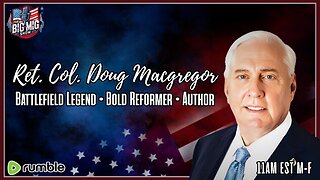 LIVE
LIVE
The Big Mig™
3 hours agoRet. Col. Doug Macgregor, Battlefield Legend & Author
4,551 watching -
 1:45:19
1:45:19
Dear America
3 hours agoErica Kirk Just Announced As Turning Point CEO!! + Senate Dubs Oct 14th Charlie Kirk Day!!
130K27 -
 LIVE
LIVE
Benny Johnson
2 hours agoStephen Colbert DOUBLES DOWN On Jimmy Kimmel's Lies | Inside Decision to RIP Jimmy Kimmel Off Air...
6,108 watching -

Badlands Media
8 hours agoBadlands Daily: September 19, 2025
26.3K3