Premium Only Content
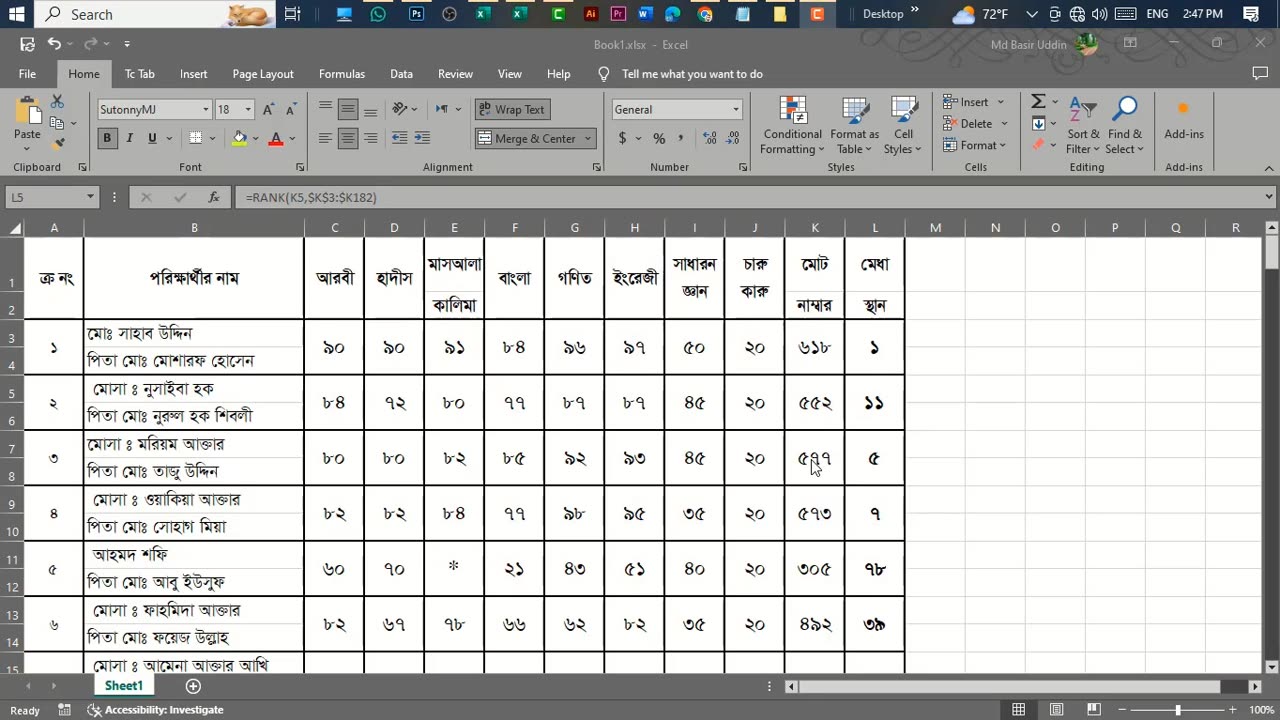
Make Result Sheet With Merit Position In MS Excel.
Creating a result sheet with merit position in MS Excel involves several steps. Here's a simple guide on how to do it:
Prepare Your Data: Enter the student names in one column and their corresponding marks in another column. Let's assume the student names are in column A and marks are in column B.
Calculate Total Marks: In the next column, calculate the total marks for each student. You can do this by using the SUM function. Assuming your marks start from row 2, you can use the formula =SUM(B2:E2) if marks are in columns B to E.
Certainly! Creating a result sheet with merit position in Microsoft Excel involves a few steps. Below is a step-by-step guide along with a sample data set.
Step 1: Open Microsoft Excel
Open Microsoft Excel on your computer.
Step 2: Enter Student Data
In the Excel sheet, enter the student data in the following columns:
Column A: Student ID
Column B: Student Name
Column C: Subject 1 (e.g., Math)
Column D: Subject 2 (e.g., English)
Column E: Subject 3 (e.g., Science)
Column F: Total Marks
Column G: Merit Position
Step 3: Enter Sample Data
Enter some sample data in the respective columns. Here's an example:
Step 4: Calculate Total Marks
In the "Total Marks" column (Column F), use the SUM function to calculate the total marks for each student. For example, in cell F2, you can enter the formula =SUM(C2:E2) and then drag the formula down for other rows.
Step 5: Calculate Merit Position
In the "Merit Position" column (Column G), use the RANK.EQ function to calculate the merit position based on total marks. For example, in cell G2, you can enter the formula =RANK.EQ(F2,$F$2:$F$100,0) to rank the total marks in descending order. Adjust the range to match the number of rows in your sheet.
Step 6: Sort the Data
Sort the data based on the "Merit Position" column to display the students in order of merit. You can do this by selecting the entire data set and using the "Sort" feature in Excel.
Step 7: Format as Needed
Format the cells, columns, and rows as needed for a clean and presentable result sheet. You can add borders, colors, and other formatting options.
That's it! You now have a result sheet in Excel with a merit position. Adjust the formulas and formatting based on your specific requirements and data set size.
-
 21:38
21:38
Professor Nez
17 hours agoTrump JUST BROKE the INTERNET with SAVAGE Line on Ilhan Omar!
1.25K10 -
 1:17:52
1:17:52
Dialogue works
3 days ago $2.01 earnedMartin Armstrong: This Is How World War III Starts… And It Already Has
14.3K12 -
 38:16
38:16
daniellesmithab
3 days agoAlberta Update: Getting Kids Back to the Classroom
6.42K9 -
 20:48
20:48
BlaireWhite
5 days agoTrans TikTokers Are Crashing Out (Over Nothing)
4504 -
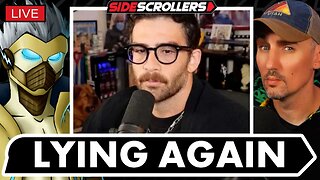 2:07:06
2:07:06
Side Scrollers Podcast
18 hours agoHasan Piker CAUGHT LYING AGAIN + Twitch URGES LEFTIST IDEOLOGY + More | Side Scrollers
54.4K8 -
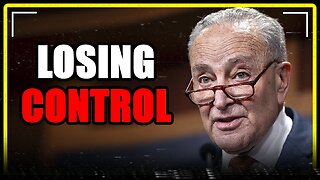 8:40
8:40
MattMorseTV
14 hours ago $5.67 earnedSchumer just KICKED OFF the Left-Wing CIVIL WAR.
11.7K25 -
 21:39
21:39
Nikko Ortiz
2 days agoI Take A North Korean Shooting
14.3K4 -
 1:46:26
1:46:26
The Michelle Moore Show
17 hours ago'The Religion Invasion In the U.S. and the Deep State Agenda' Guest, Mark Taylor: The Michelle Moore Show (Nov 3, 2025)
21.3K21 -
 LIVE
LIVE
TruthStream with Joe and Scott
5 days agoSovereign Codes & Cosmic Infrastructure,Ufo's, UAP's, Monads, Matrix Satellites, Interstellar Visitors, SYRONA #505
257 watching -
 LIVE
LIVE
Lofi Girl
2 years agoSynthwave Radio 🌌 - beats to chill/game to
152 watching