Premium Only Content
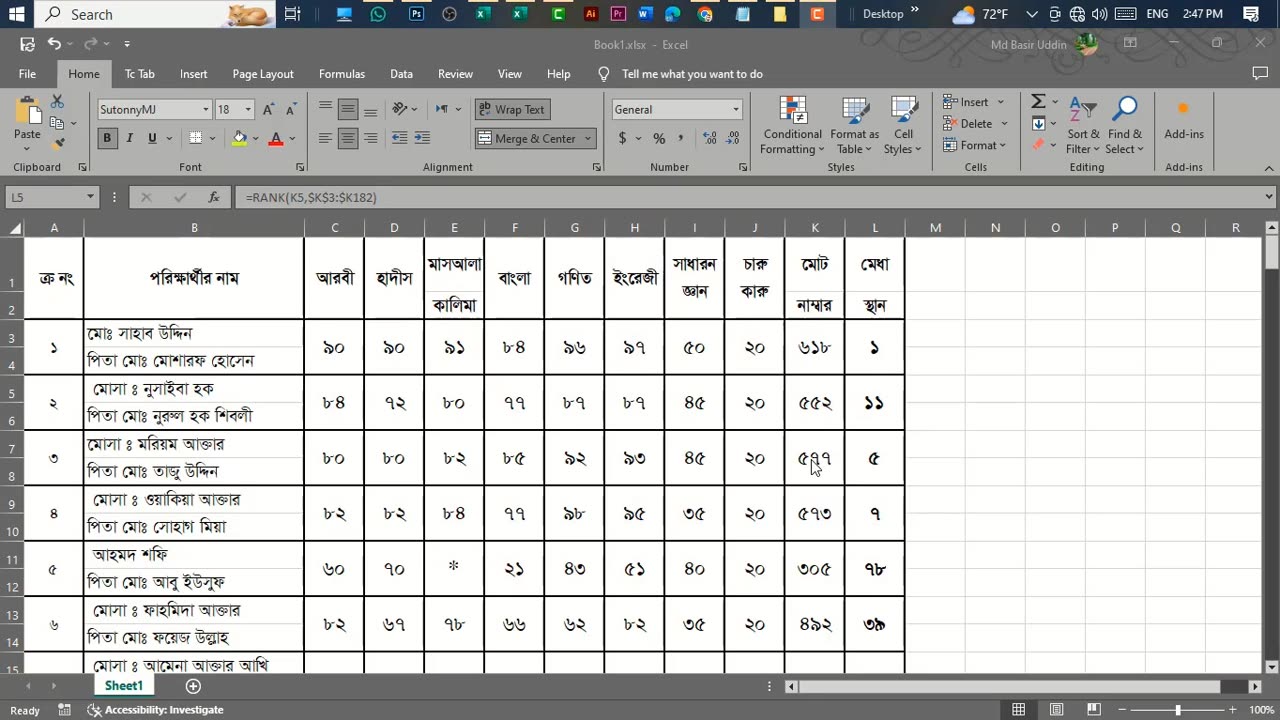
Make Result Sheet With Merit Position In MS Excel.
Creating a result sheet with merit position in MS Excel involves several steps. Here's a simple guide on how to do it:
Prepare Your Data: Enter the student names in one column and their corresponding marks in another column. Let's assume the student names are in column A and marks are in column B.
Calculate Total Marks: In the next column, calculate the total marks for each student. You can do this by using the SUM function. Assuming your marks start from row 2, you can use the formula =SUM(B2:E2) if marks are in columns B to E.
Certainly! Creating a result sheet with merit position in Microsoft Excel involves a few steps. Below is a step-by-step guide along with a sample data set.
Step 1: Open Microsoft Excel
Open Microsoft Excel on your computer.
Step 2: Enter Student Data
In the Excel sheet, enter the student data in the following columns:
Column A: Student ID
Column B: Student Name
Column C: Subject 1 (e.g., Math)
Column D: Subject 2 (e.g., English)
Column E: Subject 3 (e.g., Science)
Column F: Total Marks
Column G: Merit Position
Step 3: Enter Sample Data
Enter some sample data in the respective columns. Here's an example:
Step 4: Calculate Total Marks
In the "Total Marks" column (Column F), use the SUM function to calculate the total marks for each student. For example, in cell F2, you can enter the formula =SUM(C2:E2) and then drag the formula down for other rows.
Step 5: Calculate Merit Position
In the "Merit Position" column (Column G), use the RANK.EQ function to calculate the merit position based on total marks. For example, in cell G2, you can enter the formula =RANK.EQ(F2,$F$2:$F$100,0) to rank the total marks in descending order. Adjust the range to match the number of rows in your sheet.
Step 6: Sort the Data
Sort the data based on the "Merit Position" column to display the students in order of merit. You can do this by selecting the entire data set and using the "Sort" feature in Excel.
Step 7: Format as Needed
Format the cells, columns, and rows as needed for a clean and presentable result sheet. You can add borders, colors, and other formatting options.
That's it! You now have a result sheet in Excel with a merit position. Adjust the formulas and formatting based on your specific requirements and data set size.
-
 LIVE
LIVE
Redacted News
43 minutes agoA MAGA Civil War has just begun, Christians slaughtered in Nigeria, Charlie Kirk's audiit | Redacted
15,352 watching -
 LIVE
LIVE
Dr Disrespect
6 hours ago🔴LIVE - DR DISRESPECT - ARC RAIDERS - FULL SEND INTO THE RED
1,778 watching -
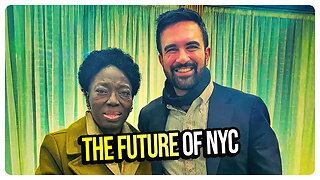 1:11:07
1:11:07
vivafrei
1 hour agoFishing for Lawsuits! I Get Blocked Because Zohran is Anti-Gay? Halloween Terror Plot & MORE!
22.8K12 -
 1:12:46
1:12:46
Russell Brand
3 hours agoWE’RE BACK! The Fight for Freedom Starts NOW - SF645
56.3K48 -
 1:07:56
1:07:56
The Quartering
2 hours agoBen Shapiro Vs Tucker Carlson, Blackface Trick Works, Kash Patel Under Fire, Based Woman Vs Trans
45.8K13 -
 LIVE
LIVE
The HotSeat With Todd Spears
1 hour agoEpisode 202: Ladies it's YOUR Battle too!
650 watching -
 1:24:44
1:24:44
DeVory Darkins
3 hours agoTrump dominates 60 minutes interview as Democrats surrender to Mamdani
102K35 -
 7:29
7:29
China Uncensored
5 hours agoThey’re Beautiful. They’re Dangerous. They Work for the CCP.
87211 -
 1:50:43
1:50:43
Tucker Carlson
3 hours agoChris Williamson’s Advice to Men: How to Survive a World of OnlyFans and AI Girlfriends
51.7K60 -
 19:57
19:57
Neil McCoy-Ward
9 hours agoThinking Of Relocating? (You'd Better Act FAST! 🚨)
3.94K5