Premium Only Content
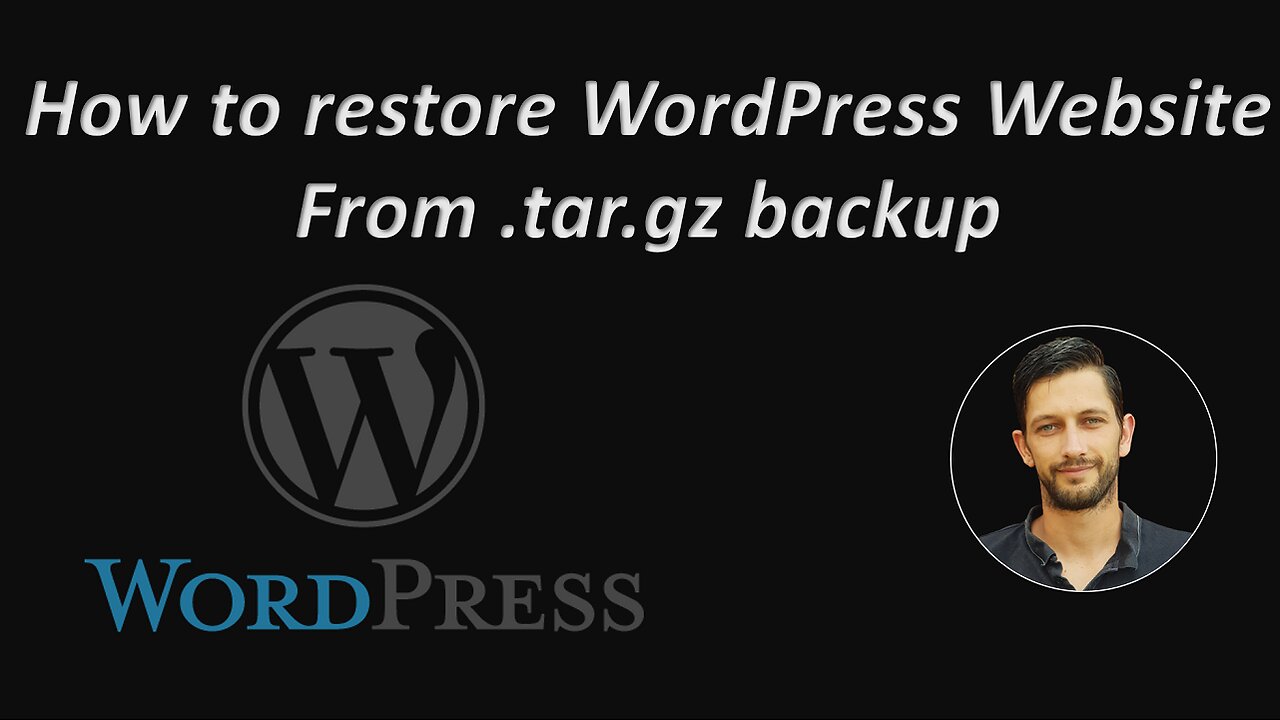
Restore / Recover / Import a WordPress Website from a tar.gz backup
Learn how to restore / recover / import your WordPress website from a .tar.gz backup you made.
Please note, this video was created in 2021
Please note, this method does not work for WordPress Multisite.
Are you stuck with a backup of your WordPress website in tar.gz format?
Did you move over to a new hosting provider and did not back your site up the right way?
Whatever your reason is, you are in a difficult situation and don't know how to restore your WordPress website from a tar.gz backup file.
Don't stress, there is a way to restore your WordPress website without making any changes to any WordPress configuration files.
A .tar.gz backup is nothing more than a compressed folder, like a .zip compression. It contains all the files from your "public html" folder found in your File Manager on cPanel. You cannot directly import this type of backup from your local computer and just install your WordPress website again. This backup is linked to your database on which your original WordPress website was installed. There are a lot of guides on how to recover your website from this type of backup that involves a lot of changes to files contained in this backup. You need to match your database, users, passwords and much, much more to your new website and host if you moved over to a new host.
If you are currently stuck in this situation, do not stress, at least you have a backup of your website, and from that you are still able to recover your site to its former glory.
Follow this guide / tutorial, you will see that it is quite simple, and you don't need to be messing around with any database changes or changes to your configuration files like a lot of other guides tell you. I will also show you exactly how to make a WordPress backup the right way, so you never have to sit with this problem again.
In this video, I am going to delete my current WordPress site and use only my tar.gz backup on my local computer to restore my WordPress site again.
For this, you will need LocalWP, which is an application used for creating WordPress websites on your local computer. LocalWP creates a local server environment, like MAMP, but what makes it so special is that you can also import a website from a tar.gz backup that you have made.
You will need to download and install LocalWP. You can find the download on localwp.com (but I explain all of this in this video). The total download is about 500mb in total.
Follow this guide, and you will have your WordPress website back up and running in no time.
Please show your support by liking this video and subscribing to my channel. I will be uploading a lot of tutorials for WordPress, and others, as well as some courses on Web Development, Excel and general IT related courses.
#WordPress #RecoverWordPress #ImportWordPress #WordPressBackup #installwordpress
-
 LIVE
LIVE
Joker Effect
28 minutes agoYou Will Never Believe How Cooked Kick Streamers Are. Come Debate Me If You Think I am Wrong!
402 watching -
 LIVE
LIVE
FrizzleMcDizzle
2 hours agoSilent Hill f - NEW HORROR GAME - COME CHAT
66 watching -
 LIVE
LIVE
Mally_Mouse
6 days ago🌶️ 🥵Spicy BITE Saturday!! 🥵🌶️- Let's Play: Unrailed 2!
118 watching -
 23:53
23:53
MYLUNCHBREAK CHANNEL PAGE
23 hours agoIstanbul SHOULD NOT Exist - Pt 3
30K15 -
 LIVE
LIVE
RaikenNight
1 hour agoMEGABONK
25 watching -
 LIVE
LIVE
Misfit Electronic Gaming
4 hours ago"LIVE" "Clover Pit" Is out Now "HELLDIVERS 2" Managed Democracy Maybe REPO +More
20 watching -
 LIVE
LIVE
ManoloCalifas
3 hours ago🔴 LIVE - DARK SOULS III SEAMLESS CO-OP KINDA VIBES
24 watching -
 LIVE
LIVE
StuffCentral
3 hours agoBad Company Presents: Ball in the fall, Two 1v1 cash prize tournaments back to back!
54 watching -
 LIVE
LIVE
Midnight In The Mountains™
2 hours agoGaming w/ Gaming w/ PER·SE·VER·ANCE | Family Event OVER EARLY! | Midnights Split Stream!
17 watching -
 LIVE
LIVE
BigTallRedneck
6 hours agoROCKET LEAGUE - STUFF CENTRAL'S 1V1 TOURNEY
124 watching