Premium Only Content
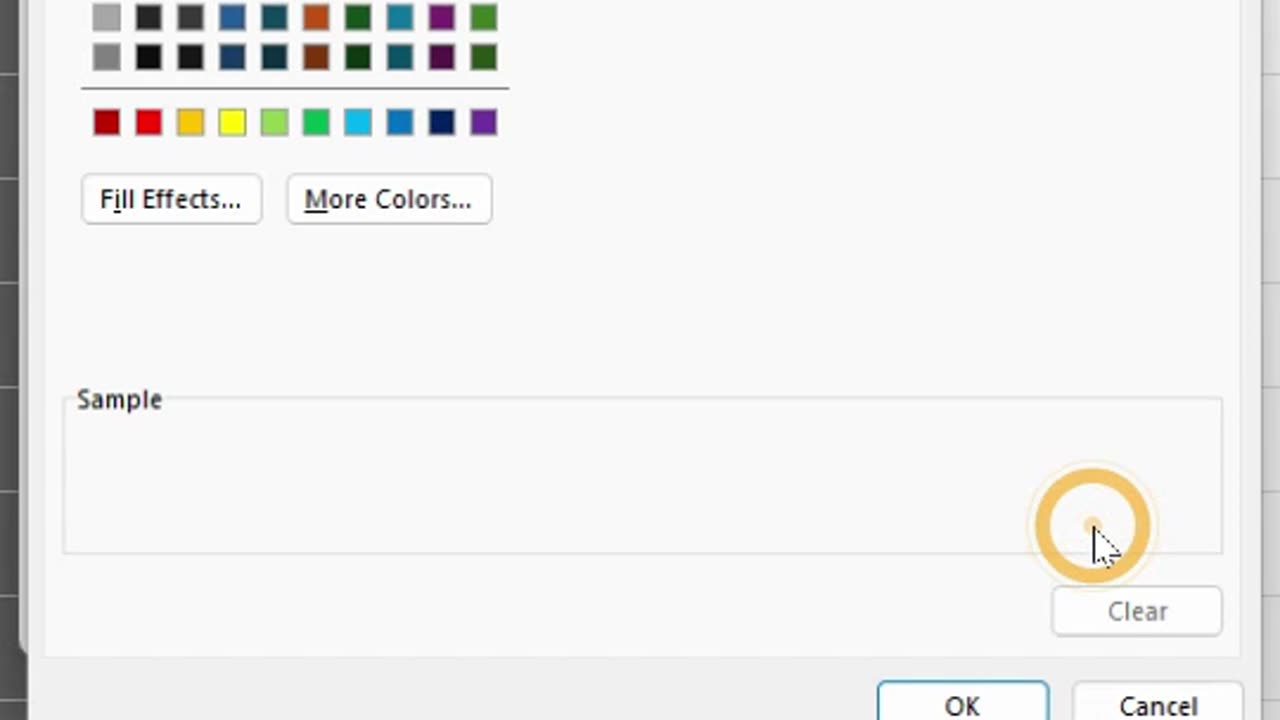
Excel Conditional Formatting Hack: Highlight Uppercase & Lowercase Words #short
Easy Conditional Formatting Trick: Highlight Uppercase & Lowercase Words in Excel
🔹 Do you want to highlight UPPERCASE and lowercase words differently in Excel? 🔹 Here's a super easy trick using Conditional Formatting!
📌 Step 1: Get Your Data Ready
have a list of words in Column A, some in UPPERCASE and others in lowercase. Now, let's highlight them automatically!
🟢 Step 2: Highlight Uppercase Words
1️⃣ Select your list of words (A1:A10).
2️⃣ Go to Home ... Conditional Formatting ... New Rule (or press Alt + H + L + N).
3️⃣ Choose “Use a formula to determine which cells to format.”
4️⃣ Type this formula: =EXACT(A1, UPPER(A1))
5️⃣ Click Format, pick a Green Fill, and press OK.
Boom! Now, all UPPERCASE words turn green! ✅
Step 3: Highlight Lowercase Words
1️⃣ Repeat Steps 1-3.
2️⃣ Use this formula: =EXACT(A1, LOWER(A1))
3️⃣ Click Format, choose a Red Fill, and press OK.
Now, all lowercase words turn color
#ExcelTips #ExcelTutorial #ExcelFormulas #SpreadsheetSkills #ExcelHacks #LearnExcel #DataAnalysis #ExcelShortcuts #MicrosoftExcel #ExcelForBeginners #AdvancedExcel #ExcelFunctions #ExcelTraining #ExcelMagic #techtutorial #shorts #trending
-
 13:45
13:45
The Charlie Kirk Show
3 hours agoTPUSA AT ASU CANDLELIGHT VIGIL
195K36 -
 55:10
55:10
Katie Miller Pod
3 hours ago $0.51 earnedEpisode 6 - Attorney General Pam Bondi | The Katie Miller Podcast
30K15 -
 LIVE
LIVE
Man in America
8 hours agoLIVE: Assassin Story DOESN'T ADD UP! What Are They HIDING From Us?? | LET'S TALK
2,290 watching -
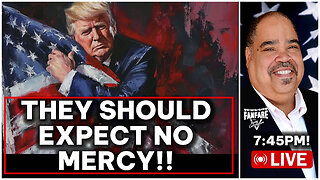 2:24:17
2:24:17
Barry Cunningham
4 hours agoFOR PRESIDENT TRUMP WILL TAKE NO PRISONERS AND THE LIBS SHOULD EXPECT NO MERCY!
69.1K40 -
 1:08:41
1:08:41
Savanah Hernandez
4 hours agoCharlie Kirk Was Our Bridge And The Left Burned It
10.2K28 -
 DVR
DVR
Flyover Conservatives
6 hours agoFinancial Web Behind Charlie Kirk's Murder with Mel K | Silver On It's Way to $50 | FOC Show
22.3K2 -
 LIVE
LIVE
We Like Shooting
15 hours ago $0.08 earnedWe Like Shooting 628 (Gun Podcast)
149 watching -
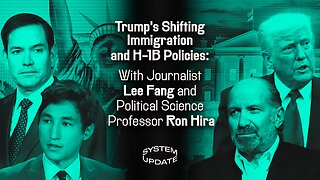 1:09:26
1:09:26
Glenn Greenwald
6 hours agoTrump's Shifting Immigration and H-1B Policies: With Journalist Lee Fang and Political Science Professor Ron Hira | SYSTEM UPDATE #515
151K33 -
 13:09:23
13:09:23
LFA TV
1 day agoLFA TV ALL DAY STREAM - MONDAY 9/15/25
253K60 -
 54:12
54:12
Donald Trump Jr.
5 hours agoCharlie's Vision. Our Future. | TRIGGERED Ep274
197K120