Premium Only Content
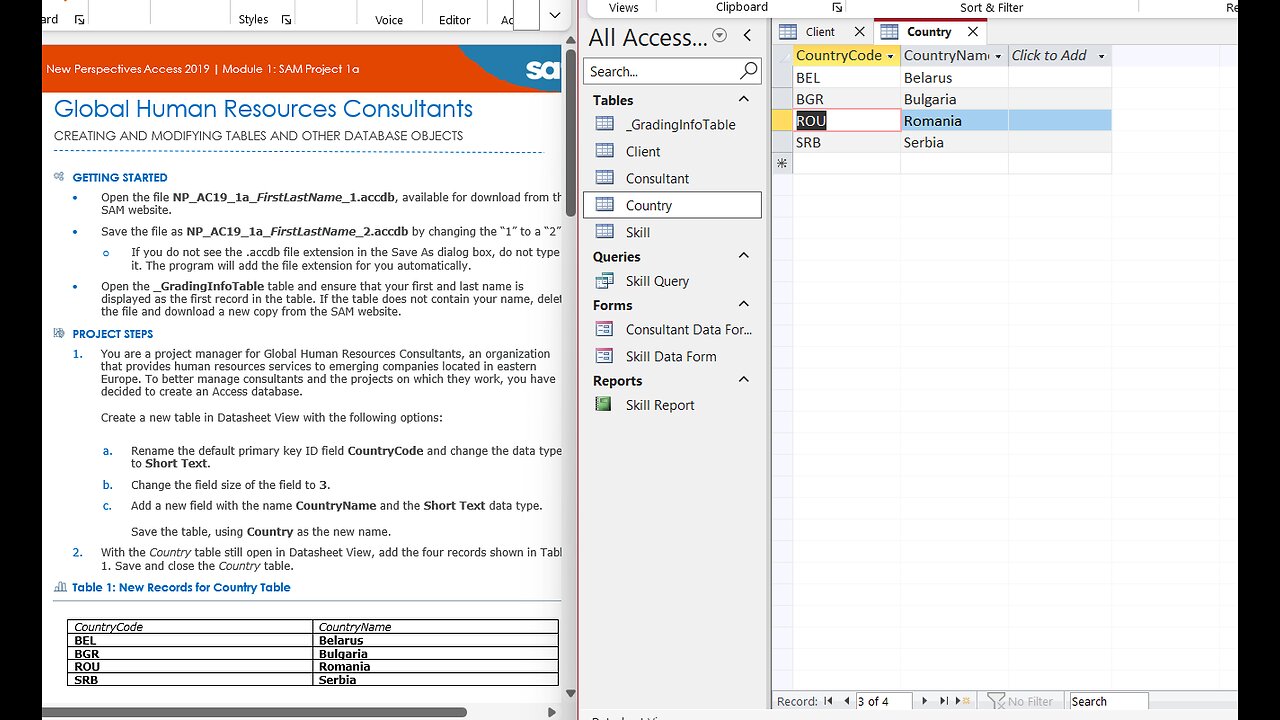
New Perspectives Access 2019 | Module 1: SAM Project 1a | Global Human Resources Consultants
Global Human Resources Consultants
CREATING AND MODIFYING TABLES AND OTHER DATABASE OBJECTS
GETTING STARTED
• Open the file NP_AC19_1a_FirstLastName_1.accdb, available for download from the SAM website.
• Save the file as NP_AC19_1a_FirstLastName_2.accdb by changing the “1” to a “2”.
o If you do not see the .accdb file extension in the Save As dialog box, do not type it. The program will add the file extension for you automatically.
• Open the _GradingInfoTable table and ensure that your first and last name is displayed as the first record in the table. If the table does not contain your name, delete the file and download a new copy from the SAM website.
PROJECT STEPS
1. You are a project manager for Global Human Resources Consultants, an organization that provides human resources services to emerging companies located in eastern Europe. To better manage consultants and the projects on which they work, you have decided to create an Access database.
Create a new table in Datasheet View with the following options:
a. Rename the default primary key ID field CountryCode and change the data type to Short Text.
b. Change the field size of the field to 3.
c. Add a new field with the name CountryName and the Short Text data type.
Save the table, using Country as the new name.
2. With the Country table still open in Datasheet View, add the four records shown in Table 1. Save and close the Country table.
Table 1: New Records for Country Table
CountryCode CountryName
BEL Belarus
BGR Bulgaria
ROU Romania
SRB Serbia
3. Create a new table in Design View to store the clients of Global as follows:
a. Add a field with the name ClientID and the AutoNumber data type.
b. Apply ClientID as the table's primary key.
Save the table with the name Client but do not close it.
4. With the Client table still open in Design View, add a second field to the table with the field name ClientName and the Short Text data type. Save the table and then close it.
5. Open the Consultant table in Design view and update the Last field, using LastName as the new value.
6. With the Consultant table still open in Design View, change the data type property for the ConsultantID field from Number to Short Text.
7. In Design View, add a new field to the Consultant table after the LastName field. The field should be named StartDate and have the Date/Time data type. Save and close the Consultant table.
8. Open the Consultant table in Datasheet View, navigate to the seventh record (which has a ConsultantID field value of 110460), and delete the record.
9. With the Consultant table still open in Datasheet View, navigate to the fourth record (which has a ConsultantID field value of 110351) and update the FirstName record, using Sidney as the new value. Close the Consultant table.
10. You also need to view individual consultant records. Use the Form Wizard to create a form for the Consultant table with the following options:
a. Include all fields from the Consultant table in the form.
b. Select Columnar as the layout for the form.
Save the form with the name Consultant Data Form and confirm that the form matches Figure 1. Close the form.
Figure 1: Consultant Data Form in Form View
11. Use the Simple Query Wizard to create a query based on the Skill table with the following options:
a. Include all fields from the Skill table in the query.
Save the query with the name Skill Query (which is the default name) and then close the query.
12. You need to refer to a printed copy of the Skill table when assigning consultants to projects. Use the Report Wizard to create a report based on the Skill table with the following options:
a. Include all fields from the Skill table in the report.
b. Do not include any grouping levels.
c. Sort the report by SkillCode in ascending order.
d. Select Tabular as the layout of the report and Portrait as the orientation of the report.
Save the report with the name Skill Report. Confirm that the report matches Figure 2 and then close the report.
Figure 2: Skill Report in Print Preview
13. In the Navigation Pane, rename the Skill form, using Skill Data Form as the new value.
Save and close any open objects in your database. Compact and repair your database, close it, and then exit Access. Follow the directions on the SAM website to submit your completed project.
#SAMProject
#Project
#MicrosoftAccess
#Access
-
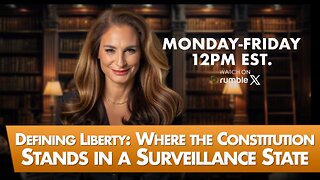 LIVE
LIVE
The Mel K Show
1 hour agoMORNINGS WITH MEL K Defining Liberty: Where the Constitution Stands in a Surveillance State 9-23-25
489 watching -
 UPCOMING
UPCOMING
The Shannon Joy Show
1 hour agoFree Speech, Free Markets & The Political Weaponization Of Charlie Kirk. Live With Matt Kibbe
901 -
 LIVE
LIVE
LFA TV
13 hours agoBREAKING NEWS ALL DAY! | TUESDAY 9/23/25
4,513 watching -
 LIVE
LIVE
Grant Stinchfield
53 minutes agoTylenol Tied to Autism? Or is it a Convenient Scapegoat?
82 watching -
 1:03:18
1:03:18
VINCE
3 hours agoDIsney Caves To The Woke Mob | Episode 131 - 09/23/25
162K130 -
 2:31:14
2:31:14
Right Side Broadcasting Network
23 hours agoLIVE REPLAY: President Trump Gives a Major Address to the United Nations General Assembly in NYC - 9/23/25
84.4K78 -
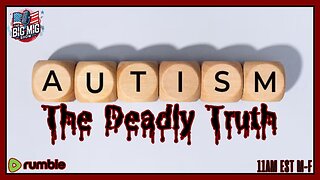 LIVE
LIVE
The Big Mig™
2 hours agoAutism, The Deadly Truth
6,209 watching -
 DVR
DVR
Chad Prather
1 hour agoJimmy Kimmel UNCANCELLED After Charlie Kirk Remarks + Did Trump, RFK Jr. Get It Right W/ Tylenol?
5.38K12 -
![#335 Fraud, [S]elections & the Gatekeepers of the BIG Money w/ Walter Charlton & Draza Smith](https://1a-1791.com/video/fww1/6e/s8/6/o/z/D/k/ozDkz.0kob.3.jpg) LIVE
LIVE
The State of Freedom
5 hours ago#335 Fraud, [S]elections & the Gatekeepers of the BIG Money w/ Walter Charlton & Draza Smith
71 watching -
 1:44:38
1:44:38
Dear America
3 hours agoTrump Vs Big Pharma!! The Autism Epidemic Must End… + Jimmy Kimmel Is back?!
126K41