Premium Only Content
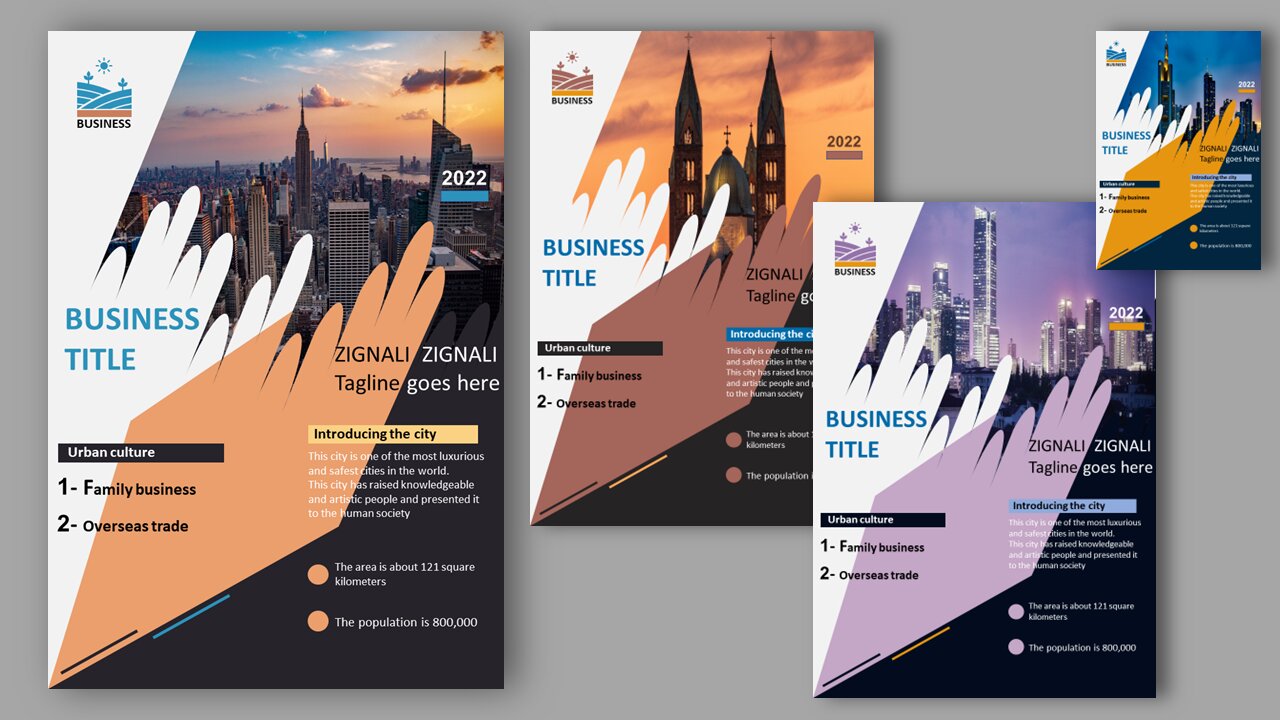
How to make a magazine cover with PowerPoint?
Creating a magazine cover with PowerPoint is simple and fun, even for beginners. Start by opening a blank slide and setting the slide size to A4 or your desired print dimensions. Choose a bold background—either a solid color, gradient, or high-quality image. Add a striking title using large, stylish fonts at the top of the page. Insert a main image in the center or side, making sure it grabs attention. Use text boxes to add subtitles, article teasers, or headlines around the image, keeping the layout clean and balanced. You can also use shapes, icons, and transparent overlays to enhance the design. Once you're happy with the layout, save your work as a PDF or high-resolution image for sharing or printing. PowerPoint’s easy-to-use tools make it a great option for creating professional-looking magazine covers without needing advanced design software.
Would you like a step-by-step guide or a downloadable template as well?
This educational video teaches the process of making a magazine cover for you, dear users.
-
 3:42:12
3:42:12
Turning Point USA
11 hours agoLIVE NOW - AMFEST IS BACK - ERIKA KIRK, MICHAEL KNOWLES, TUCKER CARLSON, BEN SHAPIRO & RUSSELL BRAND
513K190 -
 2:39:04
2:39:04
TimcastIRL
6 hours agoMarijuana LEGALIZATION IS COMING, Trump Orders Weed To Schedule 3 In HUGE Move | Timcast IRL
108K78 -
 2:02:44
2:02:44
megimu32
6 hours agoON THE SUBJECT: CHRISTMAS CORE MEMORIES
36.7K6 -
 2:16:09
2:16:09
DLDAfterDark
4 hours ago $3.69 earnedThe Very Merry HotDog Waffle Christmas Stream! Gun Talk - God, Guns, and Gear
31.2K7 -
 1:19:51
1:19:51
Tundra Tactical
16 hours ago $13.54 earnedThursday Night Gun Fun!!! The Worlds Okayest Gun Show
52.4K -
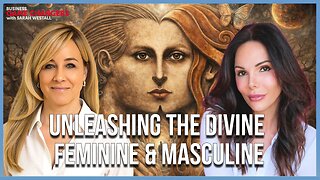 55:11
55:11
Sarah Westall
1 day agoHumanity Unchained: The Awakening of the Divine Feminine & Masculine w/ Dr. Brianna Ladapo
42.5K6 -
 1:42:41
1:42:41
Glenn Greenwald
10 hours agoReaction to Trump's Primetime Speech; Coldplay "Adultery" Couple Reappears for More Shame; Australia and the UK Obey Israel's Censorship Demands | SYSTEM UPDATE #560
148K86 -
 2:46:41
2:46:41
Barry Cunningham
8 hours agoBREAKING NEWS: President Trump Signs The National Defense Authorization Act | More News!
60.3K30 -
 43:10
43:10
Donald Trump Jr.
10 hours agoThe Days of Destructive DEI are Over, Plus Full News Coverage! | TRIGGERED Ep.301
121K89 -
 52:07
52:07
BonginoReport
10 hours agoThe Internet Picks Bongino’s FBI Replacement - Nightly Scroll w/ Hayley Caronia (Ep.200)
114K79