Premium Only Content
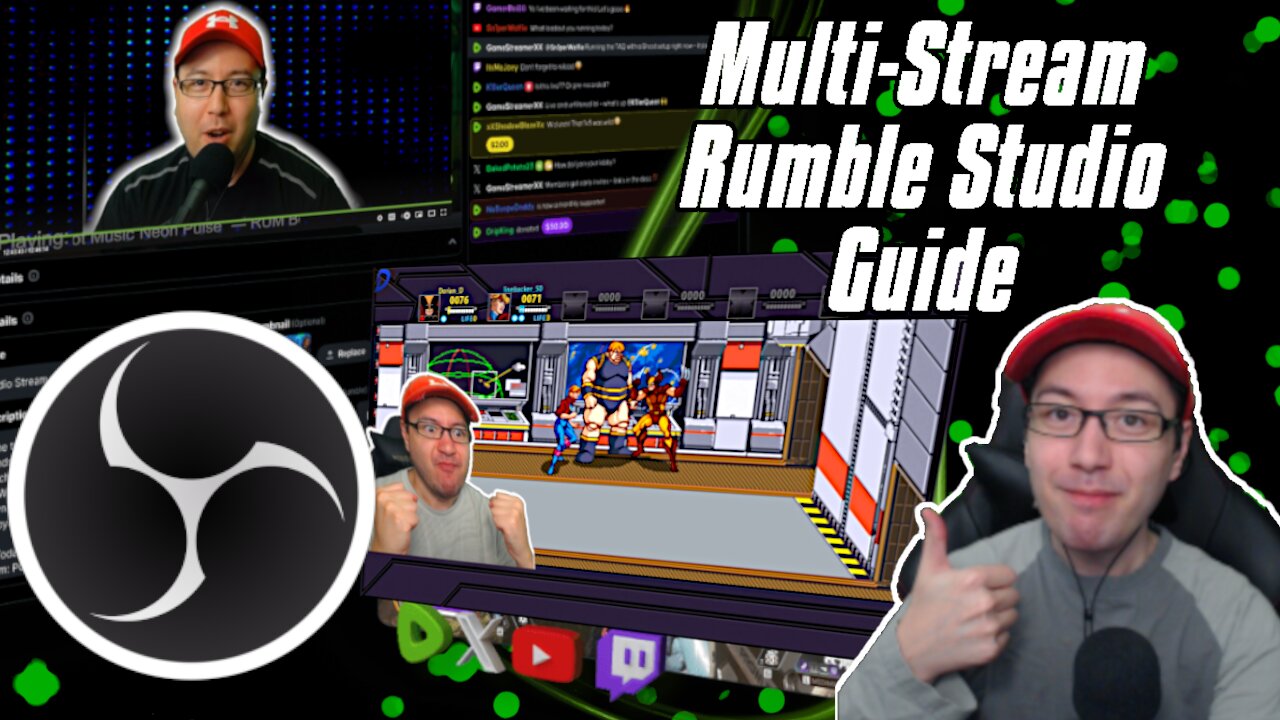
🎮 Master Multi-Streaming with Rumble Studio and OBS! ✨
Welcome to the Multi-Stream Rumble Studio Guide! Learn how to easily multi-stream your content across platforms like X, YouTube, and Twitch using Rumble Studio. This simple tutorial covers setup, streaming tips, and more to help you reach a wider audience. Like, subscribe, and drop a comment if you found this helpful—let’s grow together! #MultiStream #RumbleStudio #streamingtips
More info can be found here: https://rumblefaq.groovehq.com/help/how-to-use-rumble-studios-direct-rtmp-feature
Written Guide:
Step 1: Set Up OBS Studio
1. **Download and Install OBS Studio**: Get OBS Studio for free from https://obsproject.com
(Also Rumble Studio is compatible with MELD and StreamLabs OBS.)
2. **Add Sources**: In OBS, set up your scenes with sources like webcam, capture card, game capture, alerts, etc.
3. **Add Microphone**: Configure your microphone in OBS for audio input.
## Step 2: Set Up Rumble
1. **Create a Rumble Account**: Sign up for free at [Rumble’s signup page https://rumble.com/
2. **Access Rumble Studio**: After signing in, click the green camera with a plus icon (top right) on Rumble’s homepage, then select **Rumble Studio**.
3. **Select Direct RTMP**: In Rumble Studio, choose the **Direct RTMP** option.
4. **Add Streaming Destinations**:
- On the right side, under “Secondary,” click **Add New Destination** (plus button).
- Link platforms like Twitch, YouTube, Facebook, X/Twitter, or add a custom RTMP (e.g., for Kick or TikTok).
5. **Configure Stream Settings**:
- Go to the **Account** section in Rumble Studio to set your stream preset (e.g., 1080p @ 60fps).
- Click the **Gear Icon** to add your stream title, description, category/game, and upload a thumbnail.
## Step 3: Configure Other Platforms
- For each platform (e.g., Twitch, Kick), visit their respective dashboards to set the stream title, game/category, and other details.
## Step 4: Connect OBS Studio to Rumble
1. **Get Encoder Details**: In Rumble Studio, click **Encoder Details** to reveal the RTMP URL and Stream Key.
2. **Set Up OBS**:
- In OBS Studio, go to **Settings then Stream**.
- Select **Custom** as the service.
- Enter the RTMP URL and Stream Key from Rumble Studio. (Keep this information private.)
- Click **Apply** to save.
## Step 5: Start Streaming
1. **Begin Streaming in OBS**: In OBS Studio, click **Start Streaming**. This won’t immediately go live on all platforms.
2. **Enable Destinations in Rumble Studio**: Toggle on the platforms you want to stream to (a green dot indicates they’re enabled).
3. **Go Live**: In Rumble Studio, click **Start Stream** (top left) to go live on Rumble and your selected platforms.
## Step 6: Manage Live Chat
- **Rumble Studio Chat**: The bottom-right chat box in Rumble Studio combines chats from linked platforms (except custom RTMP destinations).
- **Optional Tool**: Use [Social Stream Ninja](https://socialstream.ninja/) (free) to combine chats from Rumble, Twitch, YouTube, Kick, TikTok, and more in one window.
## Tips
- Ensure your internet connection is stable for multi-streaming.
- Test your setup before going live to confirm all platforms are working.
Happy multi-streaming!
Music in this video brought you by @RumBotMusic https://rumble.com/c/RUMBot?e9s=src_v1_sa%2Csrc_v1_sa_o ! Royalty free music!
Thank you for watching!
Follow Dorian on his socials down below ⬇️
Discord: https://discord.gg/Hd6xDRWNYX
Twitter: https://twitter.com/Dorian_D1990
Twitch: https://www.twitch.tv/dorian_d
Odysee: https://odysee.com/@DorianD:7
Rumble: https://rumble.com/c/c-2952218
-
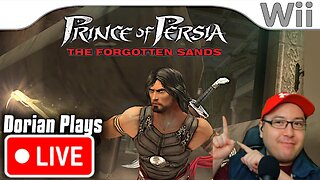 10:55:13
10:55:13
Dorian_D
13 days agoPrince of Persia Wii's FORGOTTEN Masterpiece? First Time Playthrough
968 -
 1:08:51
1:08:51
Jeff Ahern
3 hours ago $1.06 earnedThe Saturday Show with Jeff Ahern
6.02K2 -
 LIVE
LIVE
GrimmHollywood
5 hours ago🔴LIVE • GRIMM HOLLYWOOD • GRIMMBAS • DAY 1 of 12 • GRIMMDY'S + GAMES RECON GOT ME • LINDY'S SHOW •
190 watching -
 LIVE
LIVE
NeoX5
3 hours agoIndies for the Holidays | Holiday Rush | Ep 8 | Rumble Gaming
56 watching -
 19:54
19:54
Professor Nez
4 hours ago🚨BIDEN MUST GO TO PRISON NOW! LEAKED Memo PROVES Immigration Plan
21.6K54 -
 LIVE
LIVE
Amish Zaku
2 hours agoArc Raiders - cash runs before reset week
47 watching -
 LIVE
LIVE
Biscotti-B23
3 hours ago🔴 LIVE $100+ TOURNAMENT! TSUGUKU TRIALS 🏆 DEMON SLAYER HINOKAMI CHRONICLES 2
30 watching -
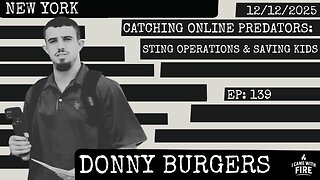 1:45:46
1:45:46
I_Came_With_Fire_Podcast
13 hours agoCatching Online Predators: Sting Operations & Saving Kids
117K7 -
 2:02:00
2:02:00
MetatronGaming
20 hours agoDollmare is a NIGHTMARE
15.7K -
 56:57
56:57
X22 Report
9 hours agoMr & Mrs X - Accusing People Of Murder Is Dangerous, Charlie Kirk's Message Was Unity - EP 19
82K74