Premium Only Content
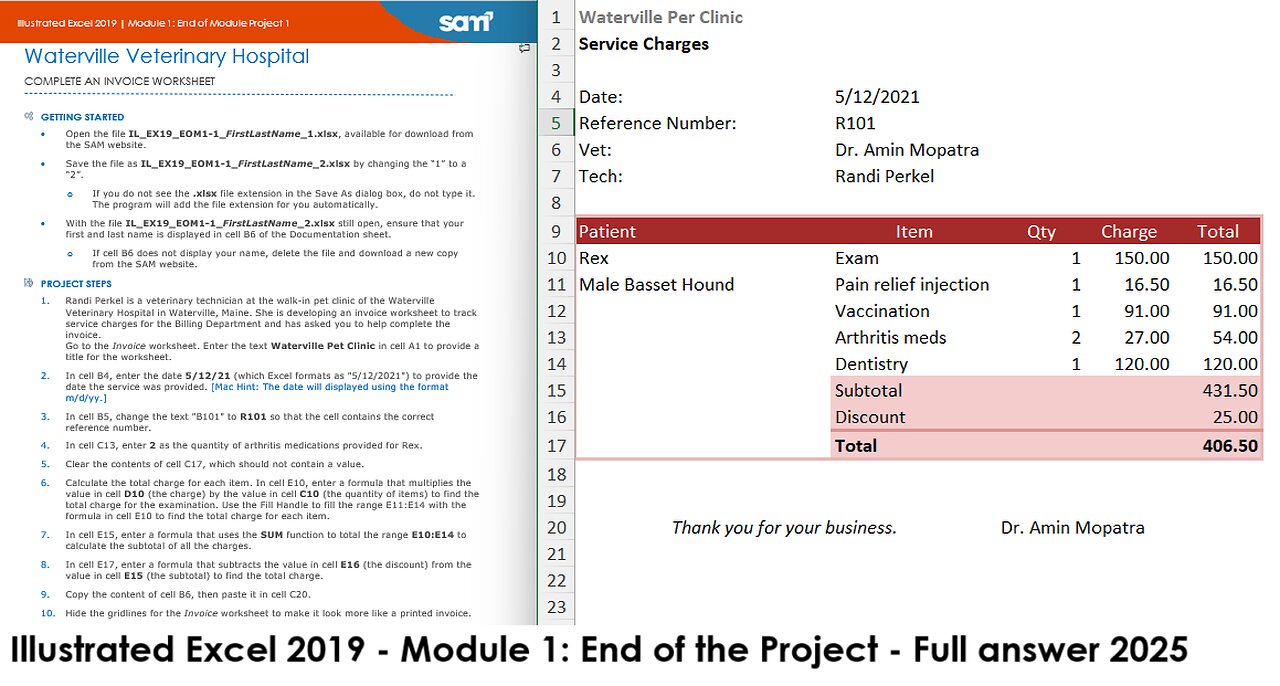
Illustrated Excel 2019 | Module 1: End of Module Project 1 | Waterville Veterinary Hospital (2025)
Waterville Veterinary Hospital
COMPLETE AN INVOICE WORKSHEET
GETTING STARTED
• Open the file IL_EX19_EOM1-1_FirstLastName_1.xlsx, available for download from the SAM website.
• Save the file as IL_EX19_EOM1-1_FirstLastName_2.xlsx by changing the “1” to a “2”.
o If you do not see the .xlsx file extension in the Save As dialog box, do not type it. The program will add the file extension for you automatically.
• With the file IL_EX19_EOM1-1_FirstLastName_2.xlsx still open, ensure that your first and last name is displayed in cell B6 of the Documentation sheet.
o If cell B6 does not display your name, delete the file and download a new copy from the SAM website.
PROJECT STEPS
1. Randi Perkel is a veterinary technician at the walk-in pet clinic of the Waterville Veterinary Hospital in Waterville, Maine. She is developing an invoice worksheet to track service charges for the Billing Department and has asked you to help complete the invoice.
Go to the Invoice worksheet. Enter the text Waterville Pet Clinic in cell A1 to provide a title for the worksheet.
2. In cell B4, enter the date 5/12/21 (which Excel formats as "5/12/2021") to provide the date the service was provided. [Mac Hint: The date will displayed using the format m/d/yy.]
3. In cell B5, change the text "B101" to R101 so that the cell contains the correct reference number.
4. In cell C13, enter 2 as the quantity of arthritis medications provided for Rex.
5. Clear the contents of cell C17, which should not contain a value.
6. Calculate the total charge for each item. In cell E10, enter a formula that multiplies the value in cell D10 (the charge) by the value in cell C10 (the quantity of items) to find the total charge for the examination. Use the Fill Handle to fill the range E11:E14 with the formula in cell E10 to find the total charge for each item.
7. In cell E15, enter a formula that uses the SUM function to total the range E10:E14 to calculate the subtotal of all the charges.
8. In cell E17, enter a formula that subtracts the value in cell E16 (the discount) from the value in cell E15 (the subtotal) to find the total charge.
9. Copy the content of cell B6, then paste it in cell C20.
10. Hide the gridlines for the Invoice worksheet to make it look more like a printed invoice.
Your workbook should look like the Final Figures on the following pages. Save your changes, close the workbook, and then exit Excel. Follow the directions on the SAM website to submit your completed project.
Final Figure 1: Invoice Worksheet
-
 30:41
30:41
Crowder Bits
1 day agoEXCLUSIVE: Charlie Kirk Eyewitness Details Shooting "Sacrifice Your Life For What You Believe In."
23.3K49 -
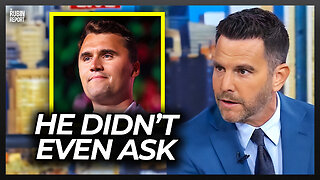 4:14
4:14
The Rubin Report
1 day agoDave Rubin Shares Behind-the-Scenes Story of What Charlie Kirk Did for Him
49K35 -
 1:58:58
1:58:58
Badlands Media
1 day agoDevolution Power Hour Ep. 389: Psyops, Patsies, and the Information War
93.2K108 -
 2:13:55
2:13:55
Tundra Tactical
8 hours ago $11.59 earnedTundra Talks New Guns and Remembers Charlie Kirk On The Worlds Okayest Gun Show Tundra Nation Live
37.7K8 -
 1:45:08
1:45:08
DDayCobra
10 hours ago $37.97 earnedDemocrats Caught LYING Again About Charlie Kirk's KILLER
72.8K80 -
 19:23
19:23
DeVory Darkins
12 hours ago $16.74 earnedShocking Update Released Regarding Shooter's Roommate as Democrats Issue Insane Response
52.1K161 -
 19:53
19:53
Stephen Gardner
13 hours ago🔥EXPOSED: Charlie Kirk Shooter's Trans Partner Tells FBI EVERYTHING!
67.8K332 -
 2:47:25
2:47:25
BlackDiamondGunsandGear
9 hours agoAfter Hours Armory / RIP Charlie Kirk / What we know
44K7 -
 29:09
29:09
Afshin Rattansi's Going Underground
1 day agoThe Political Life of Malcolm X: Busting the Myths (Prof. Kehinde Andrews)
53.4K15 -
 2:47:25
2:47:25
DLDAfterDark
9 hours ago $6.32 earnedThe Assassination of Charlie Kirk - Just What We KNOW
32.8K7