Premium Only Content
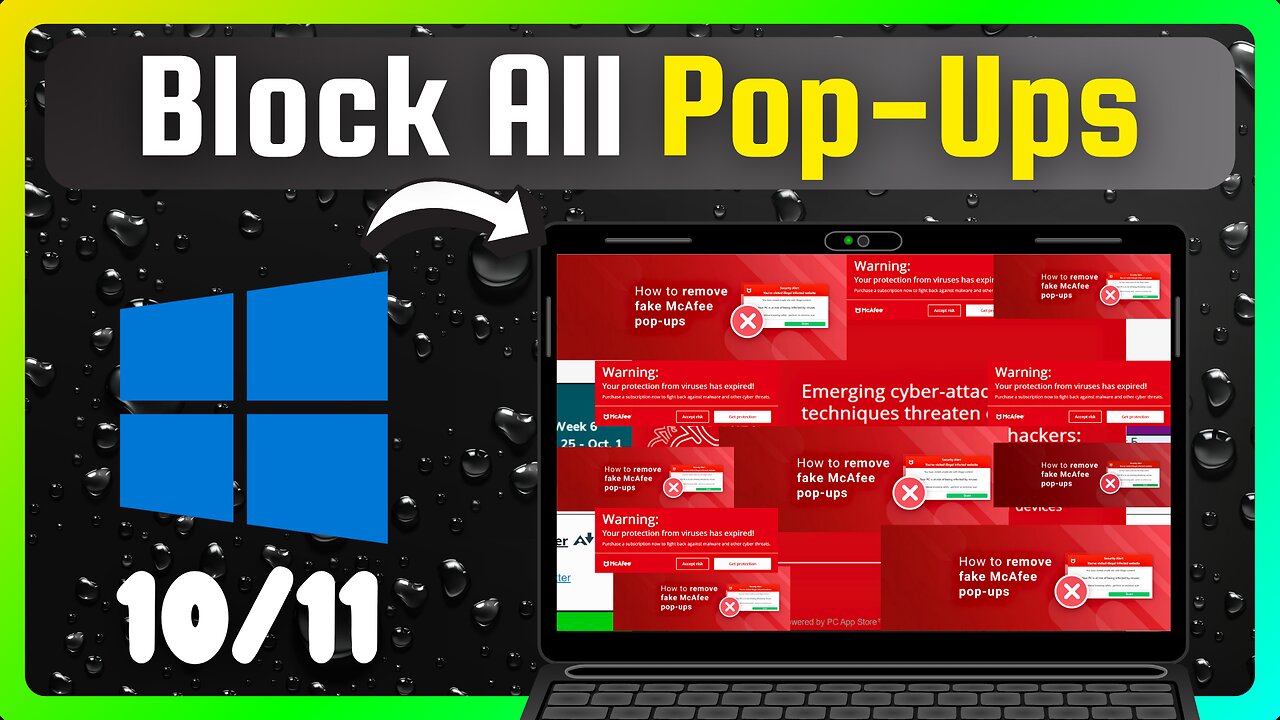
How to Stop All Pop-Ups on Windows 10&11 (One Trick Fix)
How to Stop All Pop-Ups on Windows 10&11 (One Trick Fix)
Tired of annoying pop-ups, ads, or random notifications on your Windows 10 or Windows 11 computer? This video is your ultimate guide to blocking all types of pop-ups in just a few minutes — using Microsoft’s free PC Manager app.
Say goodbye to unwanted ads and enjoy a smoother, cleaner experience on your PC. No third-party software needed — this is an official Microsoft tool!
✅ Works on:
• Windows 10
• Windows 11
✅ What you’ll learn:
• How to stop pop-up ads in Windows
• Block app notifications and unwanted messages
• Use Microsoft PC Manager’s built-in Pop-up Management
• Gain full control over system pop-ups
🔧 Step-by-Step Instructions:
Click the search bar at the bottom left of your screen.
Type Microsoft Store and open the app.
In the store, search for PC Manager.
Click Get to install the Microsoft PC Manager.
Once installed, open the app and click Get Started.
From the left-side menu, go to Protection.
Scroll down and click Pop-up Management.
Turn on the Popup Block toggle.
For more control, enable:
Custom Block (Select on-screen) – manually block pop-ups you don’t want
Process Advertising Pop-up – stop specific ad-related pop-ups from appearing again
And that’s it! Your computer is now protected from most types of annoying pop-ups and ads.
📈 Don’t forget:
👍 Like the video if it helped you
💬 Comment below if you have any questions
📢 Share this with friends who use Windows
🔔 Subscribe and turn on notifications so you never miss a helpful tech tip!
#beneficialthings #howto
⚠ This channel NEVER SUPPORTS OR PROMOTES any illegal actions. All videos are only made to teach and share knowledge for learning purposes.
✅ Help support the channel and get extra perks! https://www.youtube.com/channel/UCbj1VlKgCI5JrQiYcja5-Bg
-
 38:45
38:45
ArturRehi
5 hours agoZapad 2025 — War Games with No Reserves | Ukraine Update
27 -
 1:10:31
1:10:31
vivafrei
3 hours agoKash Patel int eh Hot Seat! Kirk Assassin Discord Messages Leaked! Ostrich Farm Under Surveillance?
137K48 -
 1:46:45
1:46:45
The Quartering
3 hours agoCharlie Kirk Revenge! 100s of Woke Teachers Fired, Twitch CEO Called To Testify Over Hasan Pike!
131K30 -
 32:01
32:01
Stephen Gardner
1 hour agoBiden’s FBI PLOT to Silence Charlie Kirk EXPOSED!
10.5K8 -
 22:21
22:21
Jasmin Laine
1 hour ago“We're DONE Talking”—96 CEOs REVOLT as Watchdog CONFIRMS “Liberals BROKE the Law”
3.34K5 -
 LIVE
LIVE
The HotSeat
1 hour agoFed Cuts Rates & Congressman Calls for Firing Squad – America at a Crossroads
779 watching -
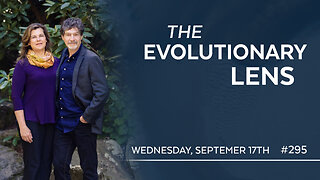 1:33:58
1:33:58
Darkhorse Podcast
3 hours agoThe 295th Evolutionary Lens with Bret Weinstein and Heather Heying
21.3K15 -
 1:11:51
1:11:51
Russell Brand
4 hours agoCharlie Kirk Murder Suspect Faces DEATH PENALTY, As Media Creates Love Story Narrative - SF635
204K77 -
 1:05:52
1:05:52
Jeff Ahern
2 hours ago $0.51 earnedNever Woke Wednesday with Jeff Ahern
15.6K2 -
 2:00:54
2:00:54
The Charlie Kirk Show
5 hours agoGlenn Beck Commemorates Charlie Kirk | 9.17.2025
275K175