Premium Only Content
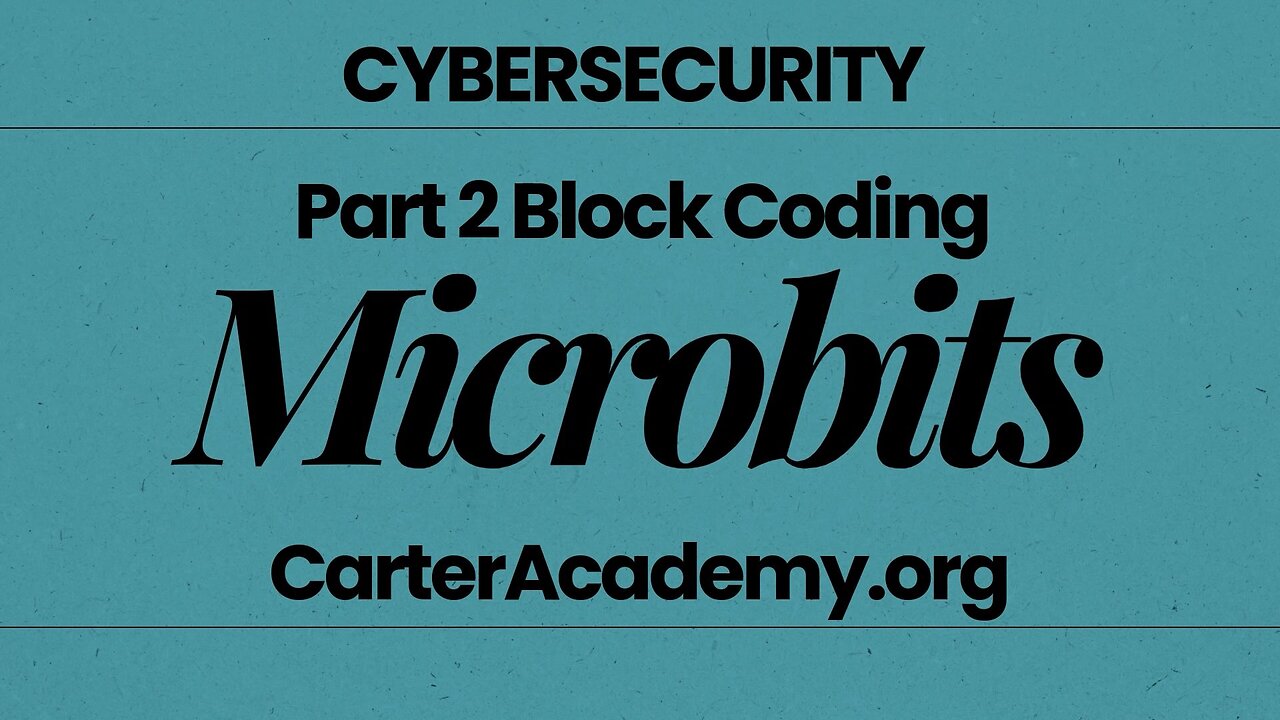
micro:bit + MakeCode Made Easy | Quick Start for Educators
on’t forget to like and subscribe for more classroom tech tips!Ready to start coding with micro:bits? In this video, I walk you through how to use Microsoft MakeCode, a free and beginner-friendly platform for programming micro:bit devices using block-based coding.
Whether you're a teacher looking for classroom integration ideas or a student new to programming, this guide will help you feel confident using the micro:bit and creating your first interactive project. I’ll show you how the MakeCode editor works, how to use the simulator, and how to upload your code to a real micro:bit.
🛠 Explore further: https://carteracademy.org/teaching-cyber-at-k12-microbits/
🎓 Video Summary: Interactive Projects with micro:bit
This video continues exploring the BBC micro:bit, focusing on creating interactive games and projects using Microsoft MakeCode's block-based interface. It walks through building simulations like coin flip, rock-paper-scissors, drawing with the turtle, simple animations, and using external inputs and sensors. Ideal for teachers or hobbyists teaching coding basics.
🕐 Time-Stamped Navigation
00:00 – Introduction
Goal: Learn more ways to use micro:bit interactively in classrooms
00:30 – 🪙 Coin Flipper Game
Uses A button to flip a virtual coin
Randomizes between smiley (heads) and frown (tails) icons
Adds animation for realism
Tips: Use light bulb icon for example suggestions
03:10 – ✊✋✌️ Rock Paper Scissors Game
Create variable hand
Use on shake input to trigger a random number (1–3)
Icons: small square = rock, large square = paper, scissors = scissors
Learn logic branching (if, else if) for result display
06:00 – 🐢 Turtle Drawing (Basic Geometry)
Use "Turtle" extension to draw shapes (like a square)
Commands: forward, turn right
Use loops to avoid repeating blocks
Add pin down to leave a trail
08:45 – 🧪 Making a Basic Program from Scratch
Use on start and forever blocks
Create sequences: display giraffe icon, loop squares
Add delays (pause) and screen-clearing for transitions
10:20 – ⬅️ Button and Input Interactions
Add on button A/B/AB blocks
Display icons on press
Use on shake for more interactivity
Implement a "clear screen" to reset display
12:00 – 🧩 Pin Inputs and Sensors
Use physical pins (0,1,2,GND) for hardware interaction
Examples: soil moisture sensor, temperature, compass
Connect speakers or headphones (v2 includes onboard speaker)
13:20 – 🎵 Using Sound and Music
Add melodies or tone effects on startup
Play preset songs
Headphone connection tips for v1 micro:bit
14:45 – 🔁 Loops, Variables, and Math
Explore control blocks like for loops
Use variables to store and compare values
Math blocks with dropdowns for all operations
15:30 – 🔌 Using Add-On Kits
Mention of breakout kits with sensors, wires, etc.
Many external components include their own tutorials
Check the bottom of MakeCode site for device-specific guides
-
 LIVE
LIVE
Dear America
1 hour agoBREAKING NEWS UPDATE! Dark Truth EXPOSED: Charlie Kirk's Assassin & the Trans Agenda-This Is WAR!
3,645 watching -
 LIVE
LIVE
Badlands Media
9 hours agoBadlands Daily: September 15, 2025
3,435 watching -
 LIVE
LIVE
Wendy Bell Radio
5 hours agoWe Are Charlie.
8,365 watching -
 LIVE
LIVE
Matt Kohrs
10 hours agoTesla Stock Is SQUEEZING (Market Open Analysis) || Live Trading
812 watching -
 LIVE
LIVE
Randi Hipper
36 minutes agoBIG WEEK FOR BITCOIN! LATEST PRICE UPDATE
73 watching -
 LIVE
LIVE
LFA TV
12 hours agoLFA TV ALL DAY STREAM - MONDAY 9/15/25
4,662 watching -
 1:26:16
1:26:16
JULIE GREEN MINISTRIES
3 hours agoLIVE WITH JULIE
75.8K199 -
 LIVE
LIVE
The Pete Santilli Show
3 hours agoOur Memorial & Prayer Vigil For Charlie Kirk - September 15, 2025
545 watching -
 DVR
DVR
Welcome to the Rebellion Podcast
23 hours ago $1.03 earnedWhere Do We Go From Here? - WTTR Podcast Live 9/15
13.9K -
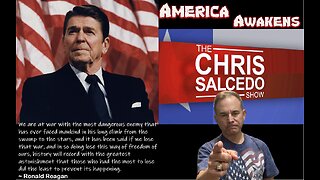 1:58:52
1:58:52
The Chris Salcedo Show
17 hours ago $2.77 earnedFALLOUT: Charlie Kirk's Assassination
18.2K9