Premium Only Content
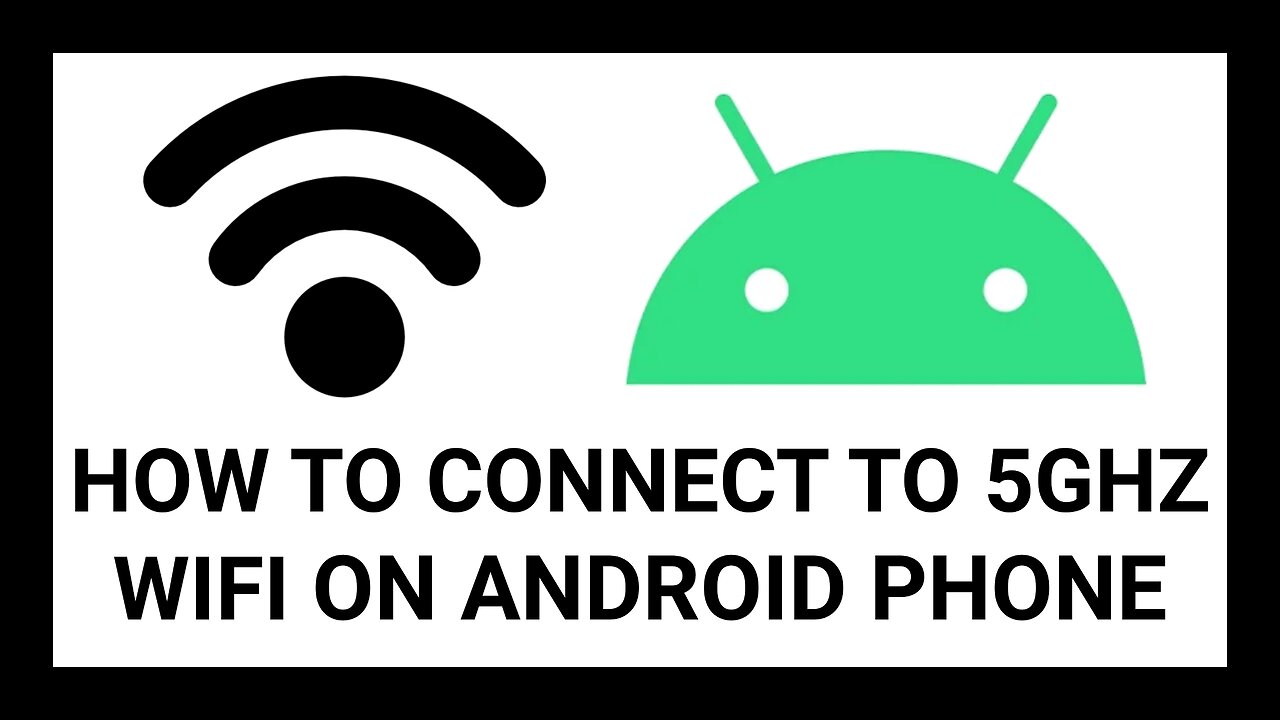
How to Connect Your Android Phone to 5GHz Wi-Fi | Full Step-by-Step Guide
In this detailed tutorial, you’ll learn exactly how to connect your Android smartphone to a 5GHz Wi-Fi network for faster internet speeds and more stable connections. Whether you’re trying to improve streaming quality, reduce buffering, boost download speeds, or simply take full advantage of your modern router, this guide will walk you through each step clearly.
Many Android users unknowingly stay connected to the slower 2.4GHz Wi-Fi band, which is more crowded and prone to interference. By switching to 5GHz, you can enjoy:
Faster speeds for watching videos, gaming, and large file downloads
Lower latency for smoother online experiences
Less interference from microwaves, cordless phones, and neighboring networks
Better performance when you’re close to your router
Before you start:
Make sure you log in to your modem or router’s settings. You can usually do this by opening your web browser and entering your modem or router’s local IP address — normally 192.168.1.1 or 192.168.0.1, though it may sometimes be different. Once you’re logged in, turn off band steering (sometimes called Smart Connect) or enable Wi-Fi splitting. This ensures that your 5GHz and 2.4GHz networks appear separately so you can choose the faster one.
In this video, you’ll learn:
1️⃣ How to locate the Settings app on your Android phone (whether it’s on your home screen, app tray, or quick settings menu).
2️⃣ How to open Network & Internet settings and check which Wi-Fi band you’re currently using.
3️⃣ How to disconnect from 2.4GHz and reconnect to the 5GHz network name.
4️⃣ How to enter your Wi-Fi password correctly and confirm the connection.
💡 Tip: In this tutorial, I use “password1” as an example, but you should always use a strong, unique password for your Wi-Fi to keep your network secure.
By the end of this video, you’ll be confidently connected to the 5GHz band on your Android device, getting the most out of your internet service. This tutorial is beginner-friendly and perfect for anyone who’s never changed their Wi-Fi band before.
🔍 You can also find more tutorials by searching for Simple Device Advice Android on Rumble, Bing, or Yahoo.
📣 If you have questions or run into problems, feel free to reach out in the on paypal
— or search for my other videos on Android tips, router setup, and home networking.
-
 1:19:31
1:19:31
The Quartering
4 hours agoWoke Church Exposed, Income Taxes To End?, Gross Doordash Video, & Based Chic At Planet Fitness
122K61 -
 24:55
24:55
Stephen Gardner
3 hours ago🔥Trump Just Got THE EVIDENCE we’ve ALL been waiting for!
20.8K30 -
 LIVE
LIVE
LFA TV
20 hours agoLIVE & BREAKING NEWS! | TUESDAY 12/02/25
1,236 watching -
 LIVE
LIVE
John Crump Live
4 hours agoDLD Makes His Case For Micro Influencer of The Year
86 watching -
 LIVE
LIVE
freecastle
7 hours agoTAKE UP YOUR CROSS- Then you will call on ME and come and pray to ME, and I will LISTEN to you."
165 watching -
 1:48:12
1:48:12
The HotSeat With Todd Spears
2 hours agoEP 218: God Bless America, Why Not America Bless GOD? Pt 2
13.3K14 -
![[Ep 804] HOAX or War Crime? Dems Hysteria | Hakeem’s Threats| Guest Sam Anthony [your]NEWS](https://1a-1791.com/video/fwe2/1c/s8/1/u/K/V/E/uKVEz.0kob-small-Ep-804-HOAX-or-War-Crime-De.jpg) LIVE
LIVE
The Nunn Report - w/ Dan Nunn
3 hours ago[Ep 804] HOAX or War Crime? Dems Hysteria | Hakeem’s Threats| Guest Sam Anthony [your]NEWS
184 watching -
 52:43
52:43
Right Side Broadcasting Network
6 hours agoLIVE REPLAY: President Trump Makes an Announcement at the White House - 12/2/25
57.8K22 -
 47:27
47:27
The White House
4 hours agoPresident Trump Makes an Announcement, Dec. 2, 2025
26.9K27 -
 53:14
53:14
Professor Nez
4 hours ago🇺🇸 Trump’s SECRET Weapon for American Families (LIVE)
30.8K42