Premium Only Content
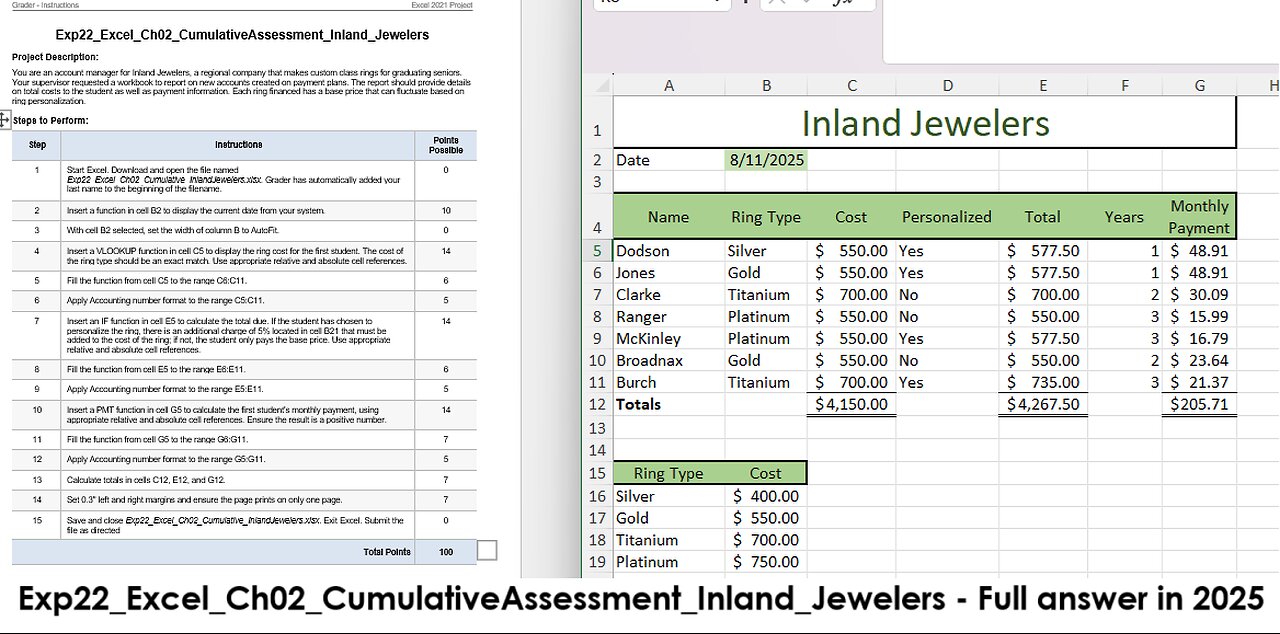
Exp22_Excel_Ch02_CumulativeAssessment_Inland_Jewelers Cumulative Assessment Inland Jewelers Excel
Step Instructions Points Possible
1 Start Excel. Download and open the file named Exp22_Excel_Ch02_Cumulative_InlandJewelers.xlsx. Grader has automatically added your last name to the beginning of the filename. 0
2 Insert a function in cell B2 to display the current date from your system. 10
3 With cell B2 selected, set the width of column B to AutoFit. 0
4 Insert a VLOOKUP function in cell C5 to display the ring cost for the first student. The cost of the ring type should be an exact match. Use appropriate relative and absolute cell references. 14
5 Fill the function from cell C5 to the range C6:C11. 6
6 Apply Accounting number format to the range C5:C11. 5
7 Insert an IF function in cell E5 to calculate the total due. If the student has chosen to personalize the ring, there is an additional charge of 5% located in cell B21 that must be added to the cost of the ring; if not, the student only pays the base price. Use appropriate relative and absolute cell references. 14
8 Fill the function from cell E5 to the range E6:E11. 6
9 Apply Accounting number format to the range E5:E11. 5
10 Insert a PMT function in cell G5 to calculate the first student's monthly payment, using appropriate relative and absolute cell references. Ensure the result is a positive number. 14
11 Fill the function from cell G5 to the range G6:G11. 7
12 Apply Accounting number format to the range G5:G11. 5
13 Calculate totals in cells C12, E12, and G12. 7
14 Set 0.3" left and right margins and ensure the page prints on only one page. 7
15 Save and close Exp22_Excel_Ch02_Cumulative_InlandJewelers.xlsx. Exit Excel. Submit the file as directed 0
Total Points 100
#Excel
#MicrosoftExcel
#Microsoft
-
 47:42
47:42
Sarah Westall
11 hours agoFreedom or Slavery? AI will Change Everything w/ Trump Senior Advisor Marc Beckman
61.7K12 -
 2:23:20
2:23:20
vivafrei
18 hours agoEp. 285: Visa Revocation No-Go! Sortor Arrested! Ostrich Crisis! 2A Win! Comey Defense & MORE!
119K114 -
 5:55:11
5:55:11
CassaiyanGaming
9 hours ago🟢LIVE - VISITING GOOB LAGOON! - Will They Rip Me Off?!? Waterpark Simulator
44.1K4 -
 5:42:21
5:42:21
EricJohnPizzaArtist
6 days agoAwesome Sauce PIZZA ART LIVE Ep. #64: Robbie “The Fire” Bernstein
49.9K2 -
 2:23:58
2:23:58
Nerdrotic
12 hours ago $20.65 earnedDeDunking the Debunkers with Dan Richards | Forbidden Frontier #119
64.5K15 -
 5:37:53
5:37:53
SlinderPigCamz
9 hours ago $2.16 earnedThe Headliners and other games W/GrinchyGamer101 (Road to 500 Followers)
27.1K -
 11:10:20
11:10:20
MrOldFart
13 hours ago $7.40 earnedLIVE - MEGABONK First Playthrough - Mr.OldFart
35.9K -
 9:06:53
9:06:53
GritsGG
15 hours agoWarzone Win Grinding! Most Wins in WORLD! 3680+!
87.9K1 -
![[LIVE] POST-SHOW | STAR WARS: Jedi Academy - Movie Battles 2 | ReaperAF95's Community Event Day 2](https://1a-1791.com/video/fwe2/ce/s8/1/E/Q/f/o/EQfoz.0kob-small-LIVE-STAR-WARS-Jedi-Academy.jpg) 7:07:08
7:07:08
Joke65
11 hours ago[LIVE] POST-SHOW | STAR WARS: Jedi Academy - Movie Battles 2 | ReaperAF95's Community Event Day 2
37.4K -
 5:41:09
5:41:09
Right Side Broadcasting Network
2 days agoLIVE REPLAY: President Trump to Deliver Remarks at America's Navy 250 in Norfolk, VA - 10/5/25
147K76
