Premium Only Content

How to Restore Google Authenticator if Old Phone Is Lost?
How to Restore Google Authenticator if Old Phone Is Lost?
How to move Google Authenticator to a new phone (easy steps)
On your new phone, open the Play Store.
Search for Google Authenticator.
Download and install it.
Open the app and tap Get started.
You will see two options: Scan a QR code or Enter a setup key. Keep this screen open.
Now take another device where your Google account is already signed in.
Open the Google app on that device.
Tap your profile picture in the top right.
Tap Manage your Google Account.
Go to Security.
Scroll down to 2-Step Verification or Authenticator.
If Google asks for your PIN or password, enter it.
Find Authenticator app and choose Change Authenticator app.
A QR code will appear on the screen.
Go back to your new phone. In Google Authenticator, tap Scan a QR code.
Use the new phone to scan the QR code shown on the other device.
Your account will be added to the new phone.
Tap Next on the other device.
Enter the 6-digit code shown in your new phone into the box on the other device, then tap Verify.
Done. Google Authenticator is now working on your new phone.
Tips
• Keep the QR code private. Do not share it.
• If you find your old phone later, remove Authenticator from it.
• Save your backup or recovery codes for safety.
(Like, Share & Subscribe)
#beneficialthings #howto
⚠ This channel NEVER SUPPORTS OR PROMOTES any illegal actions. All videos are only made to teach and share knowledge for learning purposes.
✅ Help support the channel and get extra perks! https://www.youtube.com/channel/UCbj1VlKgCI5JrQiYcja5-Bg
-
 2:15:27
2:15:27
vivafrei
5 hours agoEp. 295: "Maryland Man" Freed; Jan. 6 PATSY? SCOTUS Rulings GALORE! Shawn Ryan Threat & MORE!
55.2K38 -
 LIVE
LIVE
GamerGril
1 hour agoBlocking Chainsaw Attacks With My Arm 💕Resident Evil 7💕
180 watching -
 LIVE
LIVE
GrimmHollywood
5 hours ago🔴LIVE • GRIMM HOLLYWOOD • GRIMMBAS • DAY 2 of 12 • KINGDOM COME DELIVERANCE II DLC •
528 watching -
 LIVE
LIVE
ttvglamourx
5 hours ago $4.42 earnedPLAYING WITH VIEWERS !DISCORD
410 watching -
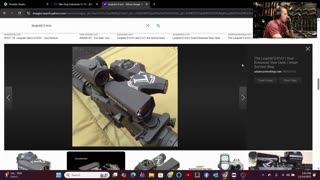 38:45
38:45
Tactical Advisor
3 hours agoQuitting my Job & Giveaway Winner! | Vault Room Live Stream 010
15.9K1 -

ItzSufari
1 hour ago🔴The Lords Sunday - Come join us in prayer - Amen
627 -
 LIVE
LIVE
BenderOdoyle
4 hours agoBO7 - with Friends, The Return
86 watching -
 17:17
17:17
Fit'n Fire
3 hours ago $0.31 earnedDraco Owners Won't Like This...Zastava M85 & M92 Are Better
4.33K2 -
 LIVE
LIVE
NSSKEnt
6 hours ago5 Mil Easy | Max Level EASY | ARC Raiders
70 watching -
 LIVE
LIVE
Sami Mikata
3 hours agoZombie Army 4 Dead War Live Stream
35 watching