Premium Only Content
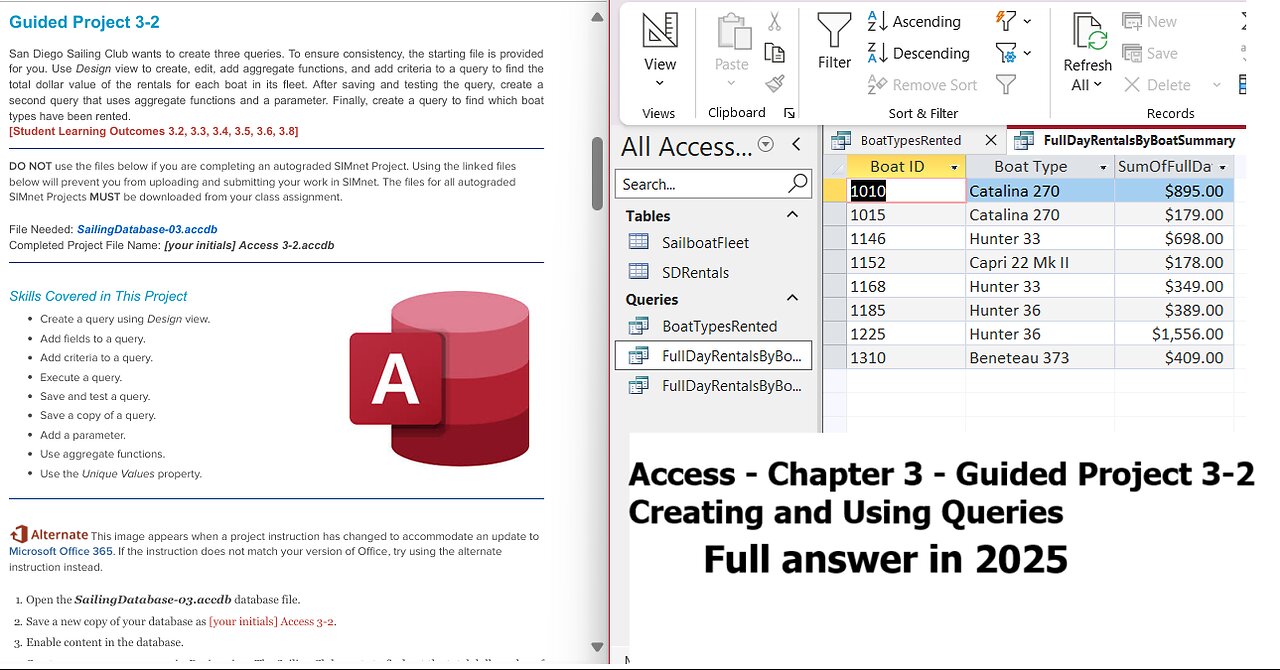
Access 2021 - Guided Project 3-2 - Chapter 3 - Creating and Using Queries (Full answer 2025)
Guided Project 3-2
San Diego Sailing Club wants to create three queries. To ensure consistency, the starting file is provided
for you. Use Design view to create, edit, add aggregate functions, and add criteria to a query to find the
total dollar value of the rentals for each boat in its fleet. After saving and testing the query, create a
second query that uses aggregate functions and a parameter. Finally, create a query to find which boat
types have been rented.
[Student Learning Outcomes 3.2, 3.3, 3.4, 3.5, 3.6, 3.8]
DO NOT use the files below if you are completing an autograded SIMnet Project. Using the linked files
below will prevent you from uploading and submitting your work in SIMnet. The files for all autograded
SIMnet Projects MUST be downloaded from your class assignment.
File Needed: SailingDatabase-03.accdb
Completed Project File Name: [your initials] Access 3-2.accdb
Skills Covered in This Project
This image appears when a project instruction has changed to accommodate an update to
Microsoft Office 365. If the instruction does not match your version of Office, try using the alternate
instruction instead.
Create a query using Design view.
Add fields to a query.
Add criteria to a query.
Execute a query.
Save and test a query.
Save a copy of a query.
Add a parameter.
Use aggregate functions.
Use the Unique Values property.
1. Open the SailingDatabase-03.accdb database file.
2. Save a new copy of your database as [your initials] Access 3-2.
3-86 Sailboat query results
5. Edit the query to add aggregate functions.
Because you are looking only for rentals that were
for a full day, use the “No” value on the
FourHourRental? field.
a. Click the View button [Home tab, Views
group] and select the Design View option to
switch back to Design view of the query.
b. Click the Total row cell for the
FullDayRentalRate field.
c. Click the drop-down arrow and select Sum.
d. Click the Total row cell for the
FourHourRental? field.
e. Click the drop-down arrow and select
Where. This causes the Show row check box
for the FourHourRental? field to be deselected.
f. Click the Criteria row cell for the FourHourRental? field and enter No. The IntelliSense feature in
Access may suggest the value of “Now” while you are typing. Press the Esc key to hide the list and
then tab out of the field. The query window should look similar to Figure 3-87.
3-87 Query design grid for the summary query with criteria
g. Click the Run button. The query should open in Datasheet view and display eight records (Figure 3-
88). The Boat ID now displays only once since the criteria limits the results only to the full day
rentals.
3-88 Results from completed
SummaryOfFullDayRentalsByBoat
query
6. Click the Save button and save the query as
FullDayRentalsByBoatSummary.
7. Verify that that query works correctly.
a. Open the SDRentals table in Datasheet view.
b. Click the drop-down arrow in the Boat ID field name cell.
c. Select the Sort A to Z option.
d. Click the drop-down arrow in the Four Hour Rental? field
name cell.
e. Select the Sort Cleared to Selected option. You can see that Boat ID 1010 has five full day
rentals. From Figure 3-86 you know that the full day rate for that boat is $179.00 and 5 × $179 =
$895.00. This matches the results of your query.
f. Click the Remove Sort button [Home tab, Sort & Filter group].
g. Close the SDRentals table. If prompted, do not save the changes to the table.
8. Save a copy of the query.
a. Click the Save As button [File Tab].
b. Select the Save Object As button and then click the Save As button.
c. Replace the suggested name with FullDayRentalsByBoatSummaryWithParameter. You edit this
copy of the query in step 9 to allow the Sailing Club to enter the date range for the summary query
and also to count the number of rentals.
Close the FullDayRentalsByBoatSummaryWithParameter query if still visible in
Datasheet View. Right-click the query in the Navigation pane, and click Copy. Right-click in the
Navigation pane and click Paste. The Paste As dialog box opens. Type
FullDayRentalsByBoatSummaryWithParameter in the Paste As dialog box and click OK. Doubleclick the FullDayRentalsByBoatSummaryWithParameter query in the Navigation Pane to open
the query in Datasheet view. You edit this copy of the query in step 9 to allow the Sailing Club to
enter the date range for the summary query and also to count the number of rentals.
#MicrosoftAccess
#Access
#Microsoft
#MicrosoftOffice
#GuidedProject
#SIMnet
-
 1:14:22
1:14:22
Jeff Ahern
5 hours ago $9.85 earnedThe Sunday Show with Jeff Ahern
54.3K27 -
 16:37
16:37
Professor Nez
5 hours ago🚨Internet MELTS DOWN over JD Vance & Trump BREAKING the Democrats!
53.7K150 -
 18:40
18:40
itsSeanDaniel
7 hours agoPiers Morgan CALLED OUT and HUMILIATED by Andrew Tate
62.3K270 -
 LIVE
LIVE
Times Now World
2 days agoLIVE: "ON CAM: How the Charlie Kirk Shooter ESCAPED – Shocking New Footage Revealed!"
319 watching -
 1:45:51
1:45:51
Game On!
1 day ago $11.49 earnedWise Guys Reveal NFL Week 2 BEST BETS Now
88.5K8 -
 26:57
26:57
Robbi On The Record
2 days agoMouth Breathing Is Why You’re Exhausted | with Dr. Melanie Silvestrini
69.1K6 -
 LIVE
LIVE
Total Horse Channel
10 hours ago2025 Reno Snaffle Bit Futurity | Sunday Finals
95 watching -
 40:44
40:44
SouthernbelleReacts
7 days ago $4.25 earned“Event Horizon (1997) Reaction | Hellraiser in Space with Sam Neill & Laurence Fishburne”
54.6K5 -
 10:49
10:49
Artur Stone Garage
3 days ago $2.82 earnedI Spent $2000 on My Turbo Honda Civic Build (Before & After)
49.9K13 -
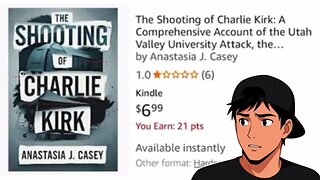 0:44
0:44
Danny Rayes
23 hours ago $4.87 earnedDid Someone Know It Was Going To Happen?
47.2K11