Premium Only Content

When Your Phone's Incoming & Outgoing stopped ,What you will do ?
When your phone stops making and receiving calls, it can be a frustrating experience. Here is a troubleshooting guide, starting with the simplest solutions and moving to more complex ones.
1. Check Basic Settings
Airplane Mode: This is the most common cause. Check if Airplane Mode is on. If it is, turn it off. Even if it's already off, try turning it on for a few seconds and then turning it back off. This can reset your phone's connection to the network.
Do Not Disturb (DND) or Focus Mode: If DND is enabled, it may be silencing incoming calls. Check your settings to make sure it is turned off.
Blocked Numbers: Check your phone's blocked numbers list. You may have accidentally blocked a number you need to receive a call from, or a setting could be blocking calls from unknown numbers.
Call Forwarding: Ensure that your calls are not being forwarded to another number.
Signal Strength: Check your signal bars. If you have no service or a very weak signal, you won't be able to make or receive calls. Move to a different location, such as a higher floor or outside, to see if the signal improves.
2. Restart and Reset
Restart Your Phone: A simple restart can fix many temporary glitches.
Reinsert the SIM Card: Power off your phone, remove the SIM card, check it for any visible damage, and then reinsert it securely. A loose or damaged SIM card can cause call issues.
Reset Network Settings: This will erase all your saved Wi-Fi passwords, Bluetooth connections, and other network-related information, but it can often resolve calling problems.
On Android: Look for this option under Settings > General Management > Reset or Settings > System > Reset options.
-
 7:22
7:22
Adam Does Movies
19 hours ago $0.51 earnedThe Smashing Machine - Movie Review
15.8K1 -
 5:15
5:15
Blackstone Griddles
13 hours agoCreamy Cajun Linguine with Bruce Mitchell on the Blackstone Griddle
10.9K1 -
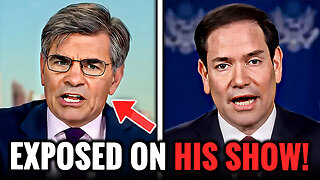 9:18
9:18
Freedom Frontline
18 hours agoMarco Rubio DESTROYS Stephanopoulos And Exposes USAID Scam
7.31K13 -
 0:39
0:39
OfficialJadenWilliams
4 days agoRealizing you're stuck in the Back Rooms
11.7K -
 9:14
9:14
The Art of Improvement
1 day ago $0.53 earnedHow to Stop Overthinking
8.64K -
 8:33
8:33
Damon Imani
18 hours agoDamon OBLITERATES Everyone On The View For 8 Minutes Straight! | Compilation Vol.16
10.2K7 -
 18:08
18:08
Actual Justice Warrior
22 hours agoMamdani CRIES Victim After Eric Adams Drops Out
23.9K21 -
 23:08
23:08
DeVory Darkins
1 day ago $14.19 earnedDemocrats STUNNED by Trump meeting as Omar EMBARRASSES after shocking statement
29.2K96 -
 2:17:10
2:17:10
qixso
16 hours ago $4.06 earnedBO7 ON THE WAY !
33.8K4 -
 2:07:47
2:07:47
Side Scrollers Podcast
22 hours agoHasan SCARED To Attend Twitch Con + EA Devs CRASH OUT Over Saudi Sale + More | Side Scrollers
35.3K5