Premium Only Content

Lyric Security System: Add Sub User Codes
This video tutorial will show you how to program a sub user codes to be used with the Lyric Security System.
Honeywell Lyric Controller: http://alrm.gd/lyric-controller
Get Monitored: http://alrm.gd/get-monitored
In addition to the installer code, which allows you deep level programming and adding sensors and functions, as well as the master code which is the default user account with added features, you can also program other types of user codes.
The guest code, secondary user code and duress user codes can all be added to the Lyric Security System for various purposes. In this video we will look at the sub user code, what it is used for and how to program it to the Lyric Security System.
The sub user code is used for secondary accounts on the system. Popular options for sub user accounts are spouses, children or neighbors that you want to have access to your home. Unlike the guest code, a sub user code can disarm the system regardless of what code was used to arm it.
This makes it a better option for housekeepers and repair personnel that may have to enter your home while you are away. You can give them the sub user account code without having to arm the system using that code before you leave.
The Lyric Security System can accommodate up to 47 alternate user codes. Sub users are the most common to fill those slots.
To program a sub user code, you will access the Tools menu and enter your master code. You do not need to use the installer code here as the master code will allow you to add users. Follow the video to see how to access the menu with the master code.
You will choose “users” from the sub menu that appears on the screen. As you will see in the video, you then select Add New from the menu. The fields, except for the code, are already filled out. This is because the sub user code is a formatted using the next available slot.
If this is your first user code, it will be user 3 in slot 3. Installer and Master codes occupy slots 1 and 2. You can, and should, change the name of the user from User3. Highlight the name field and enter the new name. The video will show you all the options for adding the new user parameters.
Once you enter the 4 digit code for that user and click save, the user account will be in the system and can be used to arm and disarm the system.
You should always test new codes to ensure they work properly, in case you unknowingly hit a wrong number on accident. Once you have tested the user code and everything works as you intended you can then give the code to the user you created it for so they can arm or disarm the system as needed.
You can view our other videos that will cover the other types of user codes or view our video library to learn more about the Lyric control panel and its features.
-
 3:39
3:39
Alarm Grid Home Security DIY Videos
2 years agoQolsys IQ Panel 4: Using Dual Path Monitoring
22 -
 0:25
0:25
ViralHog
4 years ago $0.03 earnedSecurity System Hits A Snag
218 -
 LIVE
LIVE
Side Scrollers Podcast
2 hours agoMAJOR Hasan Allegations + Arc Raiders Review CONTROVERSY + Craig TRENDS on X + More | Side Scrollers
588 watching -
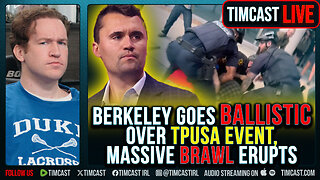 1:02:24
1:02:24
Timcast
2 hours agoBerkeley Goes BALLISTIC Over TPUSA Event, Massive BRAWL ERUPTS
50.6K49 -
 LIVE
LIVE
StoneMountain64
37 minutes agoBattlefield REDSEC $100k TOURNAMENT
73 watching -
 2:12:10
2:12:10
Steven Crowder
4 hours ago🔴Is This Really MAGA: What the Hell Is Donald Trump Doing?
347K339 -
 1:03:36
1:03:36
The Rubin Report
2 hours agoCNN Panel Looks Angry as Republican Points Out How Dems Shutdown Backfired
13.7K30 -
 LIVE
LIVE
Sean Unpaved
1 hour agoBen Johnson Has Caleb Williams Playing Best Football Of His Career! | UNPAVED
89 watching -
 3:11:24
3:11:24
Right Side Broadcasting Network
5 hours agoLIVE REPLAY: President Trump’s Veterans Day Wreath Laying Ceremony and Address - 11/11/25
58.9K18 -
 18:09
18:09
Professor Nez
2 hours ago🚨🔥HOLY MACKEREL! Chuck Schumer FLEES the Senate Floor when CONFRONTED on Obamacare FRAUD!
23.5K20