Premium Only Content

Honeywell 5800PIR-RES: Program to Lyric
In this video tutorial we will show you how to program the Honeywell 5800PIR pet immune motion detection sensor to the Lyric control panel.
Honeywell 5800PIR-RES: http://alrm.gd/honeywell-5800pir-res
Honeywell Lyric Controller: http://alrm.gd/lyric-controller
Get Monitored: http://alrm.gd/get-monitored
The Honeywell 5800PIR is a residential graded, pet immune motion sensor. It is calibrated to pets weighing less than 80 pounds. The motion sensor is a great addition to home security with indoor pets, to help prevent false alarms set off by furry wanderers.
In this video we will program the Honeywell 5800PIR to the Lyric control panel. The Honeywell Lyric is designed to be used with the SIX series sensors. However, Honeywell included backwards compatibility for all 5800 wireless sensors, so the 5800PIR will work just fine in the Lyric system.
If you have existing sensors in the 5800 series and upgrade your panel to the Lyric system, you will still be able to use your sensors. This is great news for the budget conscious because you don’t need to replace all of your sensors.
This video will show you step by step how to enroll the sensor into the Lyric control panel. Follow along to ensure you have a properly working system.
To add a sensor, access the programming section of the Lyric panel with the use of the installer code. If you use the master code you will not have the options to enroll sensors. Make sure you use the correct code.
The video will take you through the menu options to begin setting up the sensor. From the program menu you will enter zones to program a zone. There will be default zones already set up in the system. You can edit an existing zone, or create a new one.
Our video will walk you through the editing of the existing zone 6, which is a template set up for motion detection sensors. Click the zone and then choose edit to be taken to the zone edit screen.
Here you will need to enter the serial number of the motion sensor. As with most other wireless sensors you can enter the serial number two different ways: either manually entering the serial number or by tripping the sensor three times.
You may find that with a motion sensor the tripping three times in rapid succession may be difficult. In this instance you can simply type in the 7 digit serial number. The video will discuss this in detail.
Follow along with the video to define the other parameters of the zone edit screen. Such options as the name, chime and supervision can all be set to your personal needs. The video will cover each option and the optimal settings for these zone parameters.
Once you have the zone set, press save to lock in all the information and return to the program screen. Return to the home screen and test the sensor. Testing is important to ensure everything reports and responds as you want it.
You can view our other videos to learn how to install the sensor or find more information about the Lyric control panel.
-
 3:31
3:31
Alarm Grid Home Security DIY Videos
1 year ago $0.01 earnedWireless Repeater: Use With Life Safety Devices
37 -
 1:07:25
1:07:25
Man in America
16 hours agoThe BRICS War on the Dollar Just Hit Endgame—What's Next Changes EVERYTHING
47K15 -
 3:23:45
3:23:45
SOLTEKGG
7 hours ago🔴LIVE - Community Game Night - GIVEAWAY
35.4K2 -
 8:22:30
8:22:30
SpartakusLIVE
9 hours ago#1 Friday Night HYPE, viewers GLUED to the screen
60.6K -
 55:50
55:50
NAG Podcast
8 hours agoAda Lluch: BOLDTALK W/Angela Belcamino
27.6K2 -
 2:45:31
2:45:31
VapinGamers
5 hours ago $10.43 earnedKellan Graves - Fallen - Game Review and Game KeyGiveaway - !rumbot !music
26.5K -
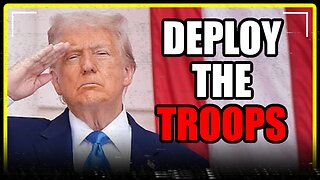 1:06:41
1:06:41
MattMorseTV
8 hours ago $40.93 earned🔴Trump PREPARES for WAR with VENEZUELA.🔴
52.6K71 -
 39:59
39:59
Clownfish TV
12 hours agoHollywood NO MORE! Animation Industry Will DIE First?! | Clownfish TV
30.2K2 -
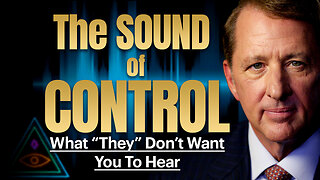 25:57
25:57
The Kevin Trudeau Show Limitless
2 days agoThe Sound Of Control: This Is How They Program You
75K22 -
 47:41
47:41
Sarah Westall
7 hours agoNew Actions by Insiders Never Seen in History – Bitcoin Moves Ahead w/ Andy Schectman
28K3