Premium Only Content
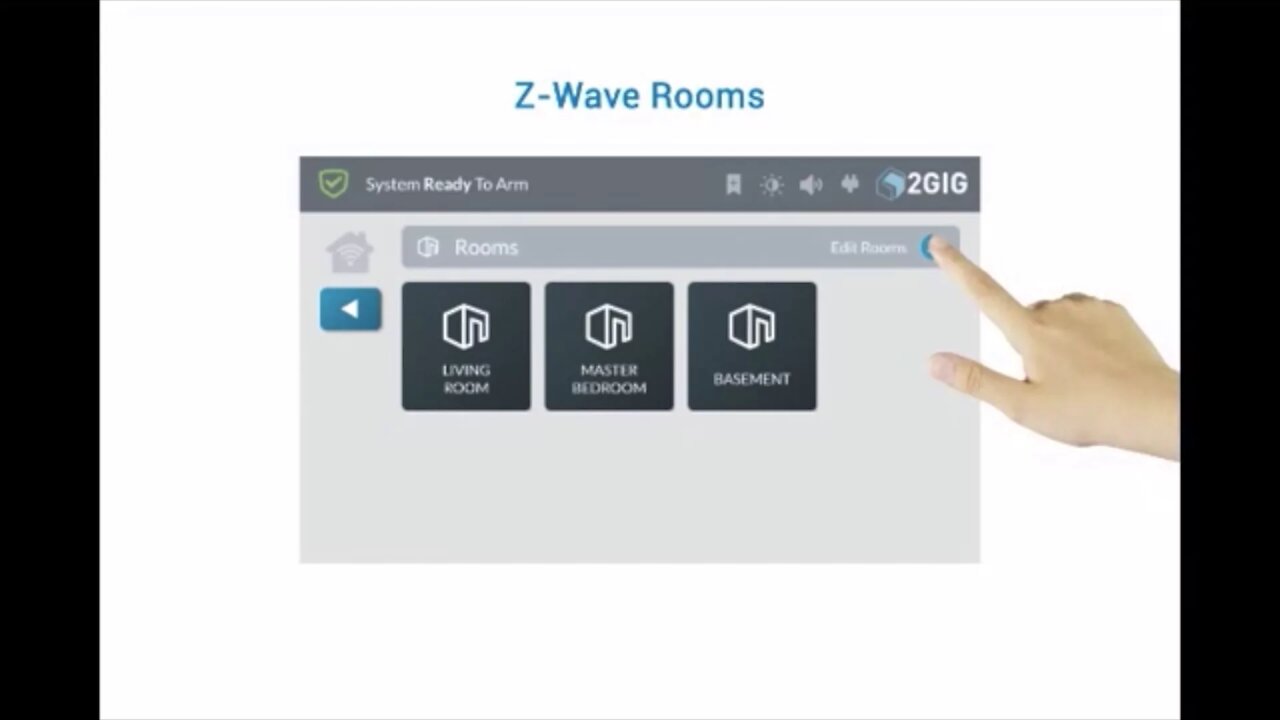
2GIG GC3: Z-WAVE Rooms
This instructional video tutorial will show you how to use the 2Gig GC3 control panel to set up and control Z-Wave rooms.
2GIG GC3: http://alrm.gd/2gig-gc3
Get Monitored! http://alrm.gd/get-monitored
The all new 2Gig GC3 home security system is an incredibly powerful system with a ton of exciting features over the old Go!Control. Along with an easier to program interface, the GC3 comes Z-Wave ready, WiFi ready, and installation of the cellular module is as easy as opening the side and securing it with a small, firm push.
Using Z-Wave enabled devices with the 2Gig GC3 control panel, you can turn your home into a smart home. Running automated scenes with rule sets that you can trigger from just about anywhere, you will be able to take total control of your home.
This video will show you how to set up and automate Z-Wave controlled rooms. It is assumed that you already have your Z-Wave devices installed and included, as well as scenes set and rules made. You can view our other videos to learn how to do these steps, if they are not done already.
The rooms feature on the home screen menu will allow you to group Z-Wave devices that are in the same room, or in close proximity to one another, together. Further, you can add scenes to a room.
To run, edit, delete or create a room, press the Rooms button on the 2Gig GC3 control panel home screen. You will be able to view current rooms in this screen. To add a new room, press the edit icon in the top right corner, as shown in our video.
From this screen you can edit rooms already established or create a new room. To create a new room, follow along with the video. Press the add new room button to start. You will be prompted to enter a name for the room. In our video example we name the room “Front Room.”
The video will show you how to add devices and scenes to your newly created room. You will need to press the edit icon to view all the available selections to add to the room. The list will display the available Z-Wave devices you can add. Select a category and then a device. Follow along with the video to see how this is done.
The control panel will walk you through the steps for adding devices that are in the room. Each item you add will prompt for another device. After all of the devices have been added you will be given the option to add a scene. The video discusses adding a scene to the room.
Once you have added all the devices and the scenes, press the back arrow button to exit edit mode. You will see your new room listed on the menu and it can now be selected for use.
For more information on the 2Gig GC3 control panel, or on Z-Wave devices, scenes and rules, you can check out our other videos.
-
 3:39
3:39
Alarm Grid Home Security DIY Videos
2 years agoQolsys IQ Panel 4: Using Dual Path Monitoring
21 -
 47:41
47:41
Sarah Westall
2 hours agoNew Actions by Insiders Never Seen in History – Bitcoin Moves Ahead w/ Andy Schectman
4.02K1 -
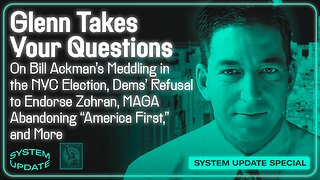 1:08:26
1:08:26
Glenn Greenwald
4 hours agoGlenn Takes Your Questions on Bill Ackman's Meddling in the NYC Election, Dems' Refusal to Endorse Zohran; MAGA Abandoning "America First," and More | SYSTEM UPDATE #537
87.2K28 -
 LIVE
LIVE
SOLTEKGG
2 hours ago🔴LIVE - Community Game Night - GIVEAWAY
268 watching -
 LIVE
LIVE
SpartakusLIVE
5 hours ago#1 Friday Night HYPE, viewers GLUED to the screen
162 watching -
 3:48:54
3:48:54
Nerdrotic
8 hours ago $23.65 earnedStar Wars is DEAD! | Is Hollywood Killing Pop Culture | WB for sale - Friday Night Tights 377
76.4K7 -
 LIVE
LIVE
SynthTrax & DJ Cheezus Livestreams
1 day agoFriday Night Synthwave 80s 90s Electronica and more DJ MIX Livestream Electronic Favorites Edition
115 watching -
 39:10
39:10
BonginoReport
11 hours agoPro-Life Journo Attacked In Lawless NYC - Nightly Scroll w/ Hayley Caronia (Ep.163)
84.5K25 -
 2:53:01
2:53:01
Nikko Ortiz
4 hours agoNew Army Machine Gun In Insurgency Sandstorm... |Rumble Live
12.2K1 -
 LIVE
LIVE
ZWOGs
4 hours ago🔴LIVE IN 1440p! - TOURNAMENT DAY! The Brrrap Pack & Myself vs Sparksforce! - Come Hang Out!
17 watching