Premium Only Content
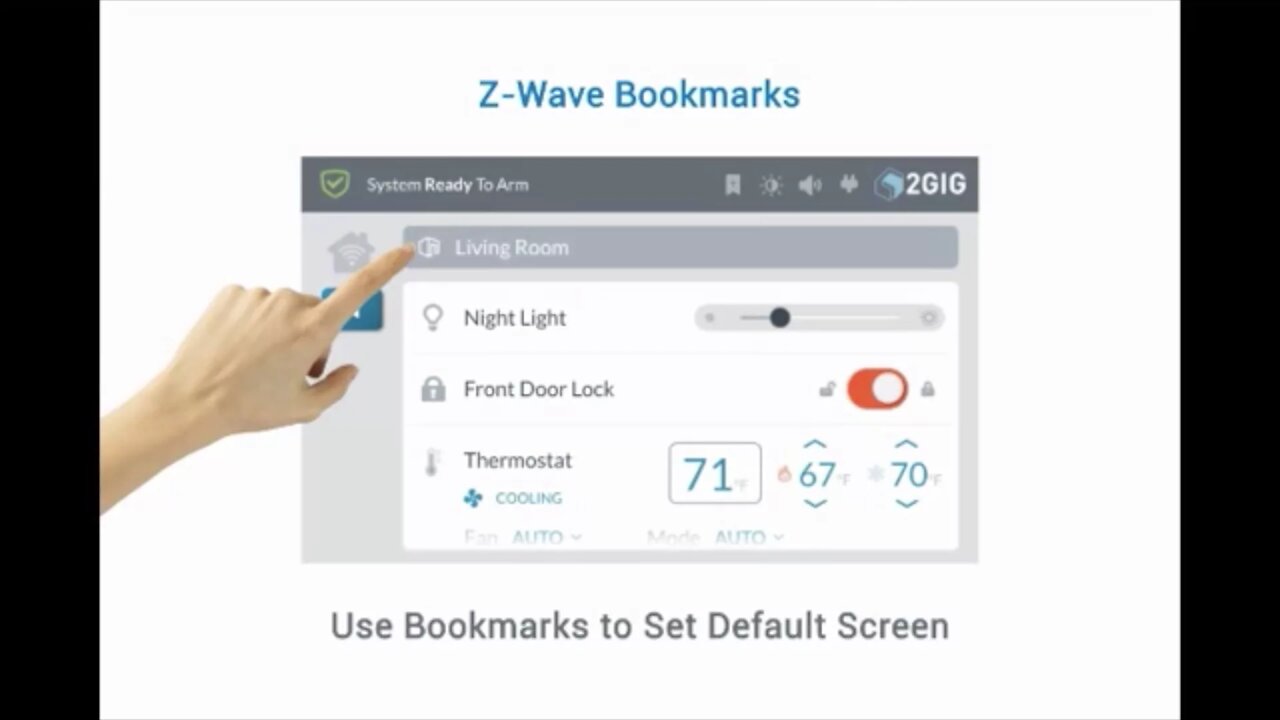
2GIG GC3: Creating Bookmarks
This brief instructional video will discuss how to create bookmarks the 2Gig GC2 control panel and how they are used.
2GIG GC3: http://alrm.gd/2gig-gc3
Get Monitored! http://alrm.gd/get-monitored
Bookmarks are a new feature with the 2Gig GC3. Bookmarks allow you to change the layout of the home screen and view a screen that is more tailored to your needs. In this short tutorial video we will show you how to change your home screen to a new view using bookmarks.
Any screen that appears on the control panel can be bookmarked., When you book mark a screen you, in essence, replace the default home screen to the screen you have bookmarked. This will allow you to monitor a specific screen for a specific room or monitoring panel.
Each screen can be set up to view the connected devices and their statuses for a room or zone. In the video it will show you the screen for the living room. Here you can see the Z-Wave light, named night light, and what level of brightness it is set too.
You will also be able to see the front door lock and it’s position. In the video the front door lock is in the locked position. This will give you a visual representation of the status of your device so you don’t have to go around and physically check each one.
The thermostat and it status are also shown here. The temperature, fan and mode controls are also listed. From this screen you can easily adjust your thermostat.
If you find yourself in a position where you are constantly leaving the home screen to view another, you may want to bookmark the other screen. This will allow you to keep an eye on the devices monitored and control them without having to navigate through the control panel menus.
To set a bookmark first you need to navigate to the screen you want to bookmark and locate the bookmark icon. In the video the living room screen example has the bookmark icon next to the room name: Living Room.
As you will see in the video tutorial, you simply press the bookmark icon to let the system know you want to bookmark this page. When you press and hold the bookmark icon the system will ask for confirmation.
Follow along with our video walk through to see the confirmation pop up. To confirm you want the current page as your bookmark, press the okay button on the screen. If you pressed the bookmark icon in error, you can easily press the cancel button to return to the screen.
Once confirmed, the bookmark will be set. Now, every time your control panel screen times out (if you navigate to a new screen or through the menus), the system will return to the bookmarked screen.
You can have a single bookmark at at time. Follow the video for the procedure to bookmark a page if you ever forget how.
You can also view our other videos to learn more about the features of the 2Gig GC3 control panel.
-
 3:39
3:39
Alarm Grid Home Security DIY Videos
2 years agoQolsys IQ Panel 4: Using Dual Path Monitoring
22 -
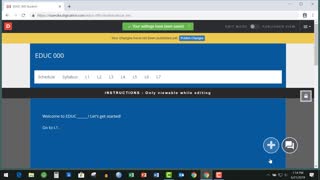 1:03
1:03
DocWhitt
3 years agoDigication: Creating a Portfolio
5 -
 LIVE
LIVE
Badlands Media
8 hours agoBadlands Daily: November 12, 2025
6,371 watching -
 LIVE
LIVE
Nikko Ortiz
11 minutes agoMILITARY FAILS AND KAREN ACTIVITIES... |Rumble Live
187 watching -
 LIVE
LIVE
Wendy Bell Radio
5 hours agoMAGA's Wake Up Call
7,546 watching -
 1:16:23
1:16:23
Graham Allen
2 hours agoThe United States of Islam?! We Are Being INVADED!!! + ANTIFA Must End NOW!!
33.8K1.35K -
 LIVE
LIVE
Viss
59 minutes ago🔴LIVE - ARC RAIDERS Befriend or Betray? Chat Decides!
113 watching -
 1:10:29
1:10:29
Chad Prather
15 hours agoFailure and the God Who Restores
54.2K17 -
 LIVE
LIVE
SOLTEKGG
33 minutes ago🔴 LIVE - 30+ KILL FOR 60 GIFTED SUBS - Battlefield 6
51 watching -
 LIVE
LIVE
Matt Kohrs
11 hours agoStock Market Open: Record Highs Incoming 🚀🚀🚀 || Live Trading $1M
478 watching