Premium Only Content
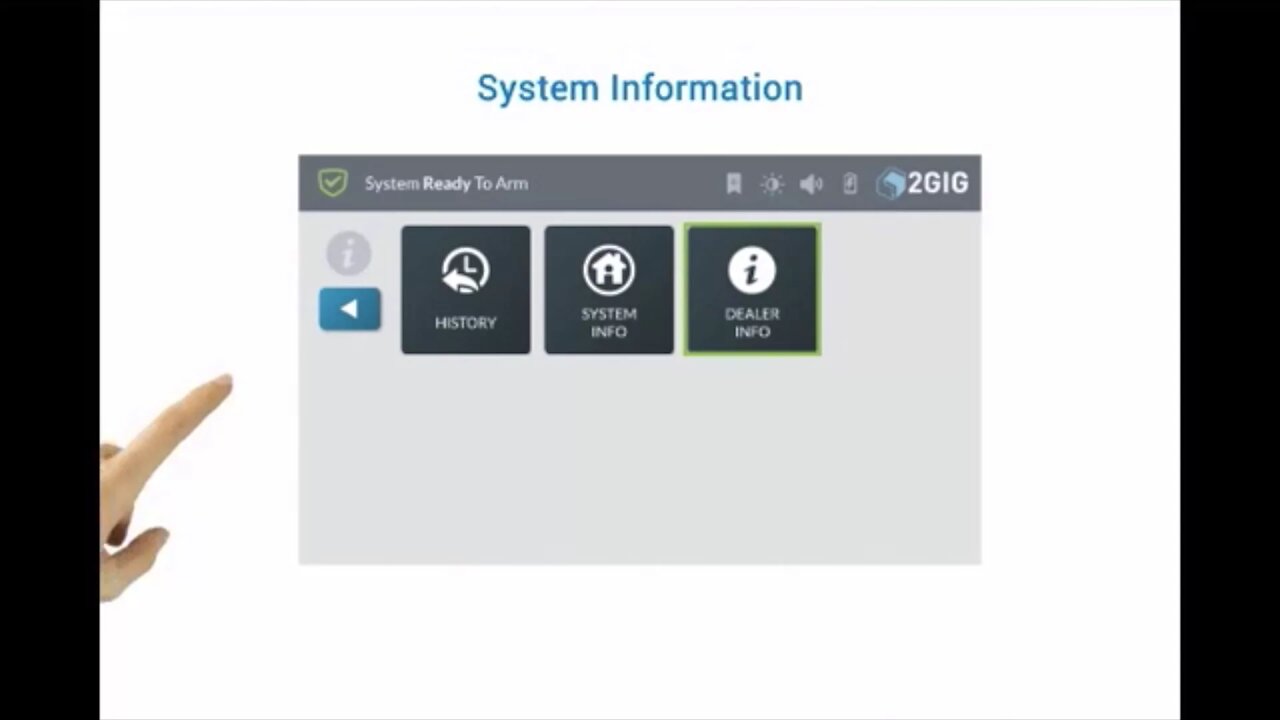
2GIG GC3: System information
This brief how-to video will discuss the system information menus on the 2Gig GC2 control panel and what they are used for.
2GIG GC3: http://alrm.gd/2gig-gc3
Get Monitored! http://alrm.gd/get-monitored
The 2Gig GC3 control panel is the latest innovation from Nortek Security. The control panel is more intuitive and user-friendly than the predecessor: 2Gig Go!Control. This video will show you a quick run down of the system information options on the control panel screen.
The system information menu will give you valuable information about your panel, your dealer and the panel history. You will be able to learn such things as your dealers name, address and website as well as contact information.
This feature is an addition from Notek Security that allows owners to find technical support with the touch of a button. This brief video will discuss the features of this menu and how to utilize them to your advantage.
As you will see in the video, after pressing the System Info and Usage button you will have three options: History, System Info and Dealer Info. The walk through will take you through the features of each item.
In the History menu option you can see the entire panel history. This has the ability to be filtered by Alarms, Bypasses and Alerts. Anything that has happened through your system or the control panel will be listed here.
You may be asked for this information if you place a technical support call or request. You will see all alerts sent to the panel from the sensors, if the panel has been accessed by a user and what, if anything, was changed.
This screen will also display any alarms that may have been triggered. This will be useful information in the event of an intrusion and may be requested by police. You can easily view the alarms and triggers to know the date and time as well as the alarm status and trigger point.
The System Info screen is discussed in the video. This screen will give you information about your system. This screen is crucial for trouble shooting, upgrades to firmware and technical support.
You will have access to all firmware version numbers for your system. Z-Wave version and Home ID numbers are also listed here. You will also have access to the open license information by pressing the License Info button.
The Dealer Info menu will give you all the relevant details about your home security dealer. You will have access to the name, website and address of the dealer. If enabled you will also see the contact phone number and account number for your system.
In the event you need to get technical support you can request the support from this screen. Pressing the Service Request button in the upper right hand corner of the Dealer Info screen.
Utilizing these screens and their information will help you resolve issues or allow technical support to handle your request quickly.
You can view our other videos about the 2Gig GC3 control panel to learn about the other features and details it provides.
-
 3:39
3:39
Alarm Grid Home Security DIY Videos
2 years agoQolsys IQ Panel 4: Using Dual Path Monitoring
22 -
 52:16
52:16
American Thought Leaders
16 hours agoIs There a Link Between Mass Shootings and SSRIs?
8745 -
 17:12
17:12
World2Briggs
16 hours agoTop 10 Towns You Can Retire or Live on $1900 a month in the Midwest #1
155 -
 17:25
17:25
BlackDiamondGunsandGear
1 day agoCustom Building the Cheapest MP5
317 -
 LIVE
LIVE
BEK TV
22 hours agoTrent Loos in the Morning - 11/06/2025
242 watching -
 8:10
8:10
The Shannon Joy Show
16 hours agoShould we even VOTE anymore?
7146 -
 59:34
59:34
Dialogue works
1 day agoMohammad Marandi: It’s WAR: Iran’s Supreme Defense Council ACTIVATES –Hezbollah REFUSES to Surrender
21.8K9 -
 10:23
10:23
TheSaltyCracker
16 hours agoMuslims Immediately Threaten New Yorkers After Zohran Win
28.7K417 -
 18:40
18:40
Actual Justice Warrior
16 hours agoMamdani Pledges To DESTROY New York
12.3K44 -
 28:53
28:53
iCkEdMeL
15 hours ago $0.02 earnedBREAKING: 9 DEAD After UPS Plane BURSTS Into Fireball at Louisville Airport
21.6K7